Finance Admin can click on the View Travel Details under Travel section and the following page will appear.

Under the Search Criteria section, you can indicate the Travel Date From, Travel Date To, Department, Status and Reference No. (all box in red as shown in the image below). Click on Search button (box in black as shown in the image below) to retrieve records that matched the details that you have indicated.

The table (box in green as shown in the image below) will display all the relevant records and an Export to Excel button (box in red as shown in the image below) will appear in the Search Criteria section. Click on the Export to Excel button to save a copy of the data in the table. To view the details of the travel request, you can click on the Reference number hyperlink (box in black as shown in the image below) in Ref No. column and this will direct you to the View Travel Request page where all fields will be disabled for editing (view only).
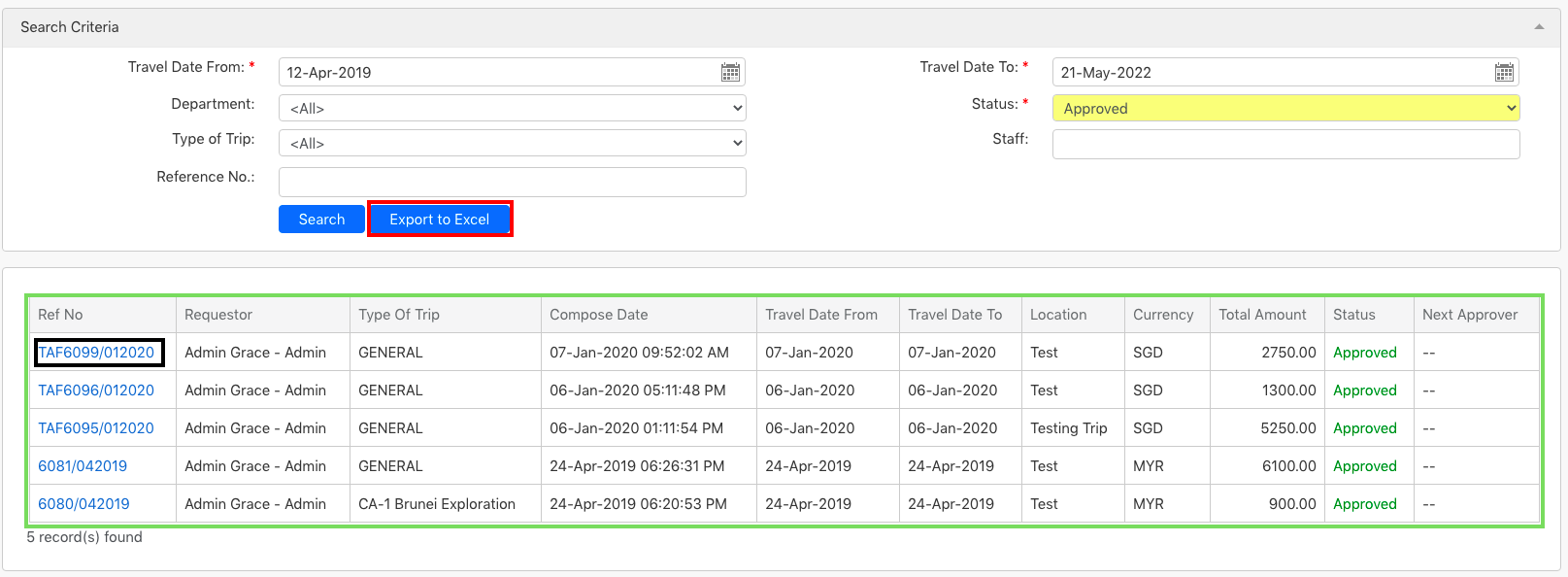
Comments
0 comments
Please sign in to leave a comment.