Click on the Timesheet Pending App under the Timesheet section and the following page will appear.

The table above displays all timesheet forms that are waiting for actions from the current login user as shown in the following image. If you click on the reference number hyperlink (box in purple as shown in the image below) in the Ref No. column, the following page will appear. Note that as an approver, you are not allowed to edit/amend the content of the timesheet form.
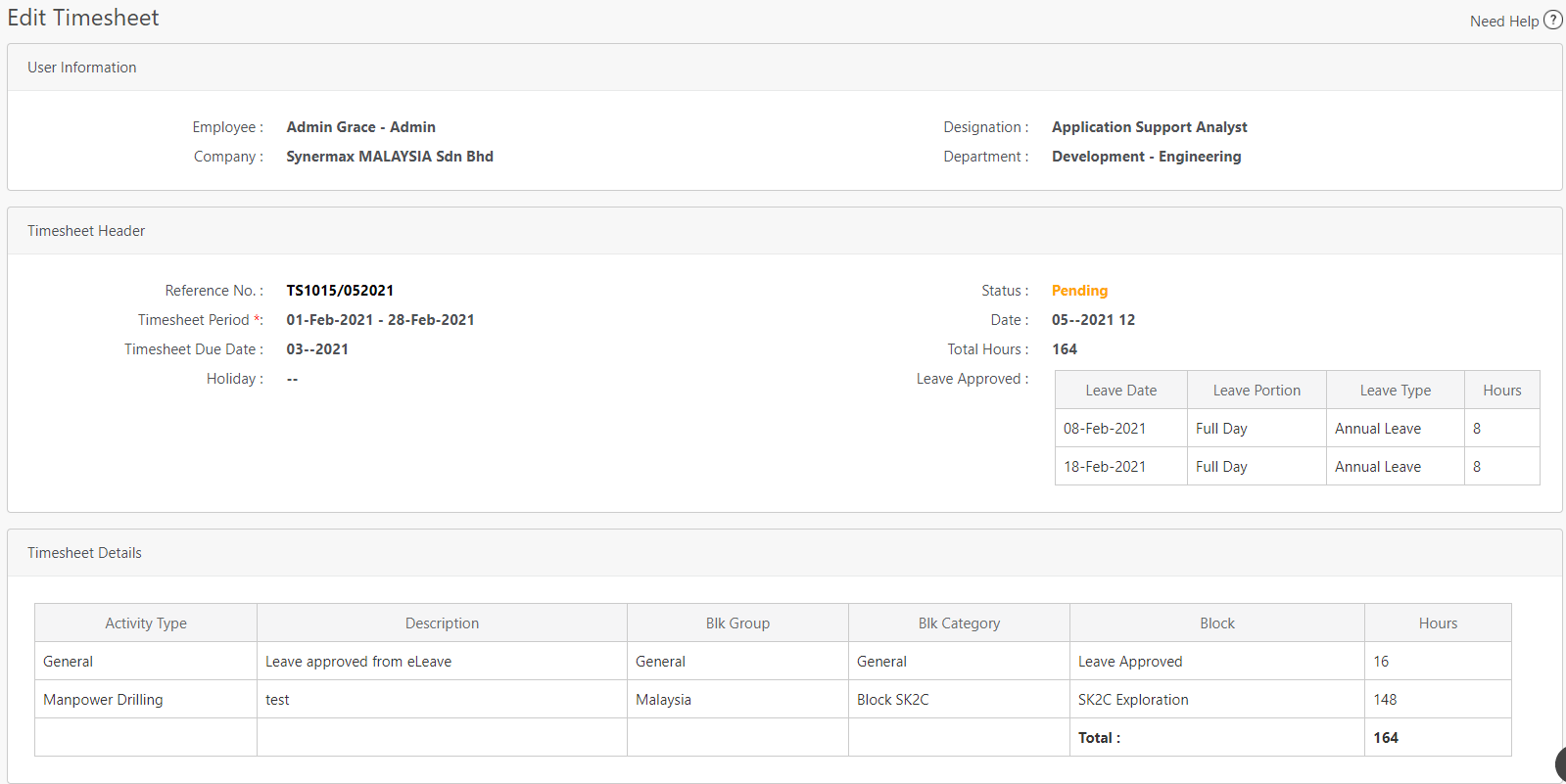
At the bottom of the form, you can click the Approve button to approve the timesheet form or to click the Revert button to return the form back to the employee for any required amendments. You can also click on the Exit button to leave the page (all 3 buttons box in black as shown in the image below).
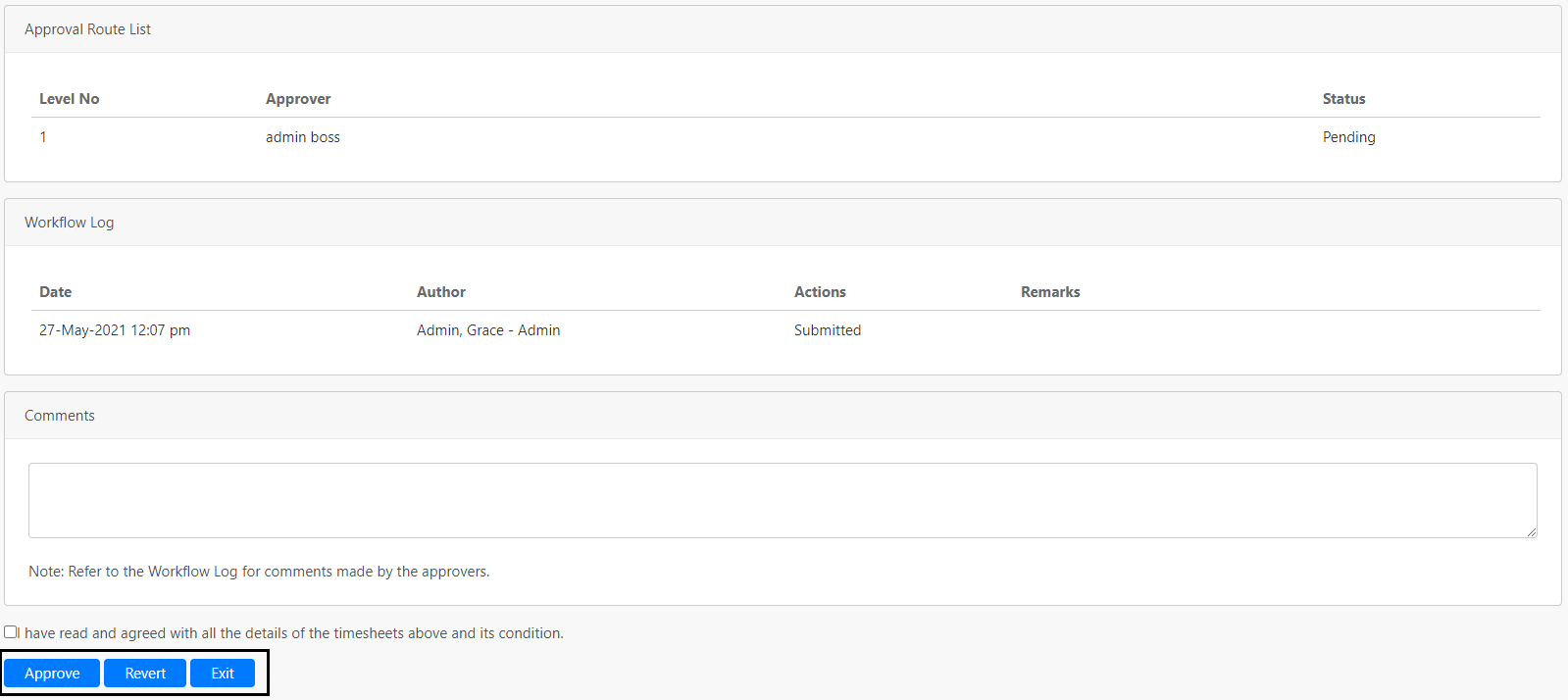
Note:
- There will be no REJECT function as all employees must submit timesheet forms and the approver cannot reject it.
- There is a declaration (box in red as shown in the image below) that the approver must tick before approving the timesheet form. The timesheet form will not be able to get approved without the declaration being ticked.
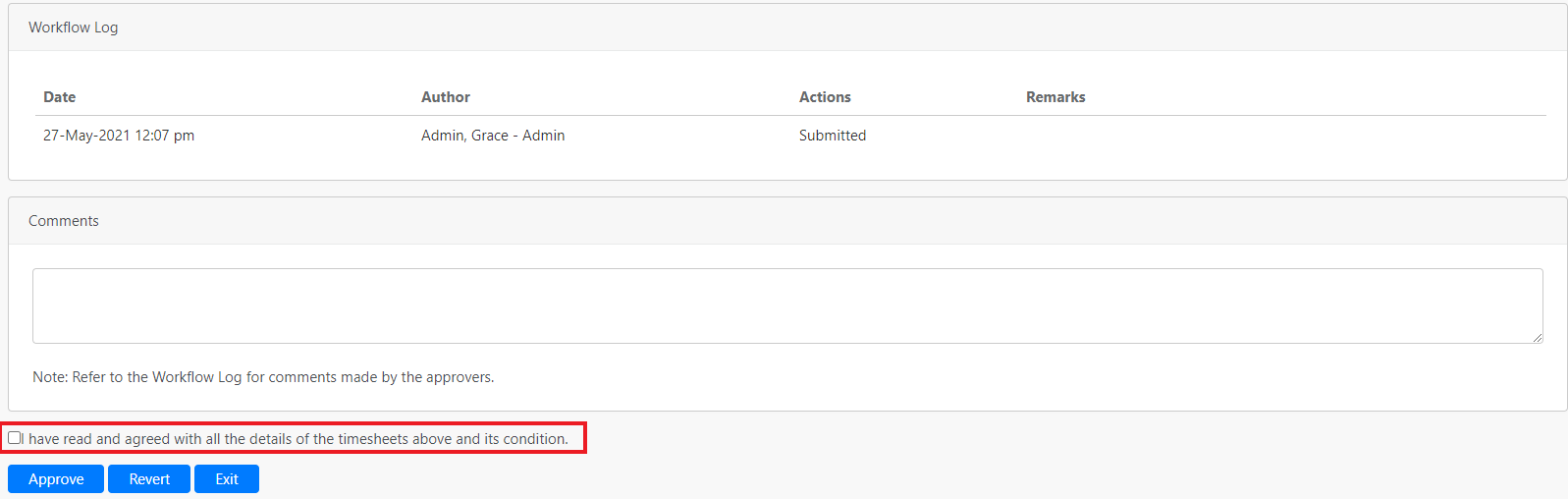
Comments
0 comments
Please sign in to leave a comment.