Click on the Pending Approval under Travel section, the following page will appear.
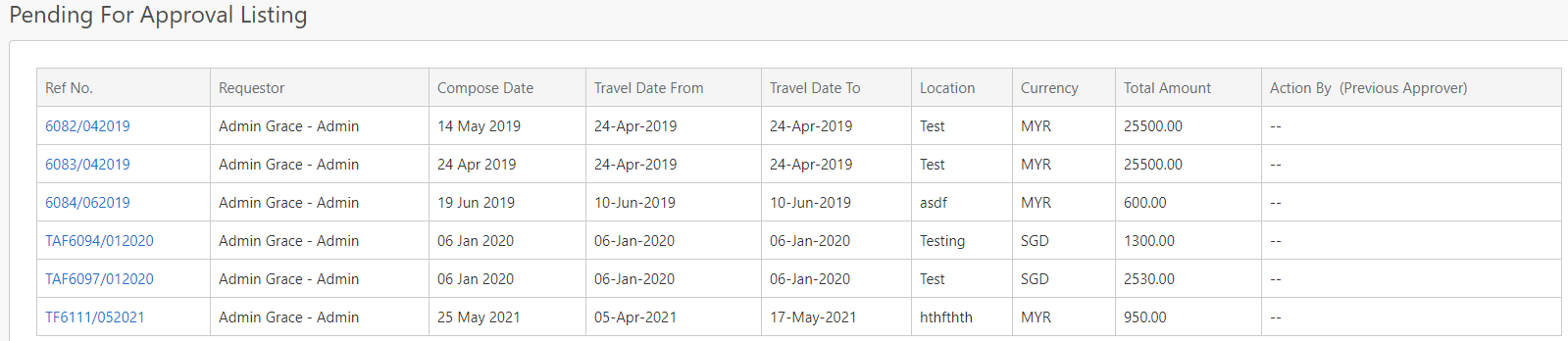
The table (box in green as shown in the image below) shows all the travel request that is pending for your approval.

To view the details of the travel request you can click on the reference number hyperlink (box in red as shown in the image above) in the Ref No. column. After clicking the reference number, the following page will appear.
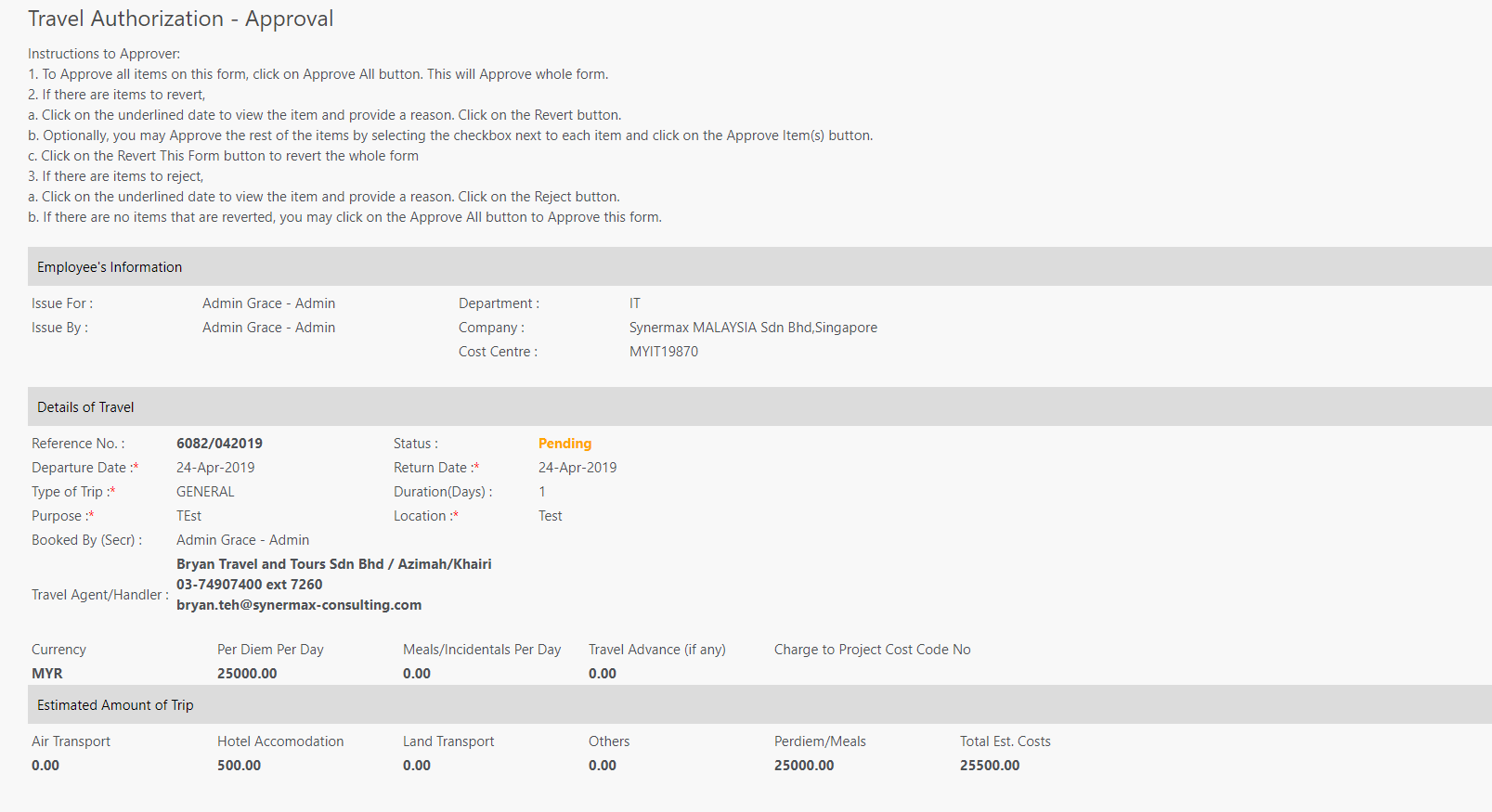
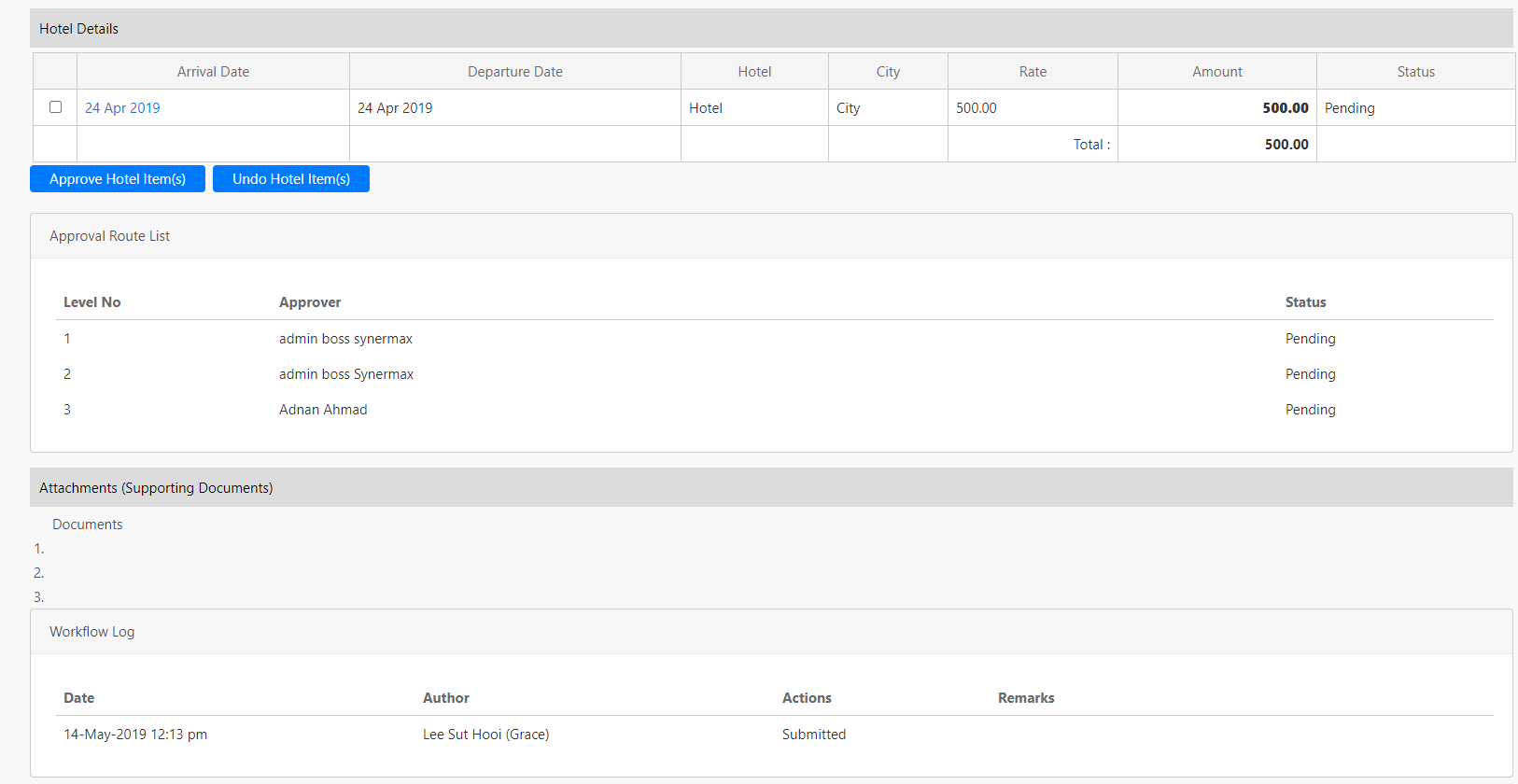

Under the Employee's information section, it displays the details of the requestor of the travel request. Under the Details of the Travel section, it displays the travel details of the travel request and the current status of the request. Under the Estimated Amount of Trip section, it displays the total estimated cost of the trip. Under the Hotel Details section, it displays the hotel information and you can choose to view the details of the information by clicking on the arrival date hyperlink (box in red as shown in the image below) and in the details, you can choose to Approve, Reject or Revert the hotel item.

Alternatively, you can approve the hotel item by selecting the checkbox (box in orange as shown in the image above) and click on the Approve Hotel Item(s) button (box in black as shown in the image above). You can also click on Undo Hotel Item(s) to undo the selected item(s).
At the bottom of the page below, there are action buttons (box in red as shown in the image below).
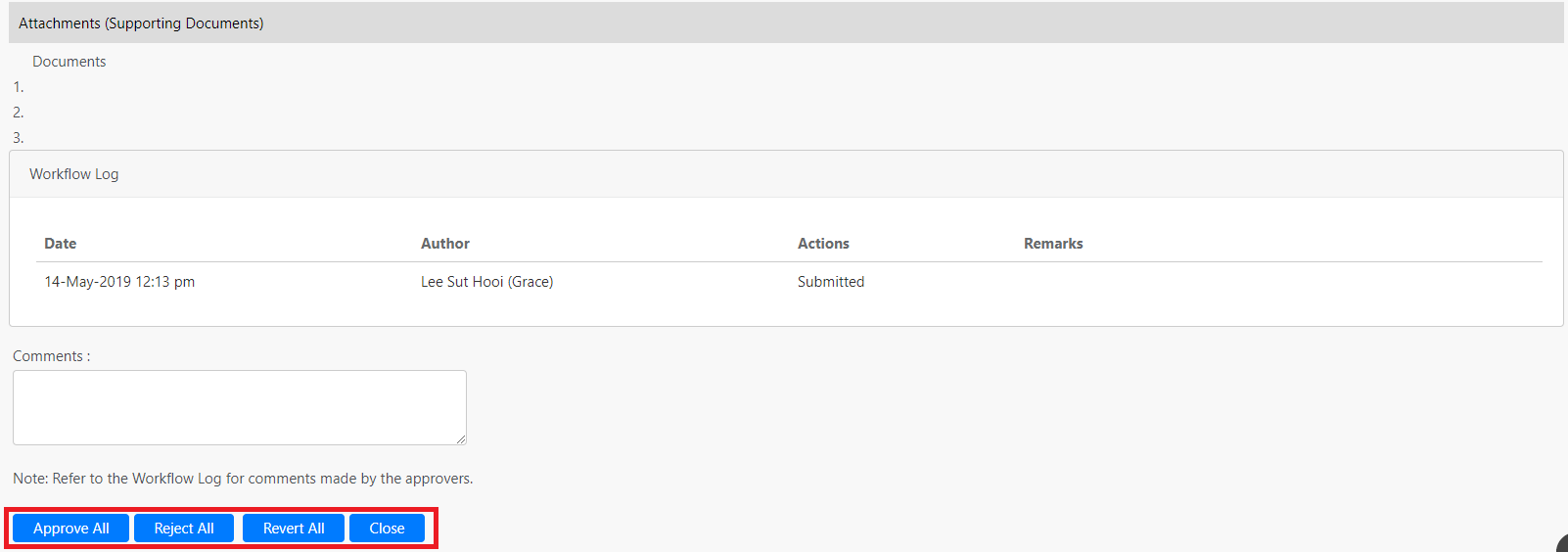
You can click the Approve All button to approve the travel request. You can also click the Reject All button to reject the travel request or click the Revert All button to revert the travel request back to the requestor for him/her to make some amendments. You can click the Close button and it will redirect back to My Travel Request View page.
Comments
0 comments
Please sign in to leave a comment.