Click on Pending Approval under the Benefit section and an image similar to the one below will appear. At the moment, all users by default have Approver role and is able to access this page.
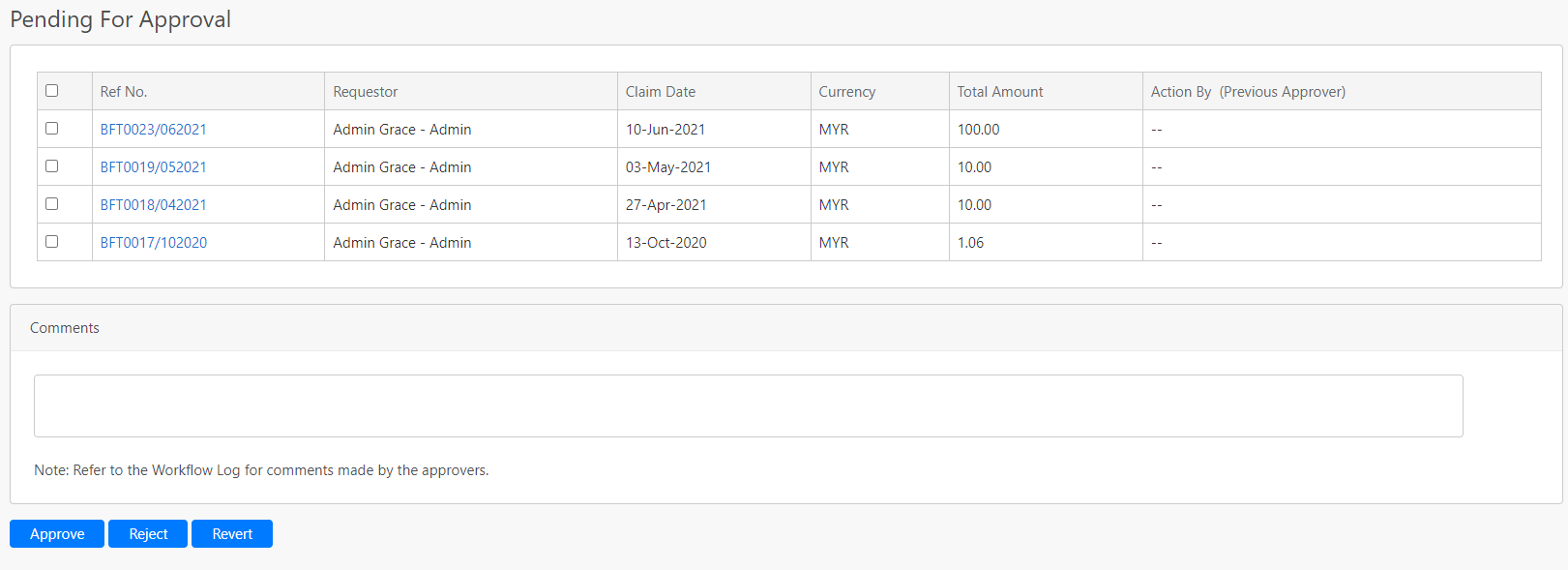
In the table, it shows the Reference No of the claim, Requestor, Claim Date, Currency and Total Amount that the requestor is requesting. To approve, reject and revert a request in bulk, you can click on the checkbox located on the first column of the table (box in orange as shown in the image below) or select the individual record by clicking the checkbox in black, followed by the Approve, Reject and Revert button (box in red, green and yellow respectively as shown in the image below).
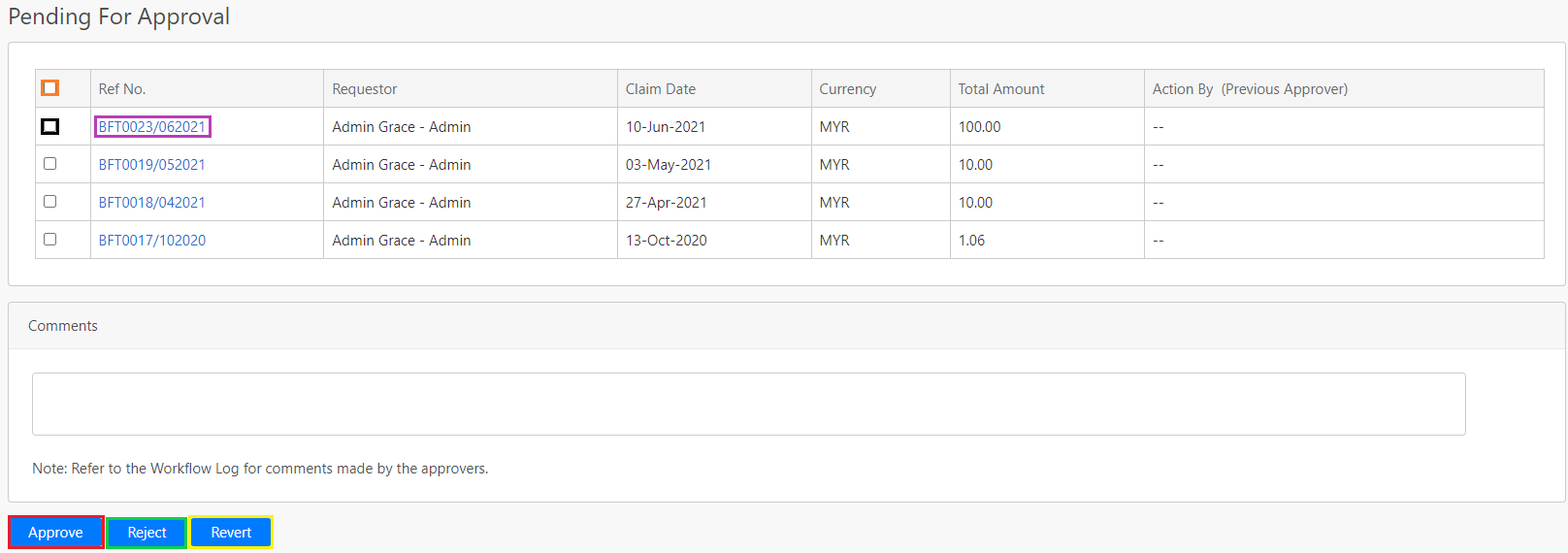
To view the details of each claim, click on Reference No. (box in purple as shown in the picture above) and the image similar to the one shown below will appear.
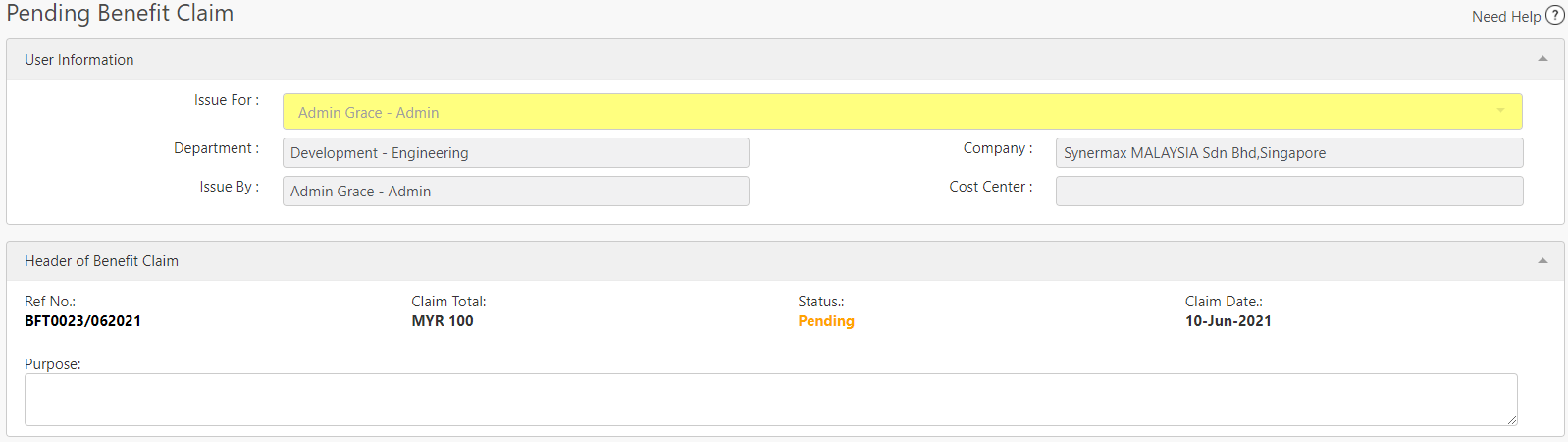
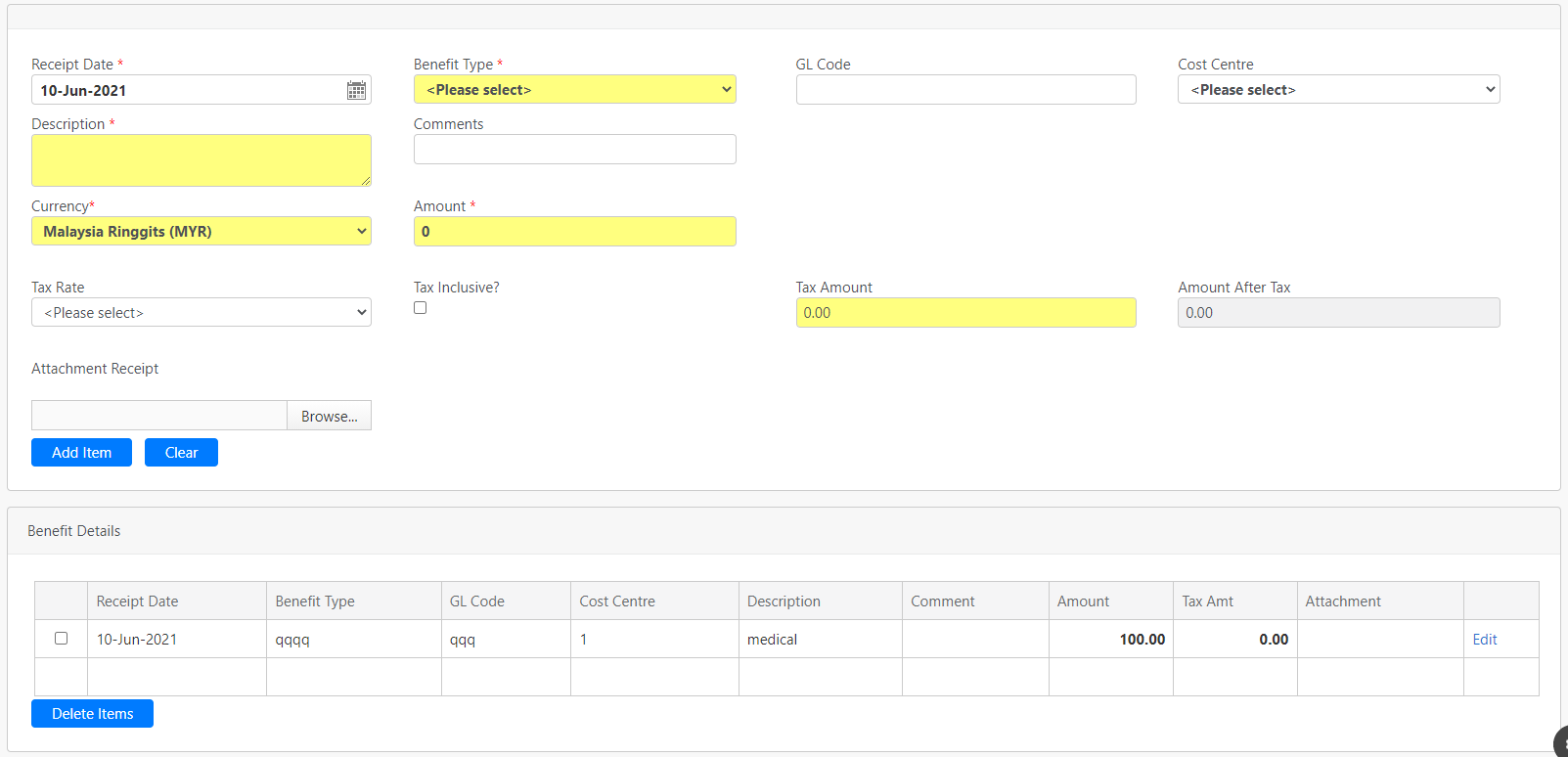
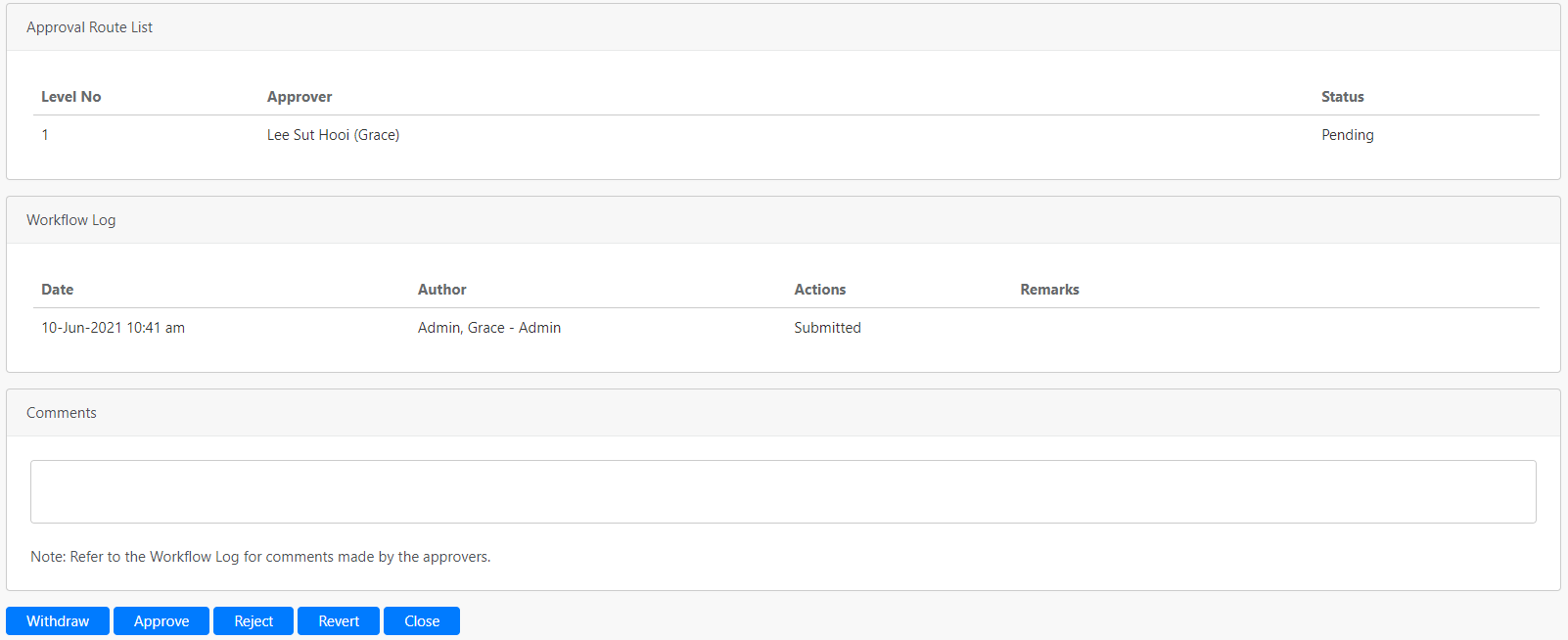
You will not be allowed to change the data shown in the picture above. When you scroll down to the bottom of the page, you can click on the Approve, Reject and Revert buttons.
Note: If you reject, revert an individual claim, you must fill in the remarks section. But if you reject and revert bulk claims, the remarks section is not compulsory.
Click on the Close button to leave this page.
The following table shows the description of each button.
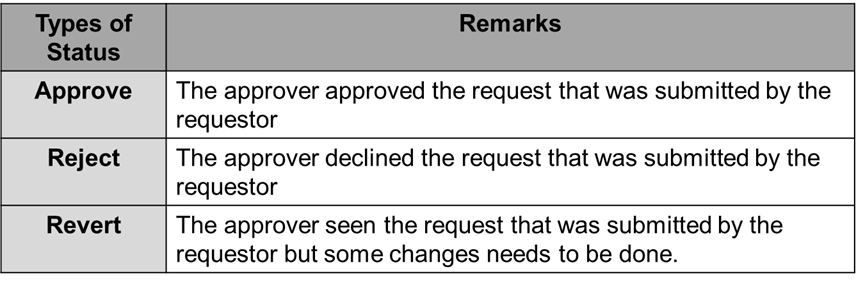
Comments
0 comments
Please sign in to leave a comment.