Click on the Triple Lines icon (box in red as shown in the picture below) located at the top left-hand corner of the screen and a side menu will appear.
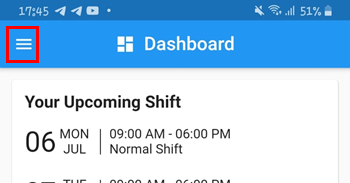
In the side menu, select the Attendance category.
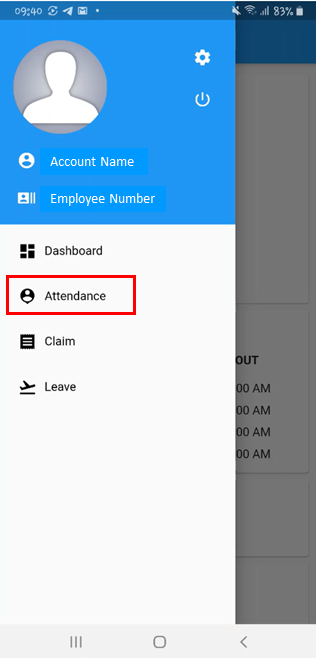
Click on Clock In/ Out and an image like the below will appear. At the top of the screen, it will appear your Company Name, Company Department, Date, Working Hours, and Lunch Break. To clock-in, clink on the In button (box in black as shown in the picture above) while to clock-out, click on the Out button (box in pink as shown in the picture above).
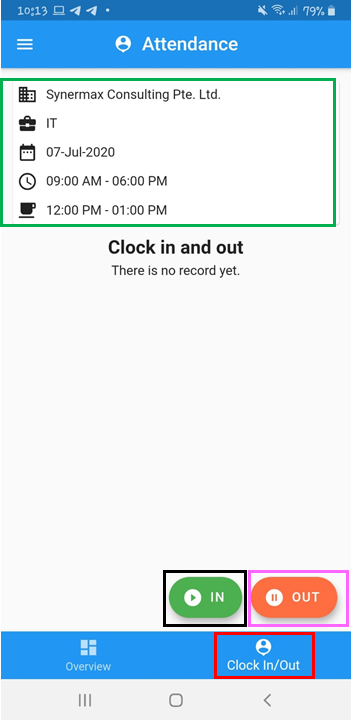
As you click on the In and Out button, the image shown below will appear. Take a selfie and click on the Shutter button (box in red shown in the picture below). If you want to switch sides of the camera, click on the Switch button (box in green as shown in the image below). To leave this screen, click the Left-Arrow button (box in pink as shown in the picture below) located at the top left corner of the screen.
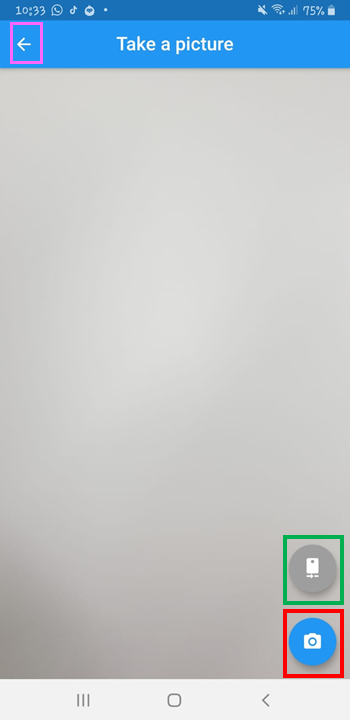
After clicking on the Shutters button (box in red as shown in the image above), it will show you a preview of the photo that you have taken. Click on the Tick button (box in red as shown in the picture below to submit the photo and the Cross button (box in green as shown in the picture below) to retake the picture that you have taken. To return to the previous page, click on the Left-Arrow button (box in pink as shown in the picture below) located at the top left corner of the screen.
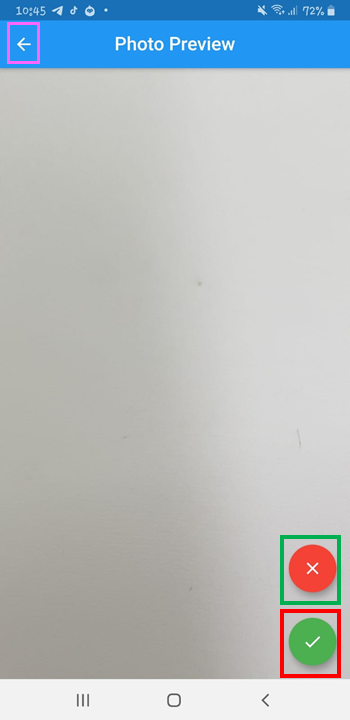
After clicking on the Tick button (box in red as shown in the image above), it will appear a pop-up (box in red as shown in the picture below) stating if you would like to confirm to clock-in the time, click on the OK button (box in black as shown in the picture below ) to clock it and the Cancel button (box in green as shown in the picture below) to cancel the clock-in process.
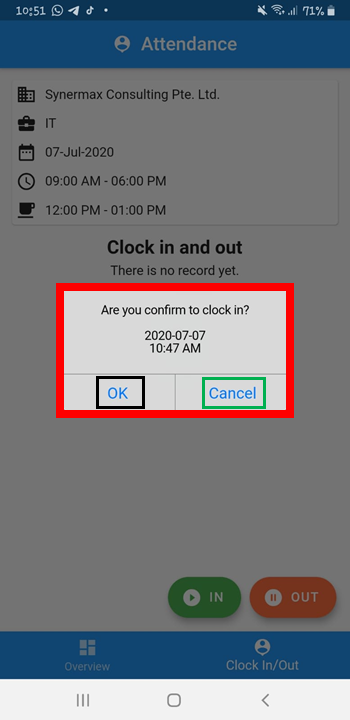
After clicking on the OK button (box in black as shown in the image above), it will show a success pop-up, click on the OK button (box in red as shown in the image below).
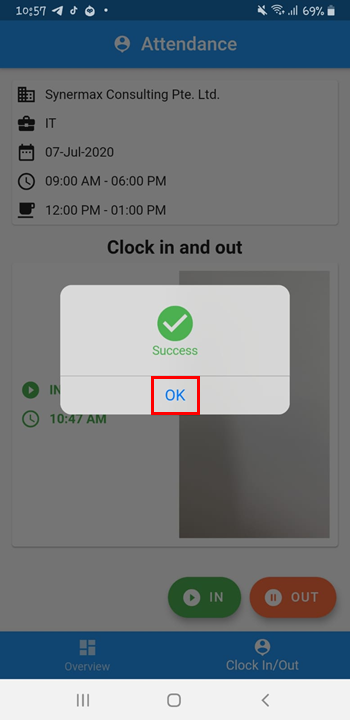
It will display under the section (box in red as shown in the image below) with the picture you took and the time you clock in and clock out.
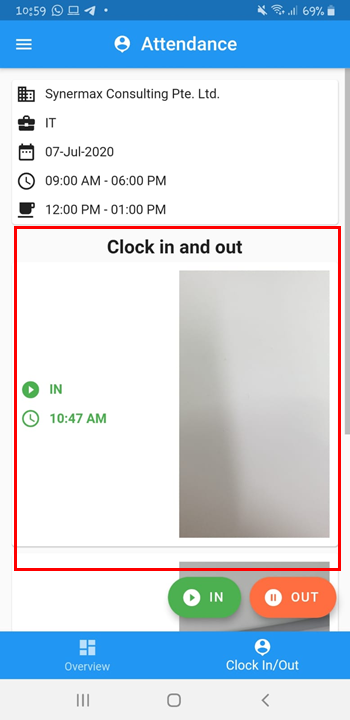
Comments
0 comments
Please sign in to leave a comment.