Click on Pending Approval under the Leave section and the following page will appear. Please take note that all employees are by default have the Approver role. This page can be viewed without having to assign Approver role to employees.
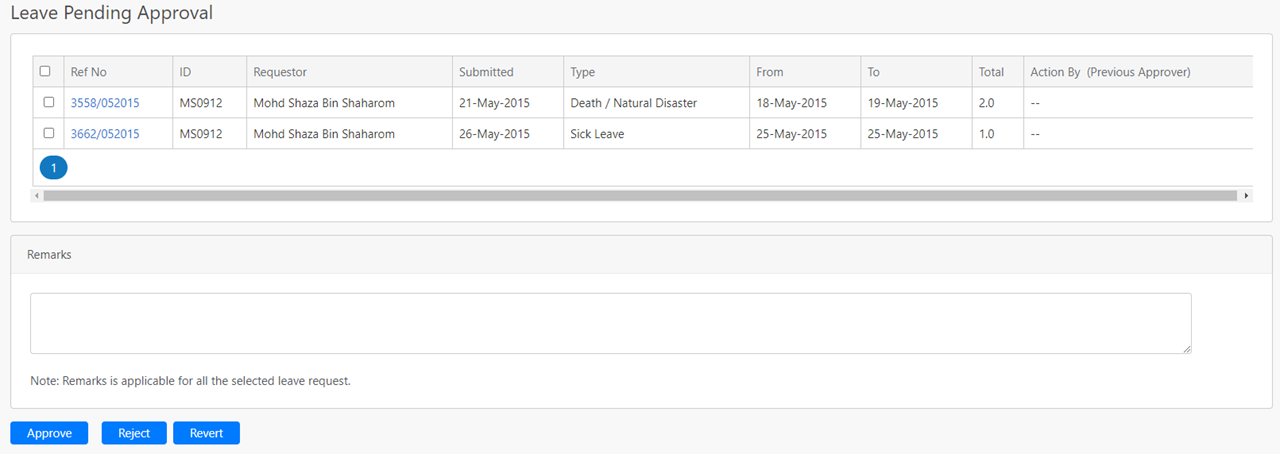
In the table (box in green as shown in the image below), it will show all the leave which are pending to be approved/ reject. To approve/ reject leave in bulk, click on the box (box in orange in the image below) then click on the Approve button (box in black as shown in the image below), Reject button (box in purple as shown in the image below) or the Revert button (box in yellow as shown in the image below).
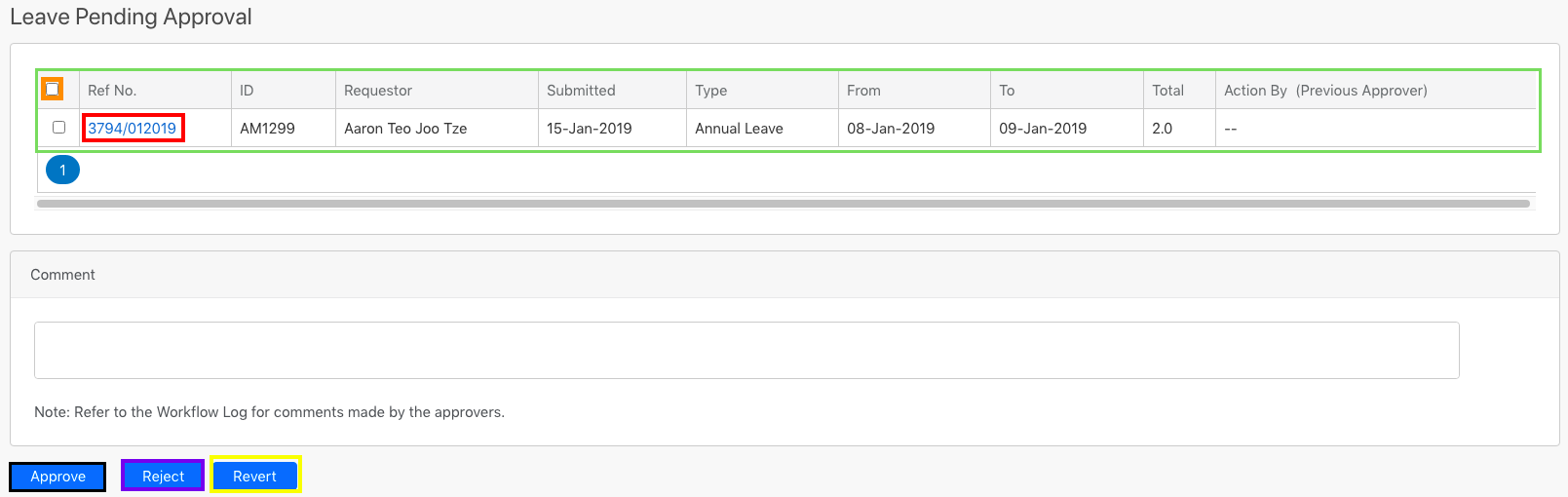
To view the details of the leave, click on the Reference No (box in red as shown in the image above) and the following image will appear. Please note that the details regards to the leave is not able to edit.
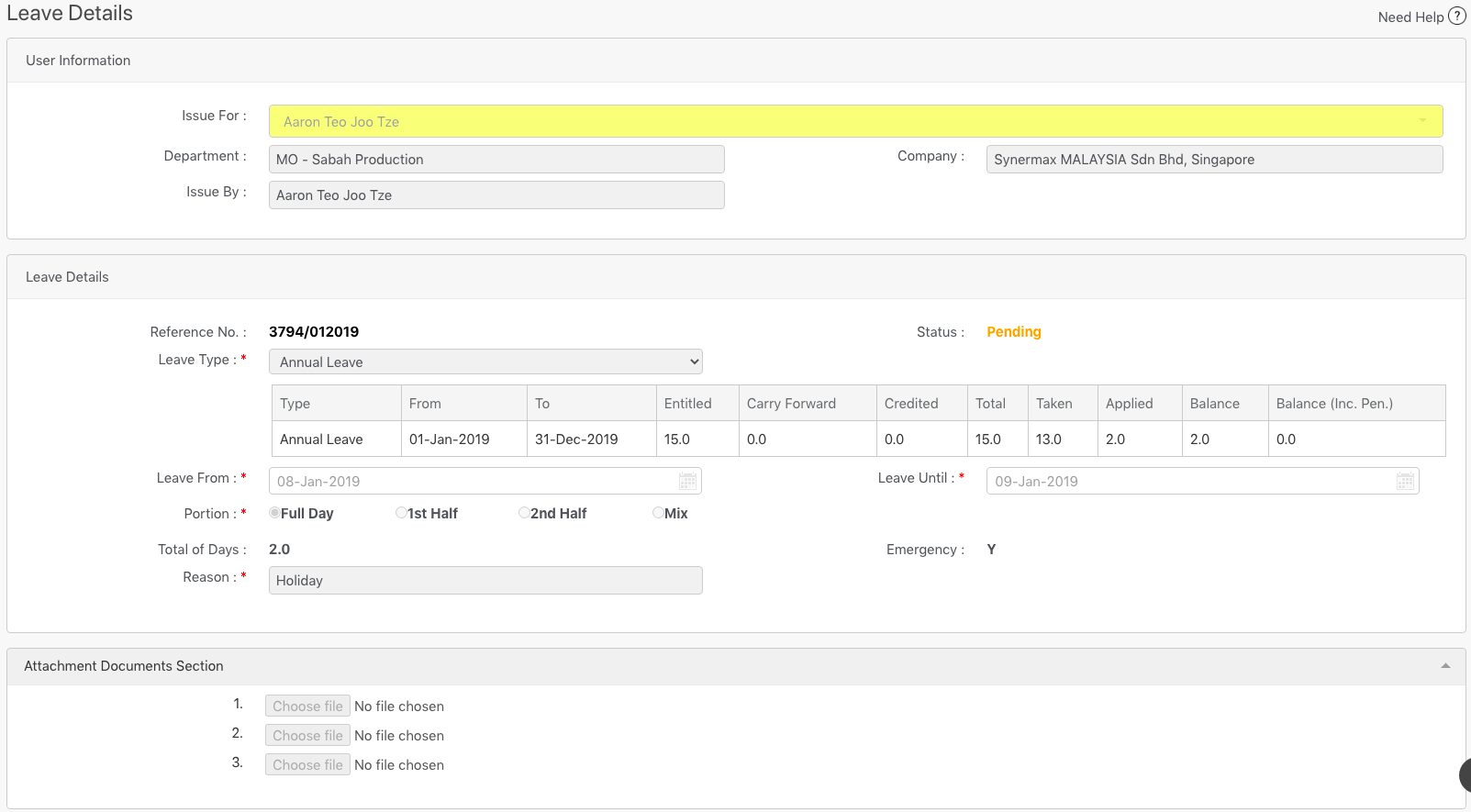
To Approve, Reject and Revert (box in black, purple and yellow respectively as shown in the image below), scroll down to the bottom of the page. To leave this page, click on the Exit button (box in red as shown in the image below).
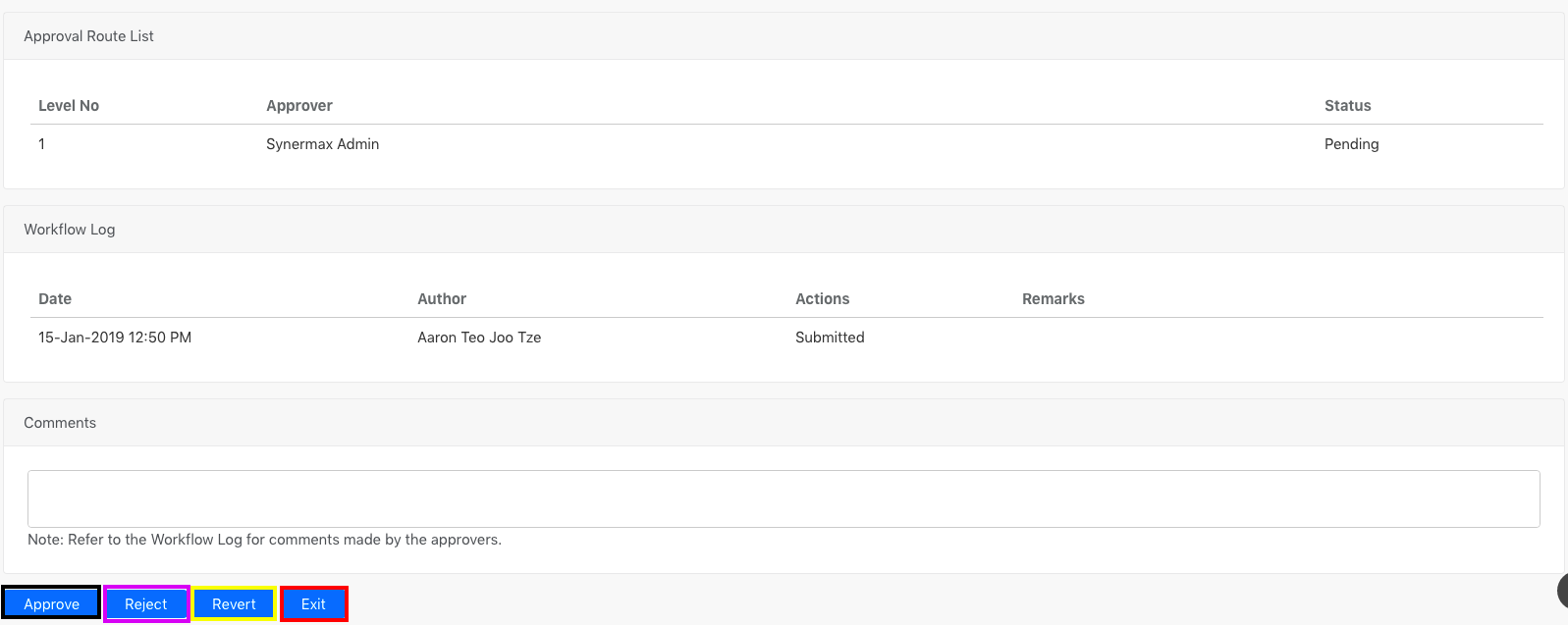
The table below shows the description for each button.
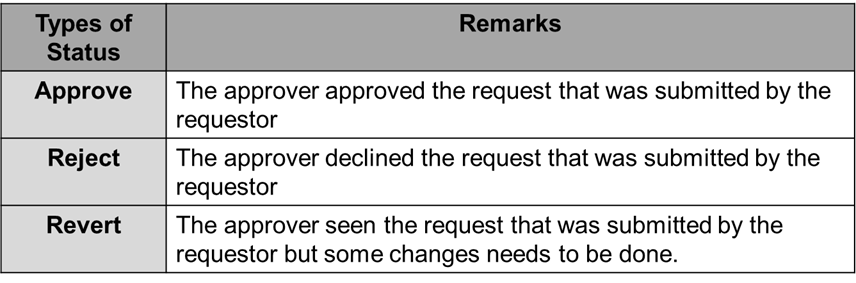
Comments
0 comments
Please sign in to leave a comment.