Click on Pending Payment under the section Claims and the following image will appear.
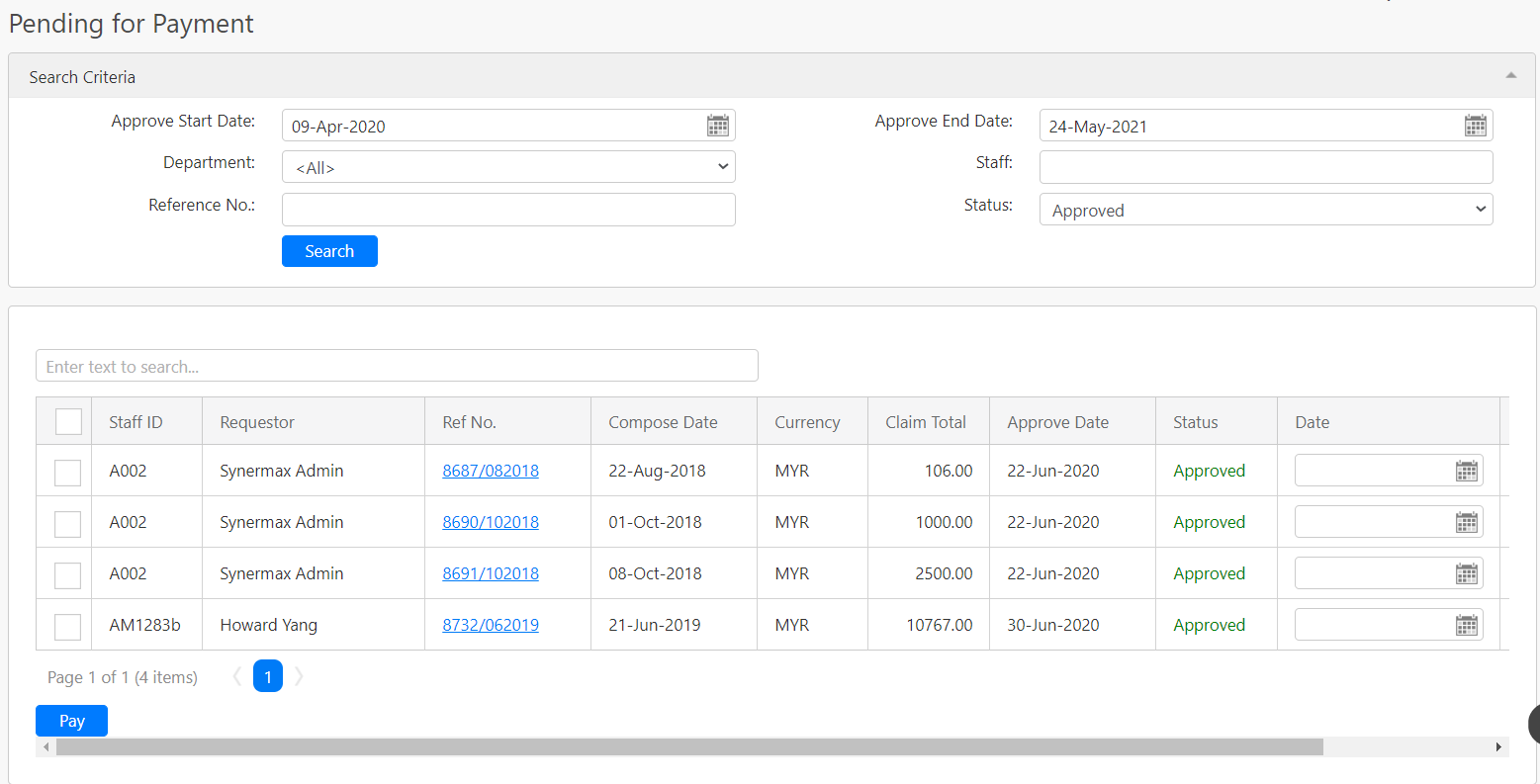
To search for a Claim, you can search base on Approve Start Date, Approve End Date, Department, Reference No., Staff and Status (all box in red as shown in the image below). After entering the details, click on the Search button (box in black as shown in the image below).
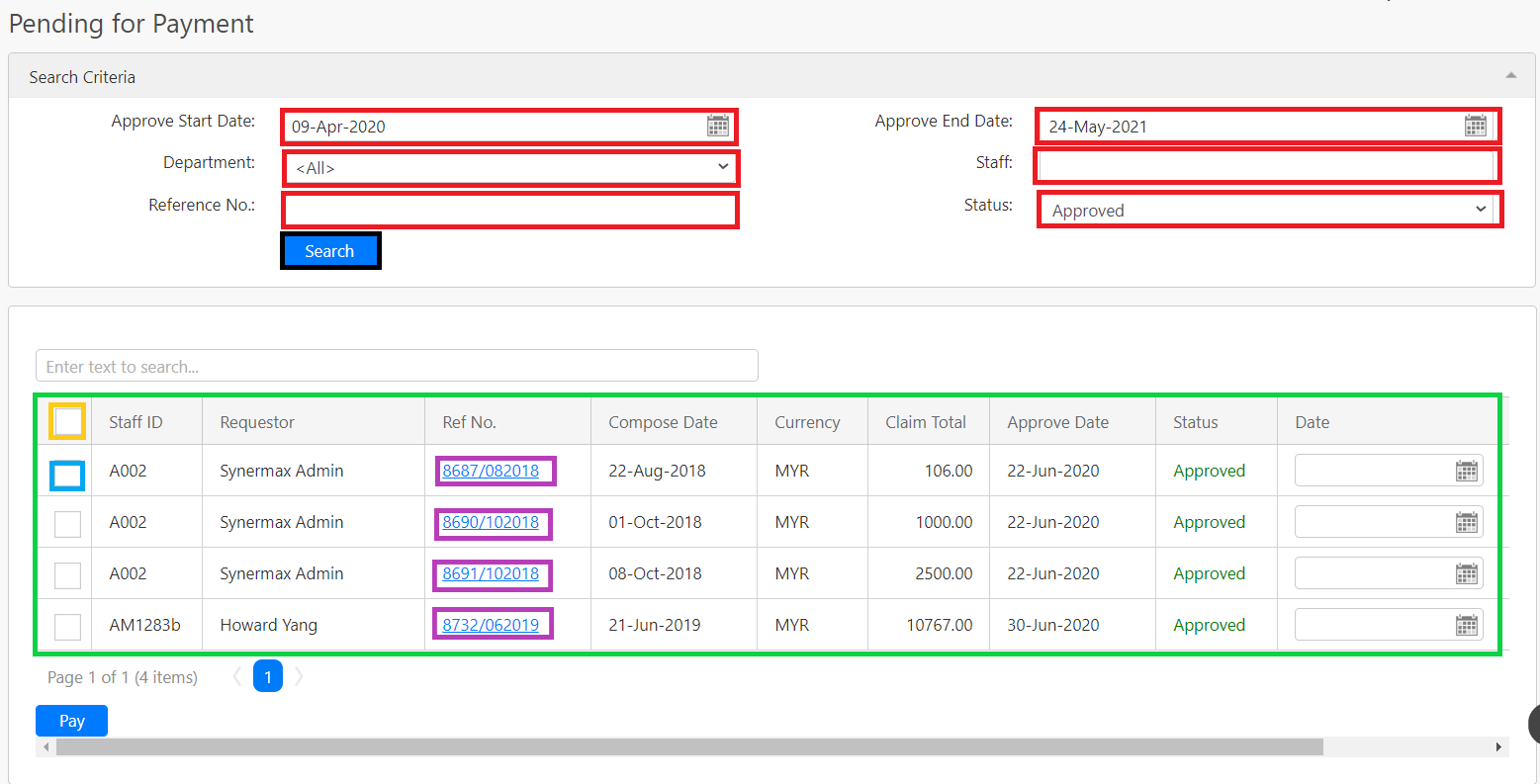
In the table (box in green as shown in the image above), it will display all approved claim requests that are pending for payment. To view the details of the claim, click on the Reference No. (box in purple as shown in the image above). To submit a payment for the claim, click on the checkbox (box in turquoise as shown in the image above) or the top-left checkbox (box in orange as shown in the image above) to select all the claims in the table (box in green as shown in the image above). After selecting the checkbox, on the Pay button (box in lime green as shown in the image above).
Comments
0 comments
Please sign in to leave a comment.