Click on Calendar Setting under the Administration section, and the following page will appear.
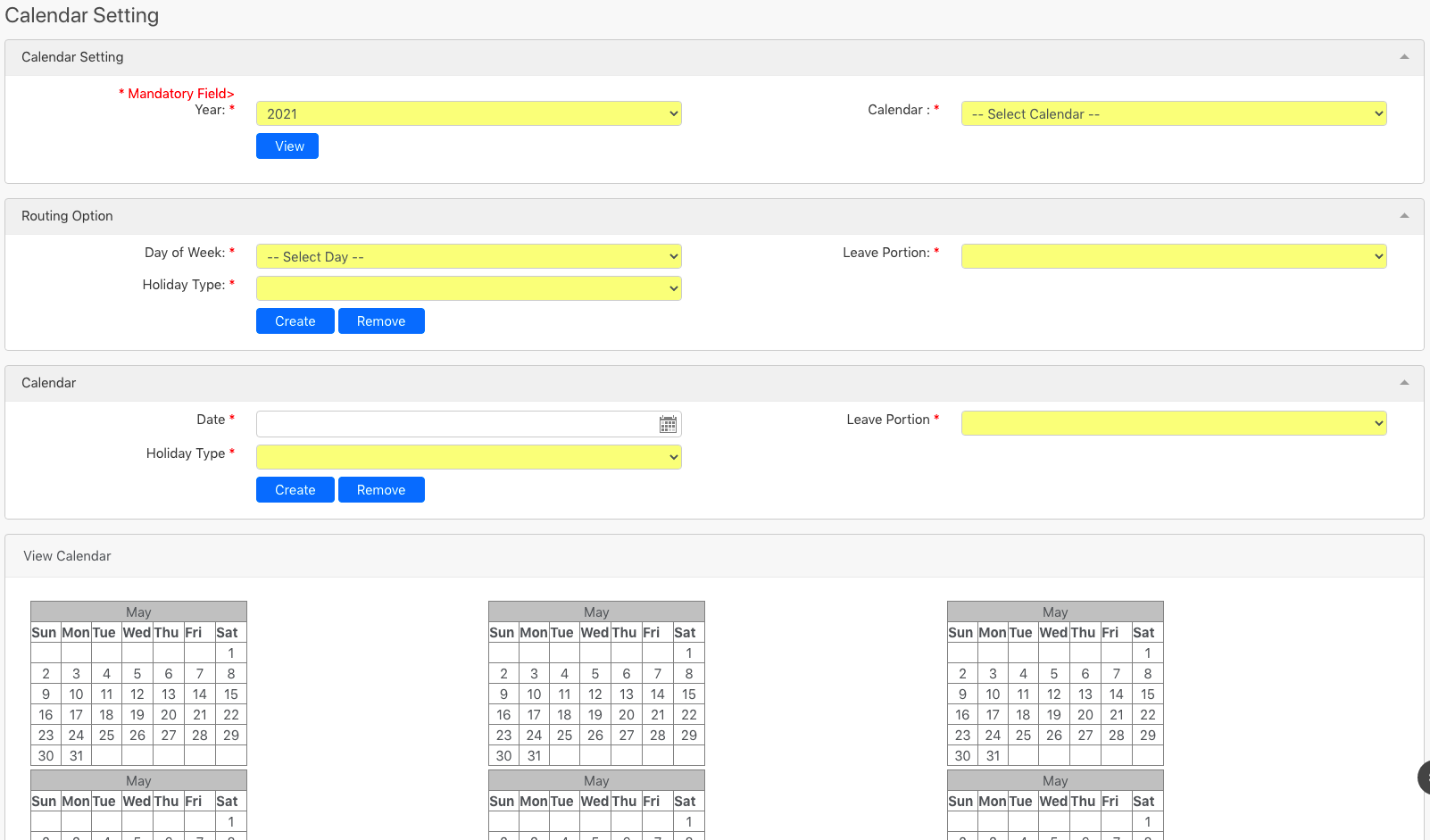
Under the Calendar Setting section, you can select the Year and the Calendar (all box in red as shown in the image below) that you want to amend, then click on View button (box in black as shown in the image below)

Under the View Calendar section, the calendar will be updated with the selected Calendar. For example, in the case of the Singapore Calendar, the image below will appear.
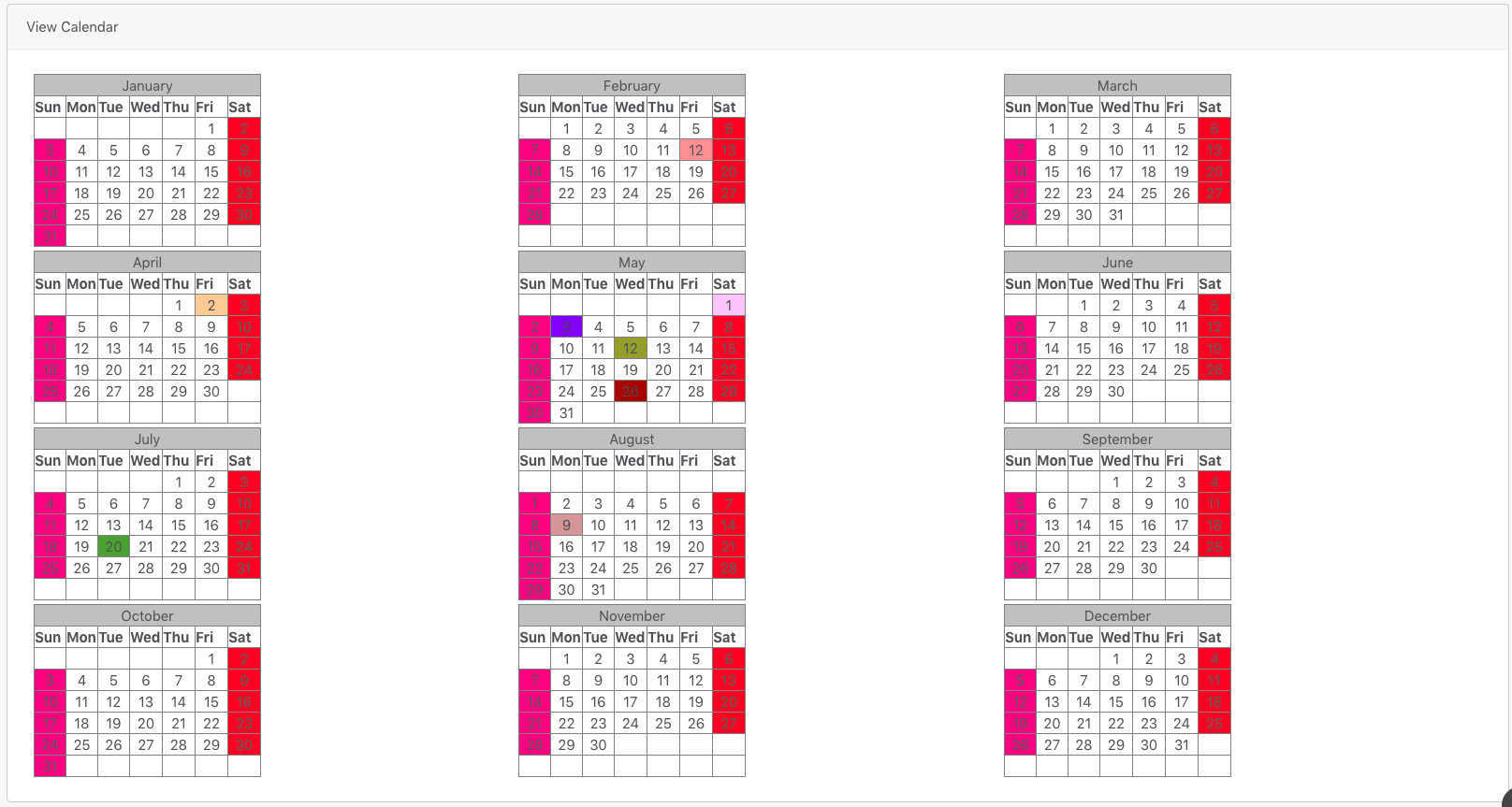
Under the Legend section, it shows the colour code representation of the Singapore calendar.
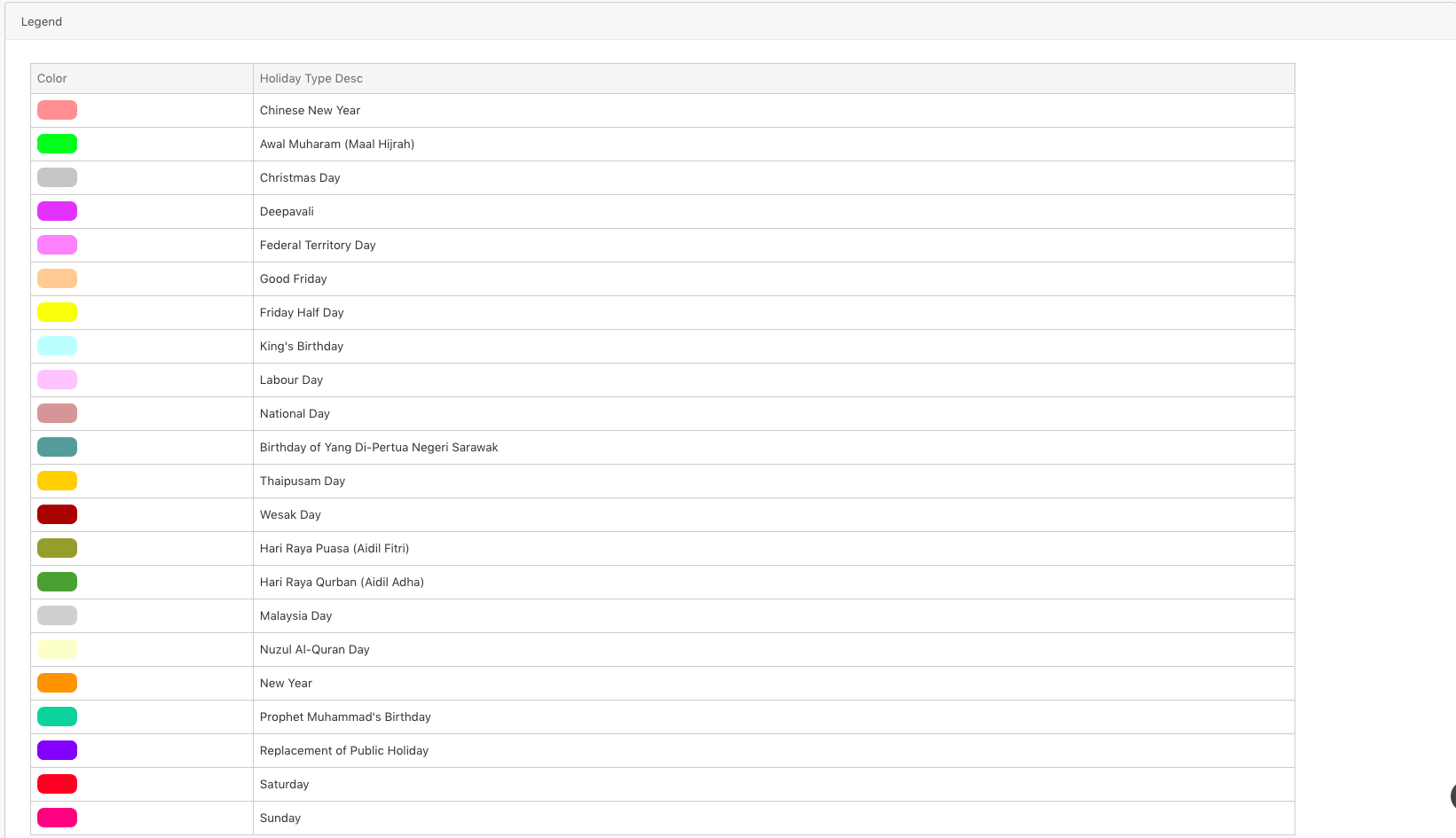
You can choose to set up a recurring holiday in the Routing Option section by specifying the Day of Week, Leave Portion and Holiday Type (all box in red as shown in the image below) and click on Create button (box in green as shown in the image below) to add the recurring holiday to the selected calendar. You can also remove the recurring holiday by clicking on the Remove button (box in black as shown in the image below).

You can also choose to set a specific date as a holiday in the Calendar section by specifying the Date, Leave Portion and Holiday Type (all box in red as shown in the image below) and click on Create button (box in green as shown in the image below) to add the holiday to the selected calendar. You can also remove the holiday by clicking on the Remove button (box in black as shown in the image below).

Comments
0 comments
Please sign in to leave a comment.