Administrator or HR Admin can click on the Overtime Summary Report under the Reporting section. This page shows the summary report of all employees (Executive or Non-Executive / Office or Offshore) for all the total Overtime hours that they have taken for a certain period of time.
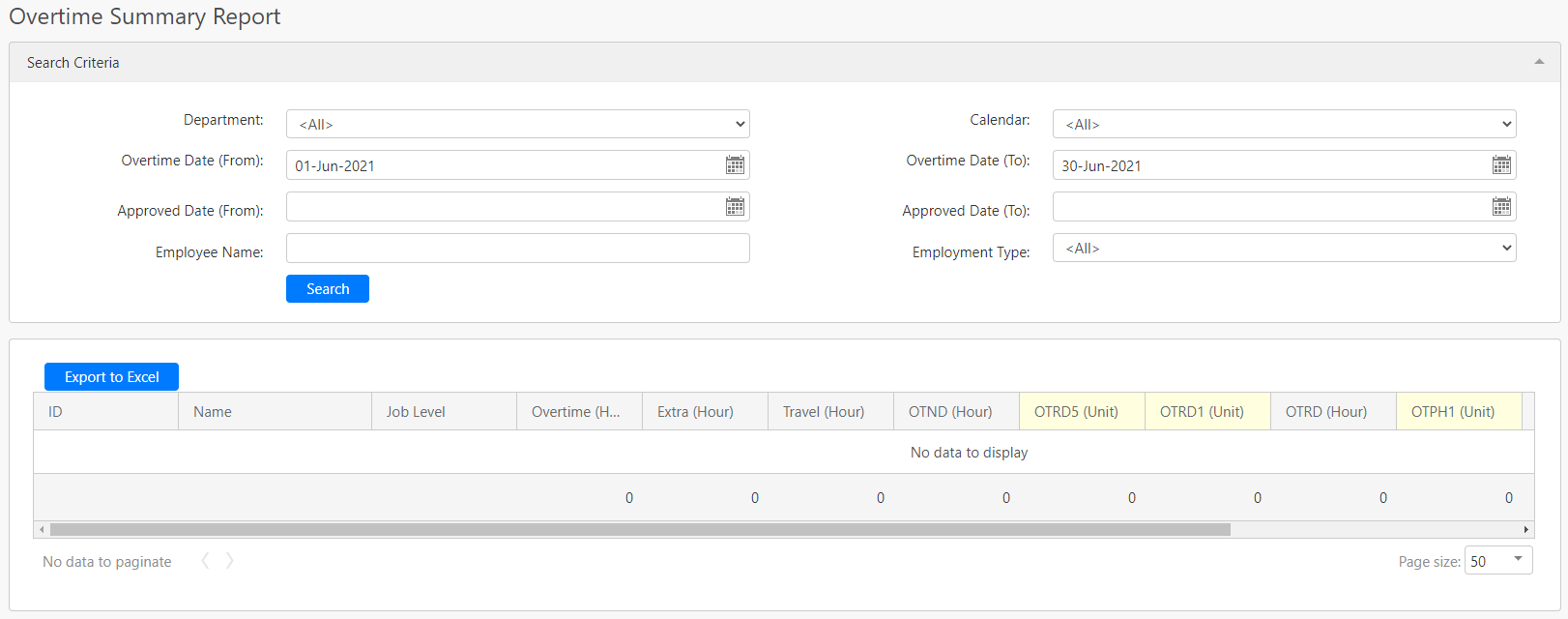
Under the Search Criteria section, you can filter the records by Department, Calendar, Overtime Date (From), Overtime Date (To), Approved Date (From), Approved Date (To), Employee Name and Employment Type (all box in red as shown in the image below), click on the Search button (box in black as shown in the image below) to retrieve records that matched the criteria.

The table (box in green as shown in the image below) shows all relevant overtime reports. Note that only overtime requests that have been approved will appear in the report and OTRD1, OTRD5 and OTPH1 will be displayed in units instead of hours. (1 unit means 1 day).
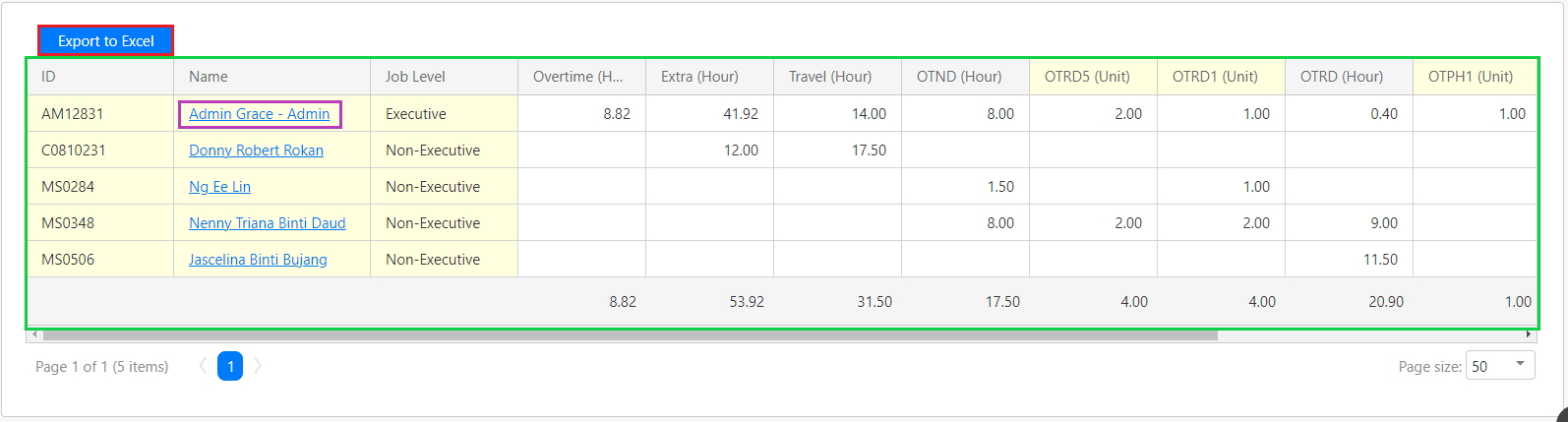
To save a copy of the data in the table, click on the Export to Excel button (box in red as shown in the image above). If you click on the employee's name hyperlink (box in purple as shown in the image above) under the Name column, you will be able to view the overtime details report of the selected employee.
Comments
0 comments
Please sign in to leave a comment.