Administrator or HR Admin can click on the Overtime Details Report under the Reporting section, the following page will appear. This page shows the summary report of all employees (Executive or Non-Executive / Office or Offshore) for all the total Overtime hours that they have taken for a certain period of time. This report will display more detailed fields of overtime compared to the Overtime Summary Report.
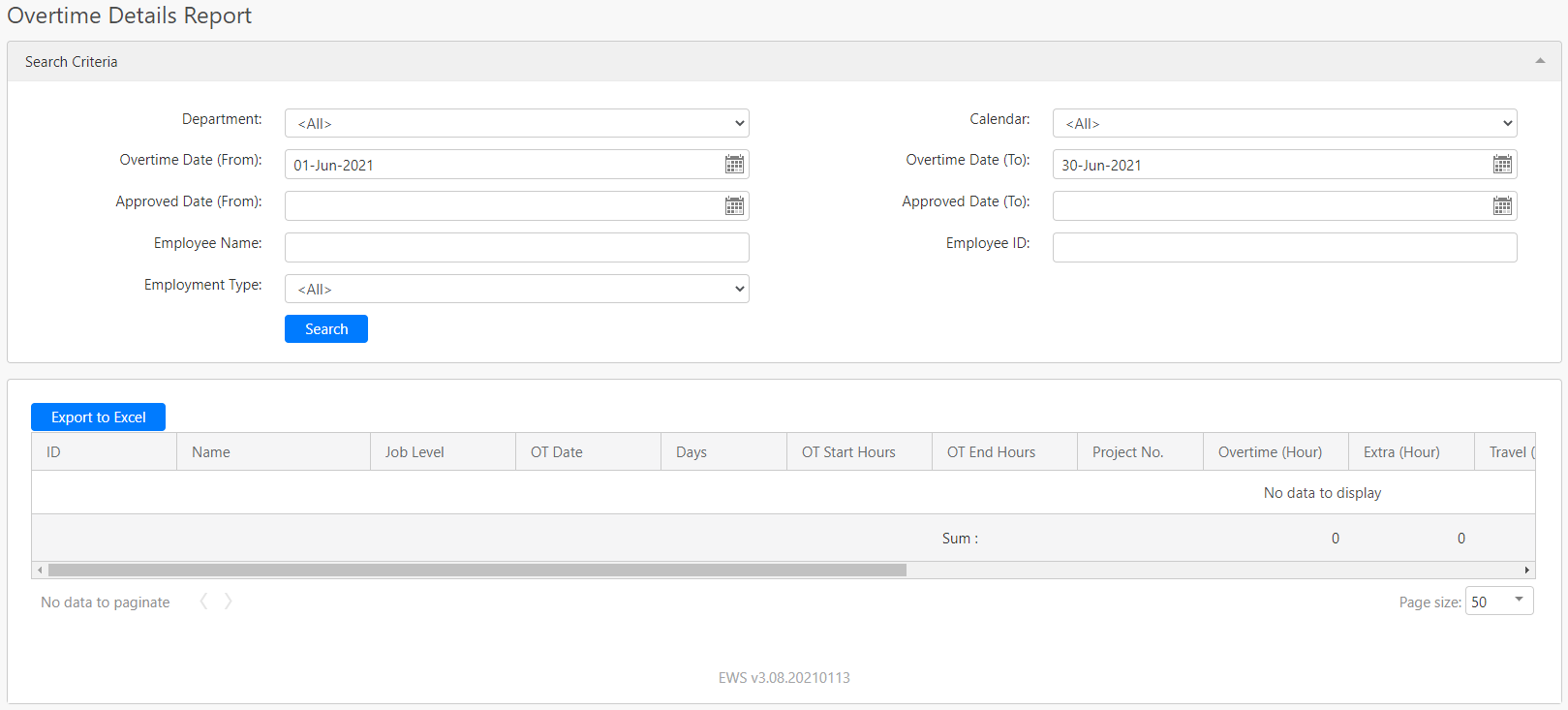
Under the Search Criteria section, you can filter the list of overtime requests by Department, Calendar, Overtime Date (From), Overtime Date (To), Approved Date (From), Approved Date (To), Employee Name, Employee ID and Employee Type (all box in red as shown in the image below), click on the Search button (box in black as shown in the image below) to retrieve all the records that matched the criteria.
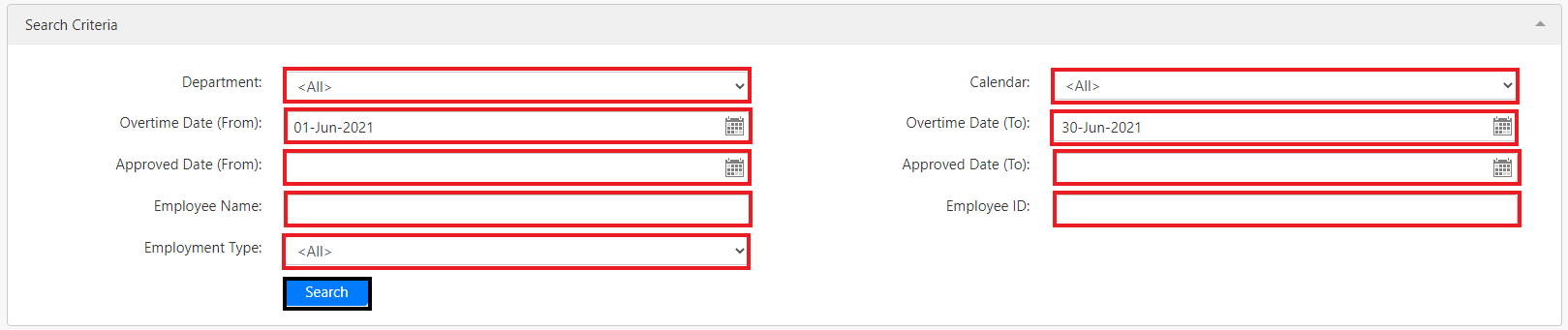 The table (box in green as shown in the image below) shows all the relevant records. Note that only overtime requests that have been approved will appear in the report and OTRD1, OTRD5 and OTPH1 will be displayed in units instead of hours. (1 unit means 1 day).
The table (box in green as shown in the image below) shows all the relevant records. Note that only overtime requests that have been approved will appear in the report and OTRD1, OTRD5 and OTPH1 will be displayed in units instead of hours. (1 unit means 1 day).
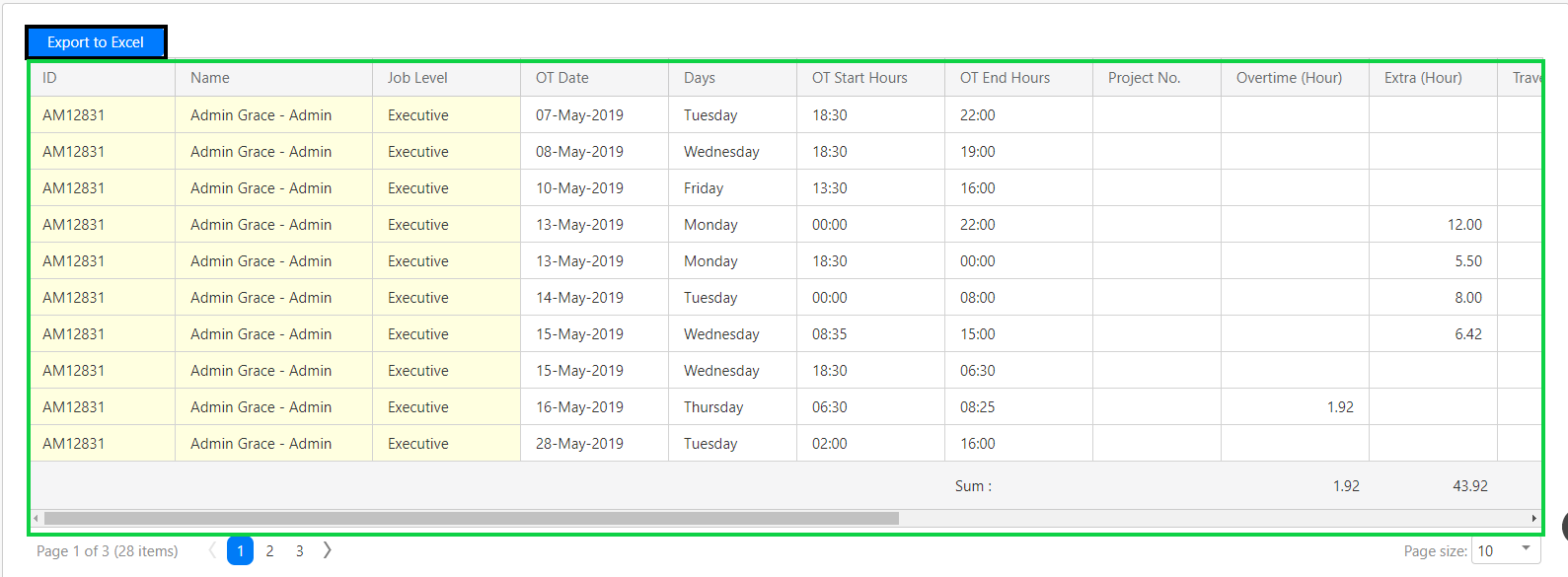
To save a copy of the data in the table, click on the Export to Excel button (box in black as shown in the image above).
Comments
0 comments
Please sign in to leave a comment.