Click on Benefit Type under the Administration section, the following page will appear.
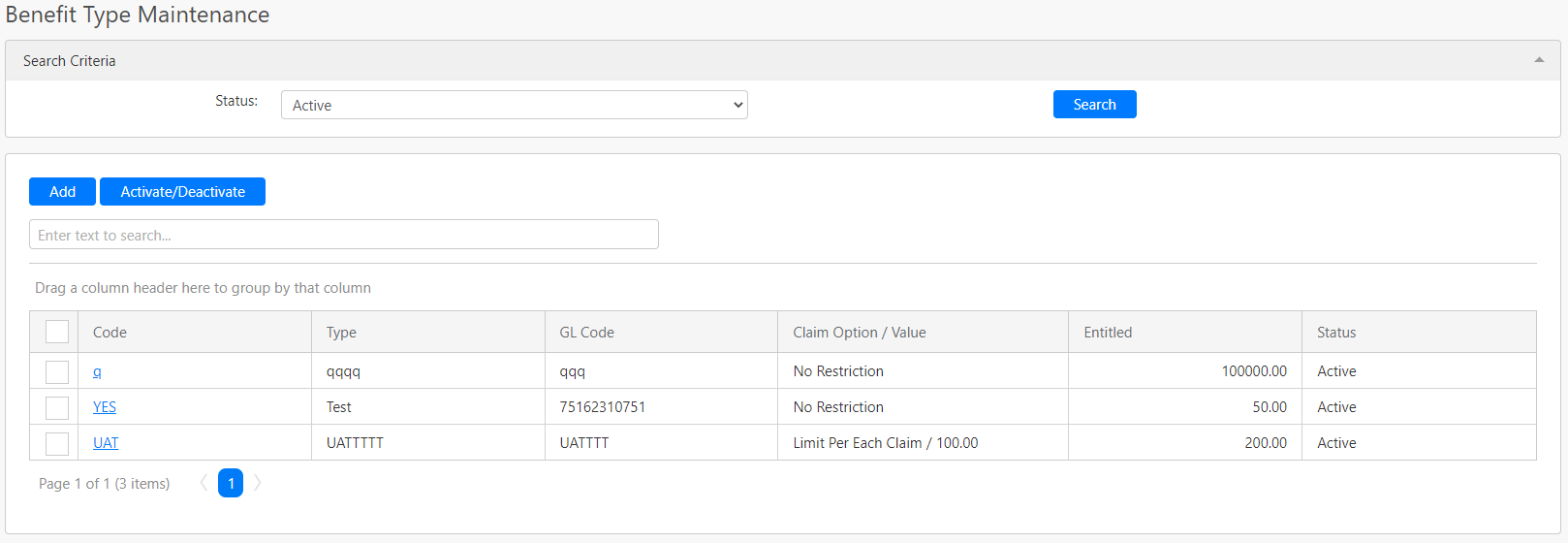
Under the Search Criteria section, you can filter the benefit types by Status (box in red as shown in the image below), click on the Search button (box in black as shown in the image below) to retrieve records that matched the criteria.

The table (box in green as shown in the image below) shows all the relevant records.
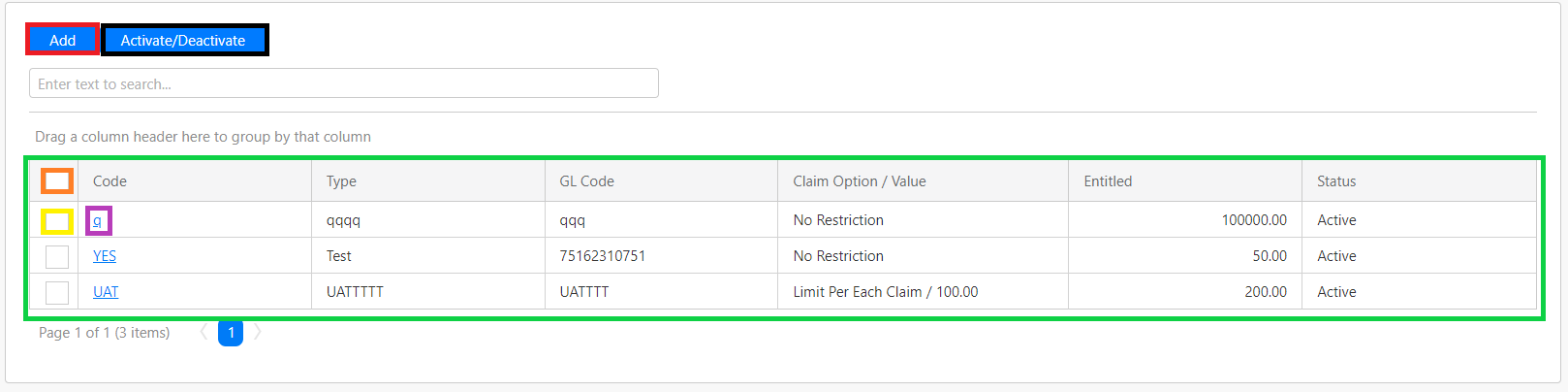
To activate or deactivate the benefit claims, you have to first select the benefits claims that you want to activate or deactivate by clicking on the yellow check box or the orange check box (to select all the records in the table) and click on the Activate/Deactivate button (box in black as shown in the image above).
To add a new benefit type, you can click on the Add button (box in red as shown in the image above) and you will be redirected to the following page.
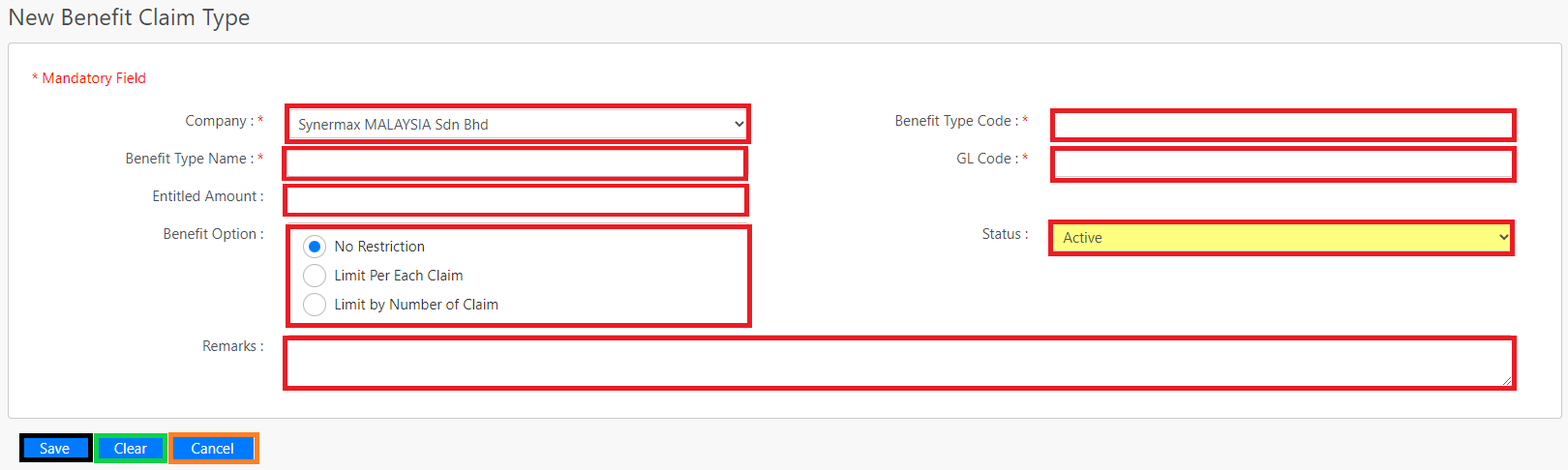
You can enter details such as Company, Benefit Type Code, Benefit Type Name, GL Code, Entitled Amount, Benefit Option, Status and Remarks (all box in red as shown in the image above). Under the Benefit Option, there is No Restriction, Limit Per Each Claim, and Limit by Number of Claim, the following table shows the description of it.
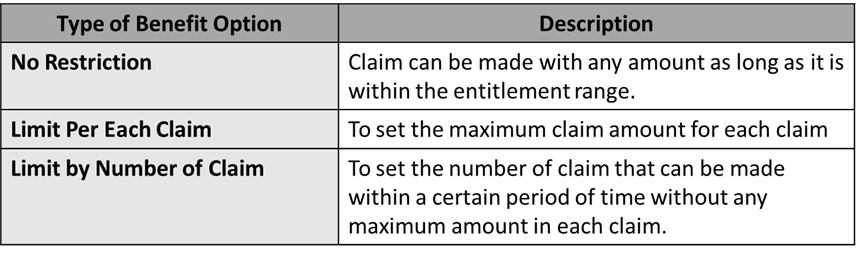
Click on the Save button (box in black as shown in the image above) to save the Benefit Claim Type. Click on the Clear button to remove all fields (box in the green button as shown in the image above) and the Cancel button (box in orange as shown in the image above) to leave this page.
Comments
0 comments
Please sign in to leave a comment.