Click on Benefit Entitlement under Administration, the following page will appear. This page is for the administrator to set up a new entitlement for employee.
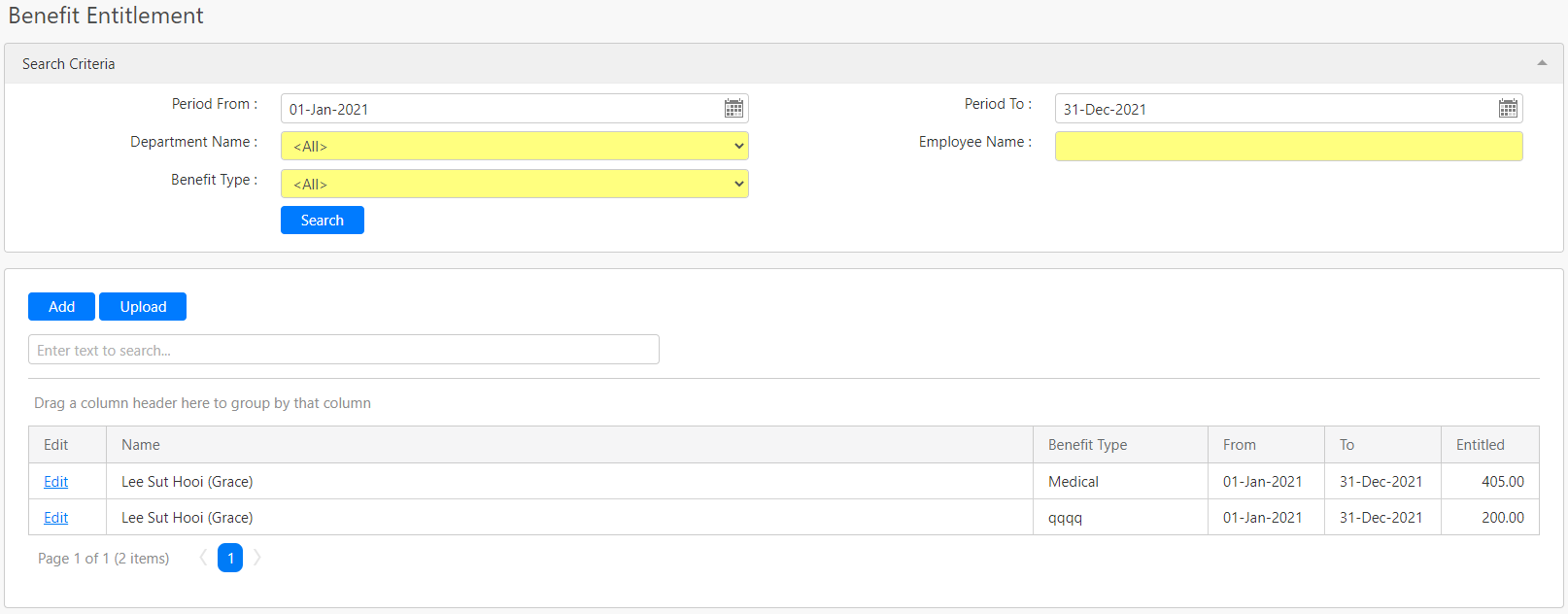
Under the Seach Criteria section, you can filter base on Period From, Period To, Department Name, Employee Name and Benefit Type (all box in red as shown in the image below), click on the Search button (box in black as shown in the image below) to retrieve records that matched the criteria.

The table (box in green as shown in the image below) shows all the relevant employee entitlement results.
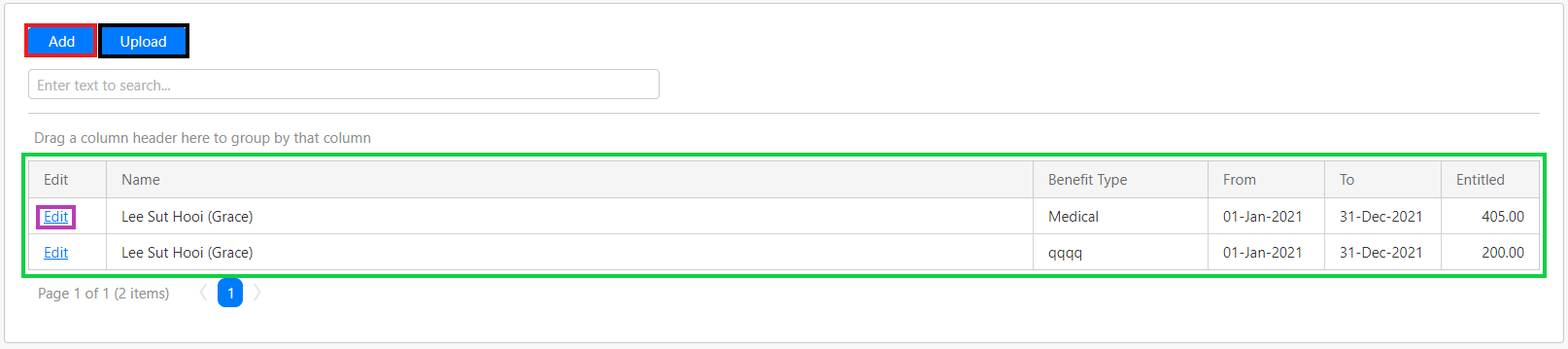
To edit the benefit entitlement, you can click on the Edit hyperlink (box in purple as shown in the image above). To add a new benefit entitlement, click on the Add button (box in red as shown in the image above). You will be directed to the following page.
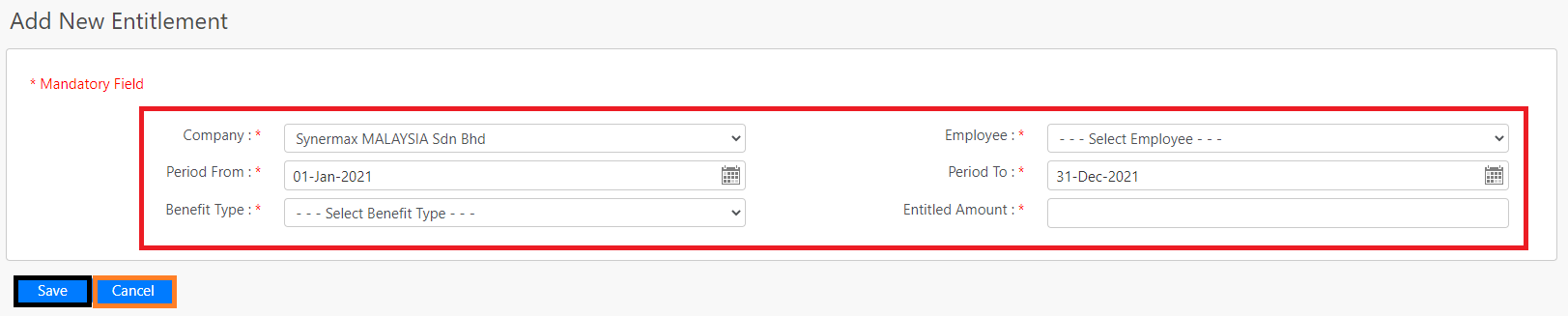
You have to enter details such as Company, Employee, Period From, Period To, Benefit Type and Entitled Amount. Click on the Save button (box in black as shown in the image above) to add the new entitlement. Click on the Cancel button (box in orange as shown in the image above) to leave without saving.
Alternatively, you can also upload employees' entitlement in bulk by clicking on the Upload button (box in black as shown in the image previously), you will be redirected to the following page.
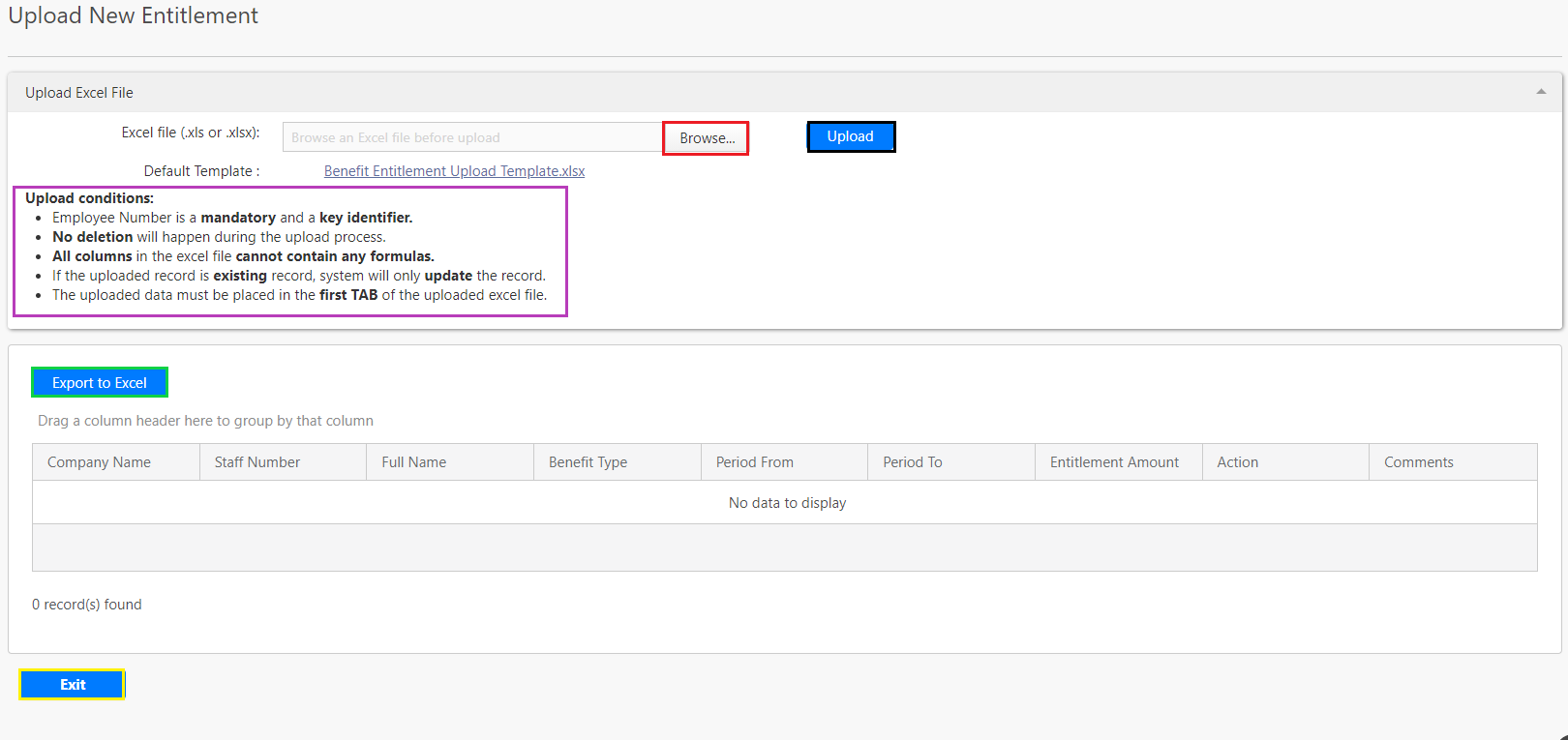
Click on the Browse button (box in red as shown in the image above) to search the excel file on your laptop. After browsing for the excel file that you want, click on the Upload button (box in black as shown in the image above). Take note of the conditions when you upload the excel file (box in purple as shown in the image above). After uploading the excel file, the content of the excel file will be display in the table. To save a copy of the data in the table, click on the Export to Excel button (box in green as shown in the image above). Click on the Exit button to leave the page.
Comments
0 comments
Please sign in to leave a comment.