Click on View Benefit Details under Benefit and an image like the one below will appear.
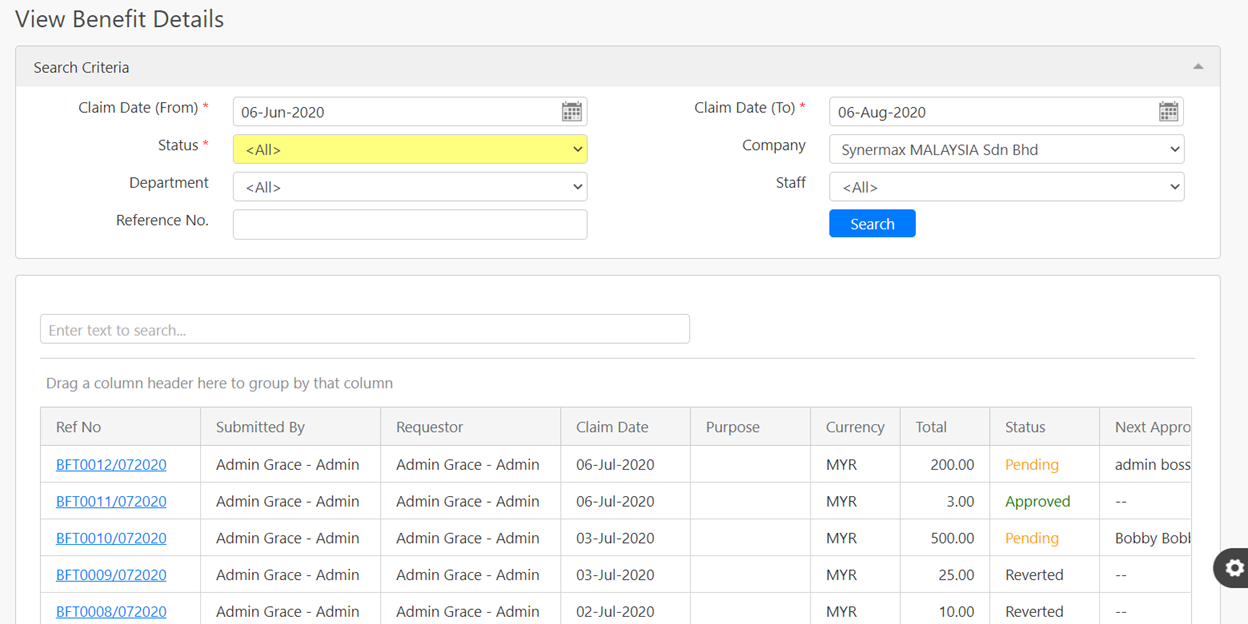
To search for a certain employee’s claim, you can use the Search Criteria section by entering the Claim Date (From) and Claim Date (To), Department, Staff, Reference No. and Status (all box in red as shown in the image below). After keying in all the details under the Search Criteria, click on the Search button (box in black as shown in the image below) and it will display in the table below.

The table below shows all the claims that the requestor had made. In the table, it consists of Reference No., Requestor, Claim Date, Purpose, Currency, Total, and Status.
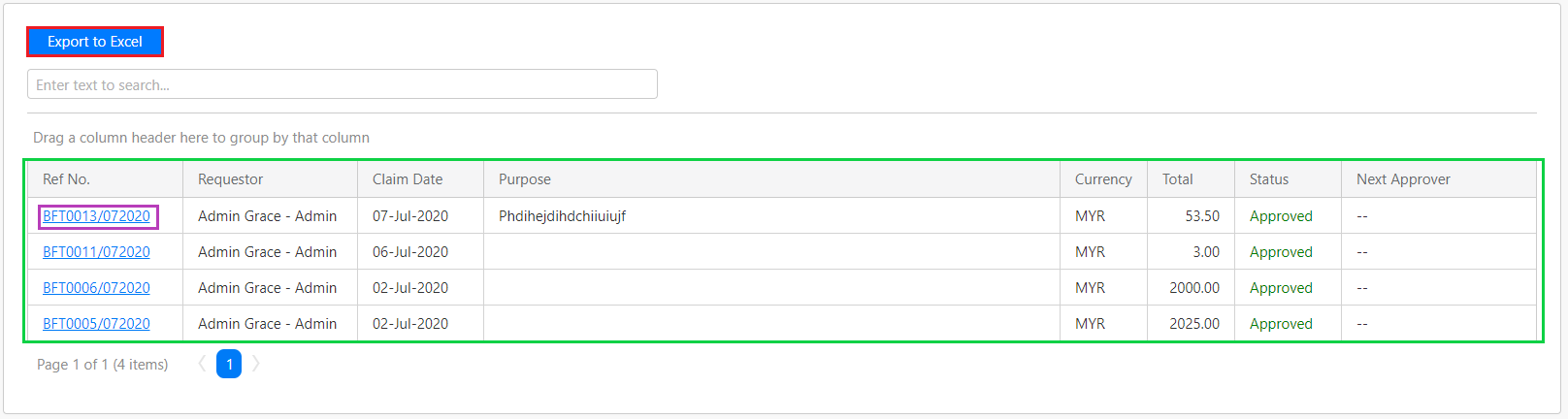
To view the details of the claim, click on Reference No. (box in purple as shown in the image above) and the following image will appear. The data shown in the image above is not able to change. To leave this page, scroll to the bottom of the page and click on the Close button (box in orange as shown in the image below). To save a copy of the data in the table, click on Export to Excel button (box in red as shown in the image above).
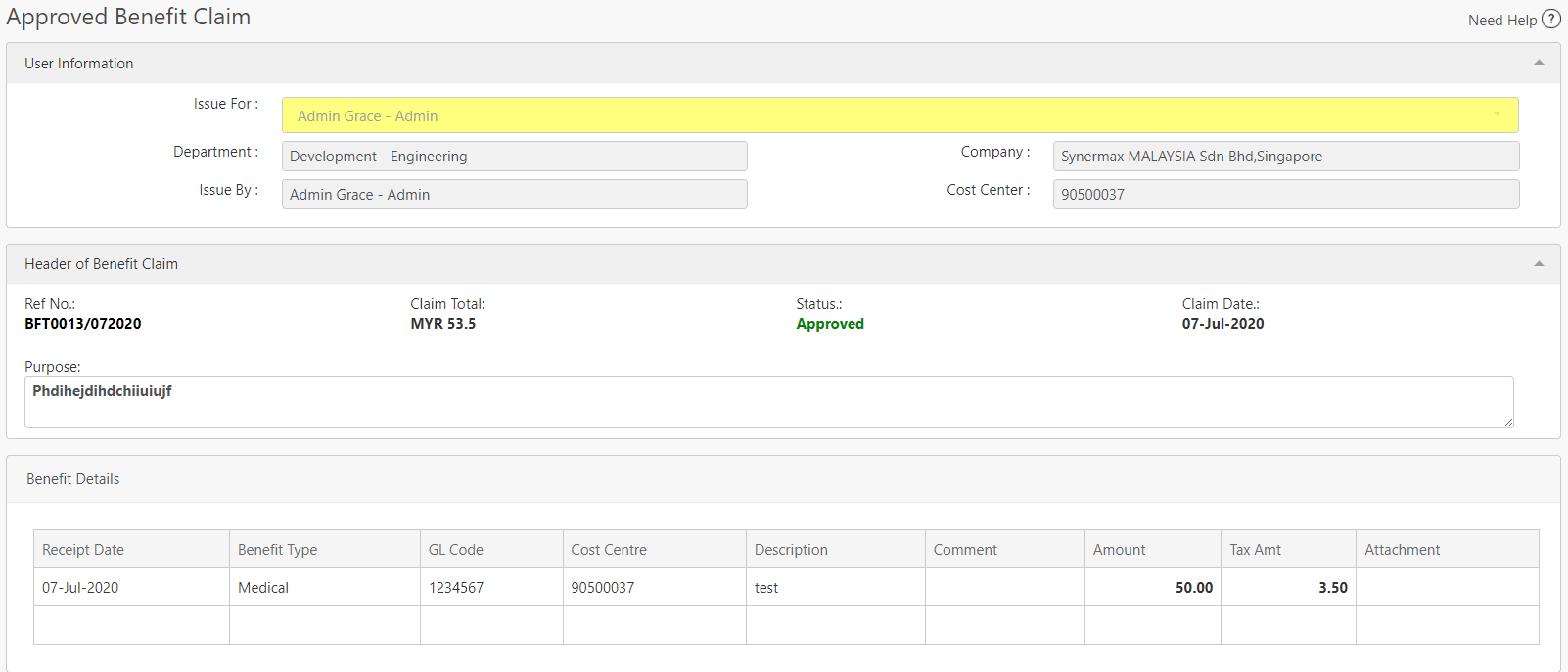
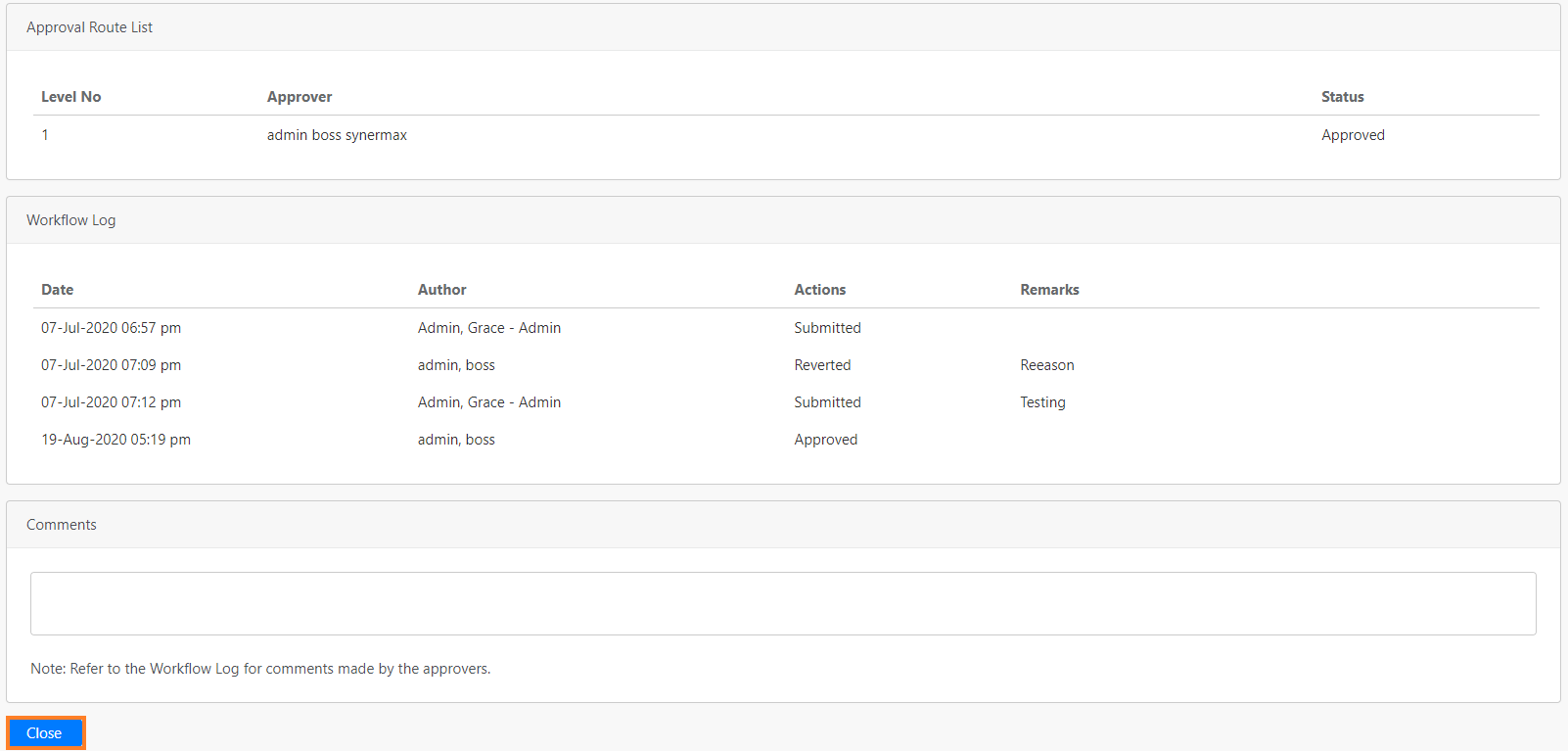
There are different types of Status that could appear in the table, shown below.
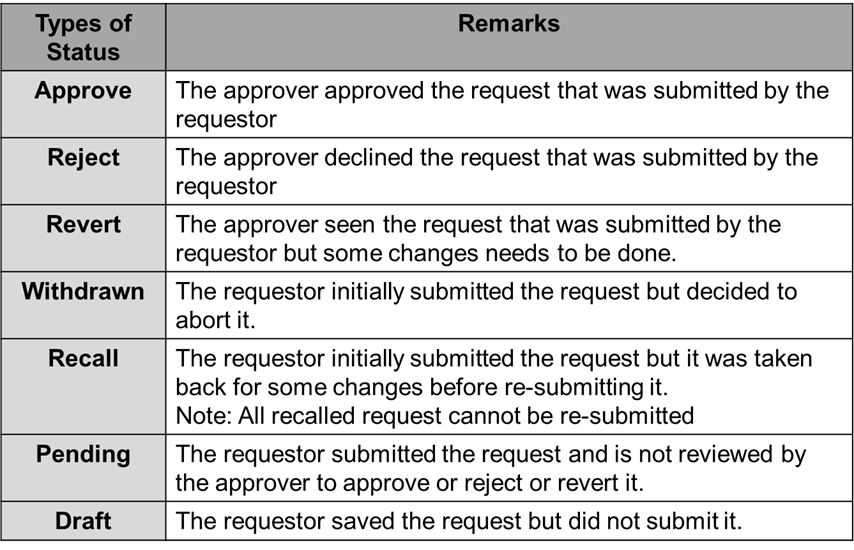
Comments
0 comments
Please sign in to leave a comment.