Click on the Triple Lines icon (box in red as shown in the picture below) located at the top left-hand corner of the screen and a side menu will appear.
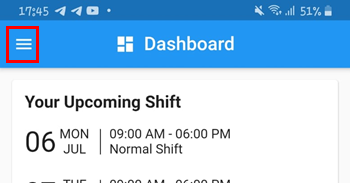
In the side menu, select Claim category (box in red as shown in the image below).
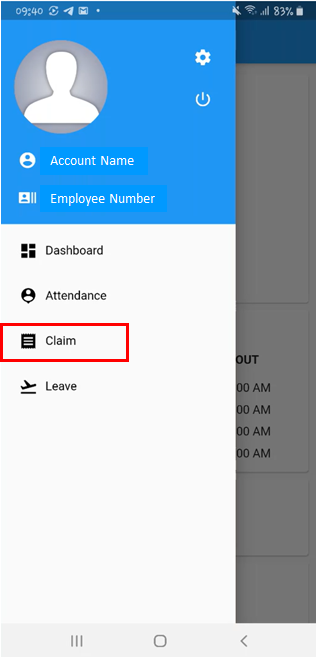
Click on Your Claim (box in red as shown in the image below) and an image like the one shown below will appear.
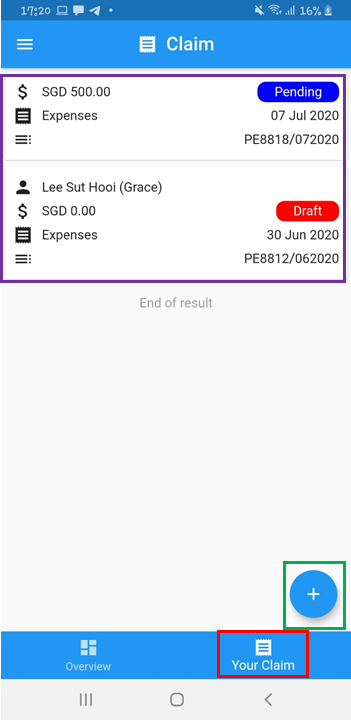
Click on the Plus button (box in green as shown in the image above) located at the bottom right corner of the screen and the following image will appear. In the purple box shown in the picture below shows all the claims which you had applied previously.
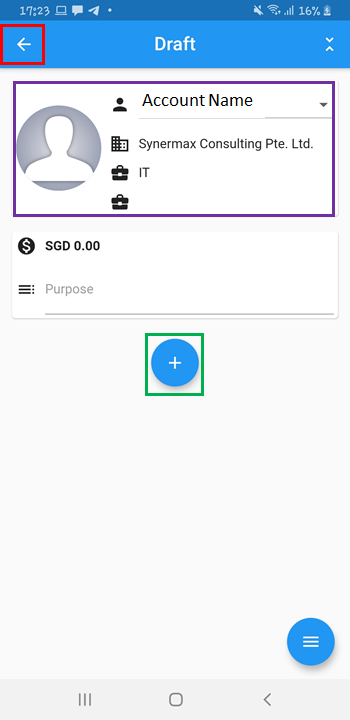
In the purple box as shown in the image above, it will display details like your name, company and department. To return to the previous page, click on the Left-Arrow button (box in red as shown in the picture above). Click on the Plus button (box in green as in the picture above) to create a new claim and an image like the one below will appear.
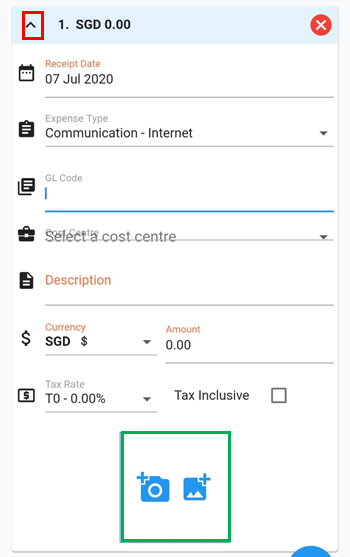
Fill in all the information on the claim that you want to make. If you want to upload a picture, click on the right icon in the green box as shown in the image above and if you want to take a picture and upload it, click on the left icon in the green box as shown in the image above. After completing all the information, click on the Up-Arrow (box in red as shown in the picture above) to collapse the claim. You may create a new claim by clicking on the Plus button below it. You may use the Collapse All button (box in orange as shown in the picture below) to collapse the claim as well. The total amount that you have (box in pink as shown in the picture below) can be found directly below the Account Details. After checking all details, click on the Triple Lines (box in red in the picture below)
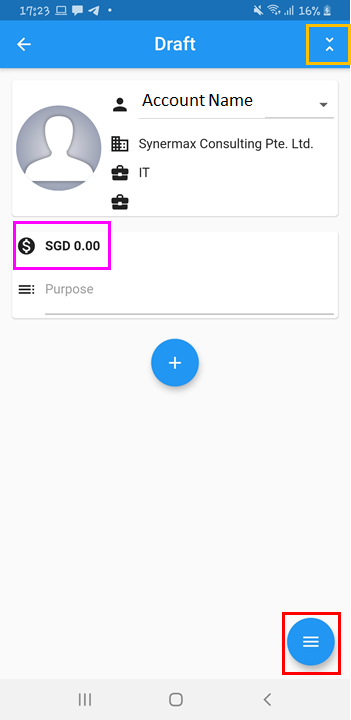
Click on the Save button (box in red as shown in the image below) to save the leave request and the Submit button (box in orange as shown in the image below) to submit the leave request. Click on the Cross button (box in green as shown in the image below) to leave this page.
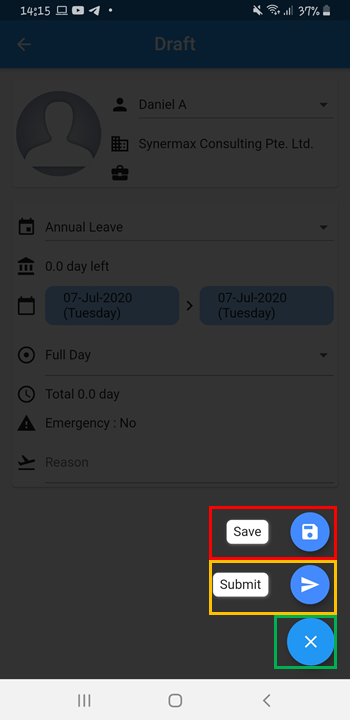
Comments
0 comments
Please sign in to leave a comment.