Administrator can click on User Group under the User Access section, the following page will appear. This page is for the Administrator to activate/inactivate available employee roles (user groups) as well as to edit the page access availability for each role.
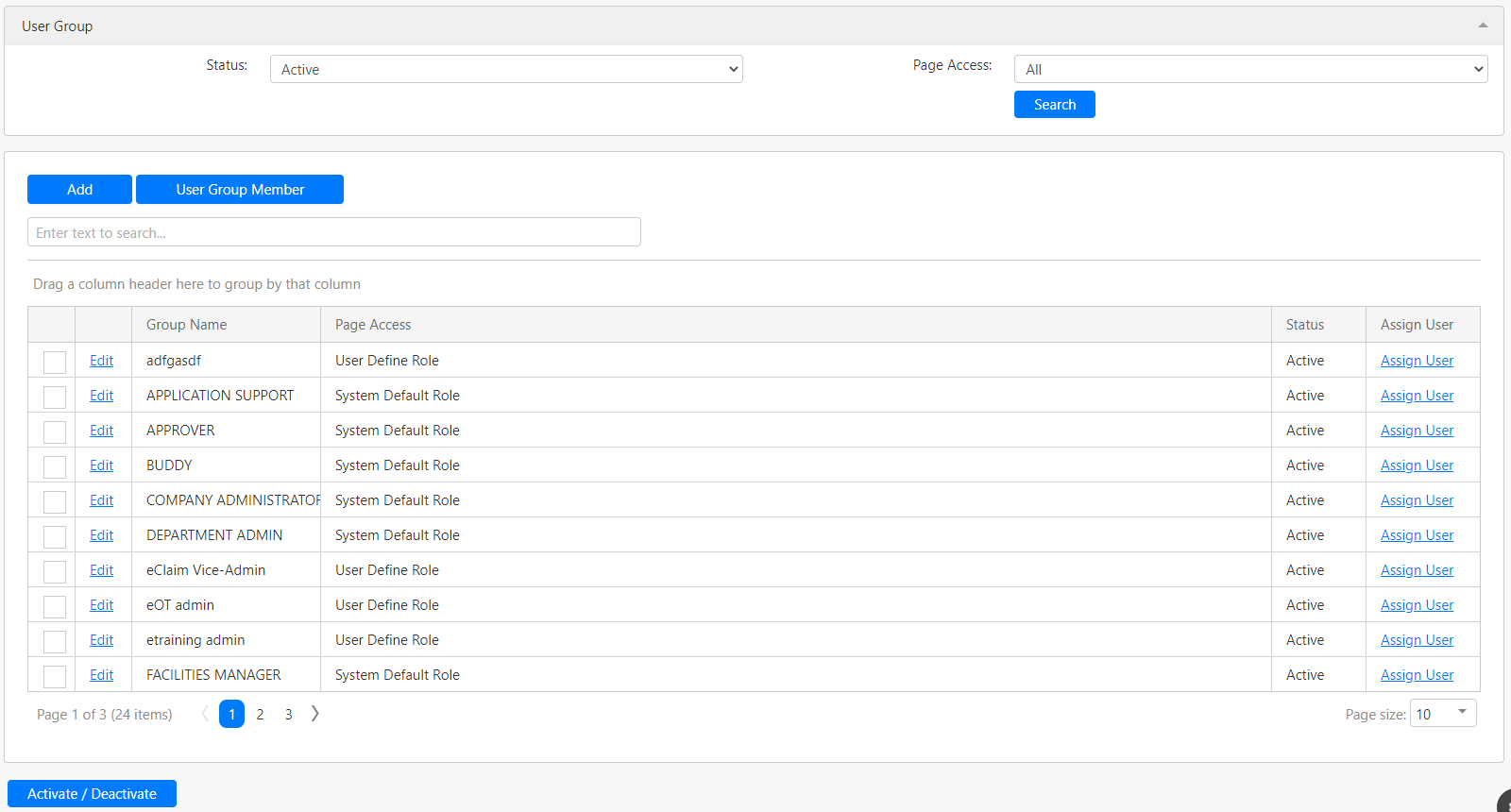
Under the User Group menu, you can filter the list of available roles by Status and Page Access (box in red as shown in the image below) and click on the Search button (box in black as shown in the image below) to retrieve records that matched the criteria.

The table (box in green as shown in the image below) shows all the relevant records.
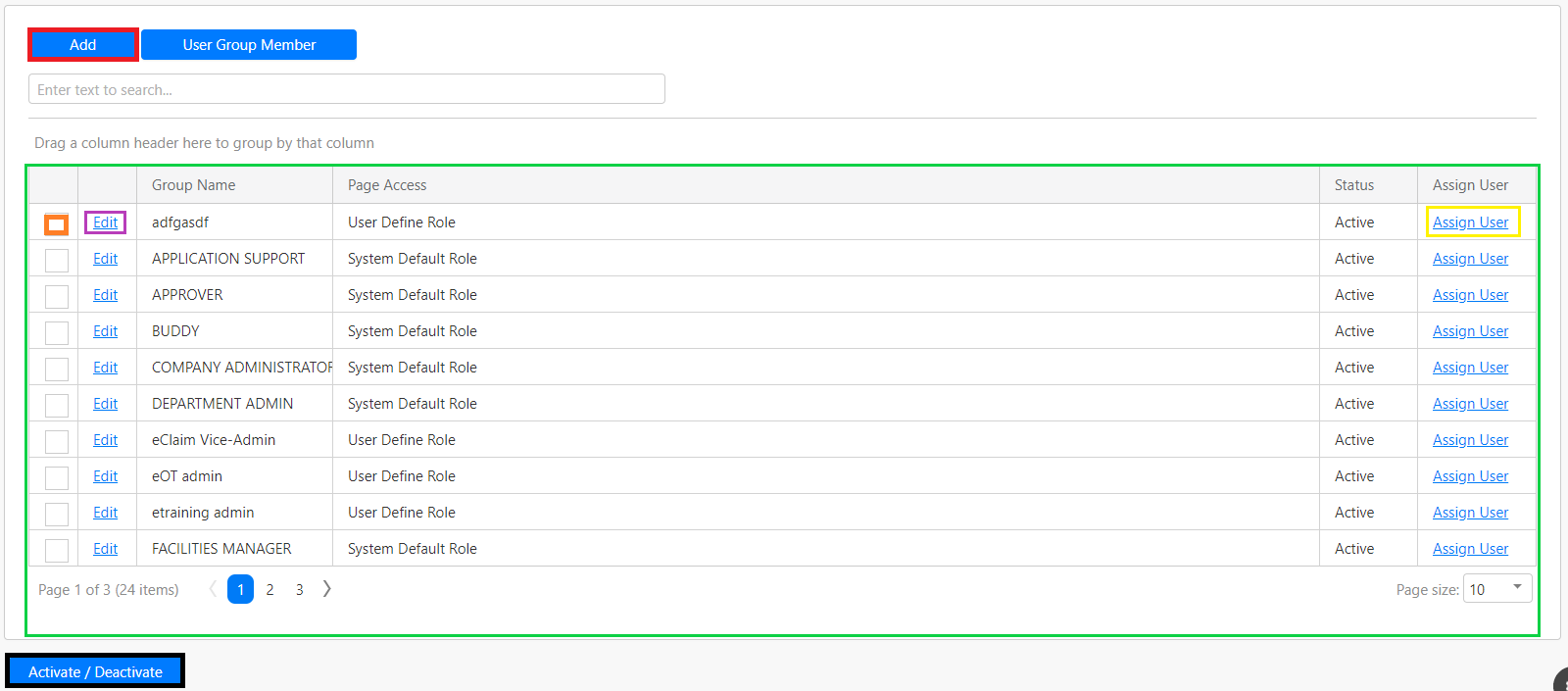 You are not able to add/create new roles to EWS. The available roles are fixed. If you want to activate or deactivate any of the roles, you must first select the roles that you would like to make changes with by clicking on the checkbox (box in orange as shown in the image above) and click on the Activate/Deactivate button (box in black as shown in the image below).
You are not able to add/create new roles to EWS. The available roles are fixed. If you want to activate or deactivate any of the roles, you must first select the roles that you would like to make changes with by clicking on the checkbox (box in orange as shown in the image above) and click on the Activate/Deactivate button (box in black as shown in the image below).
Editing Page Access Availability For Each Role
you can edit page access availability for each role by clicking the Add button (box in red as shown in the image above). You will be redirected to the Add User Group page which enables you to edit the page access availability for each available role as shown in the image below.
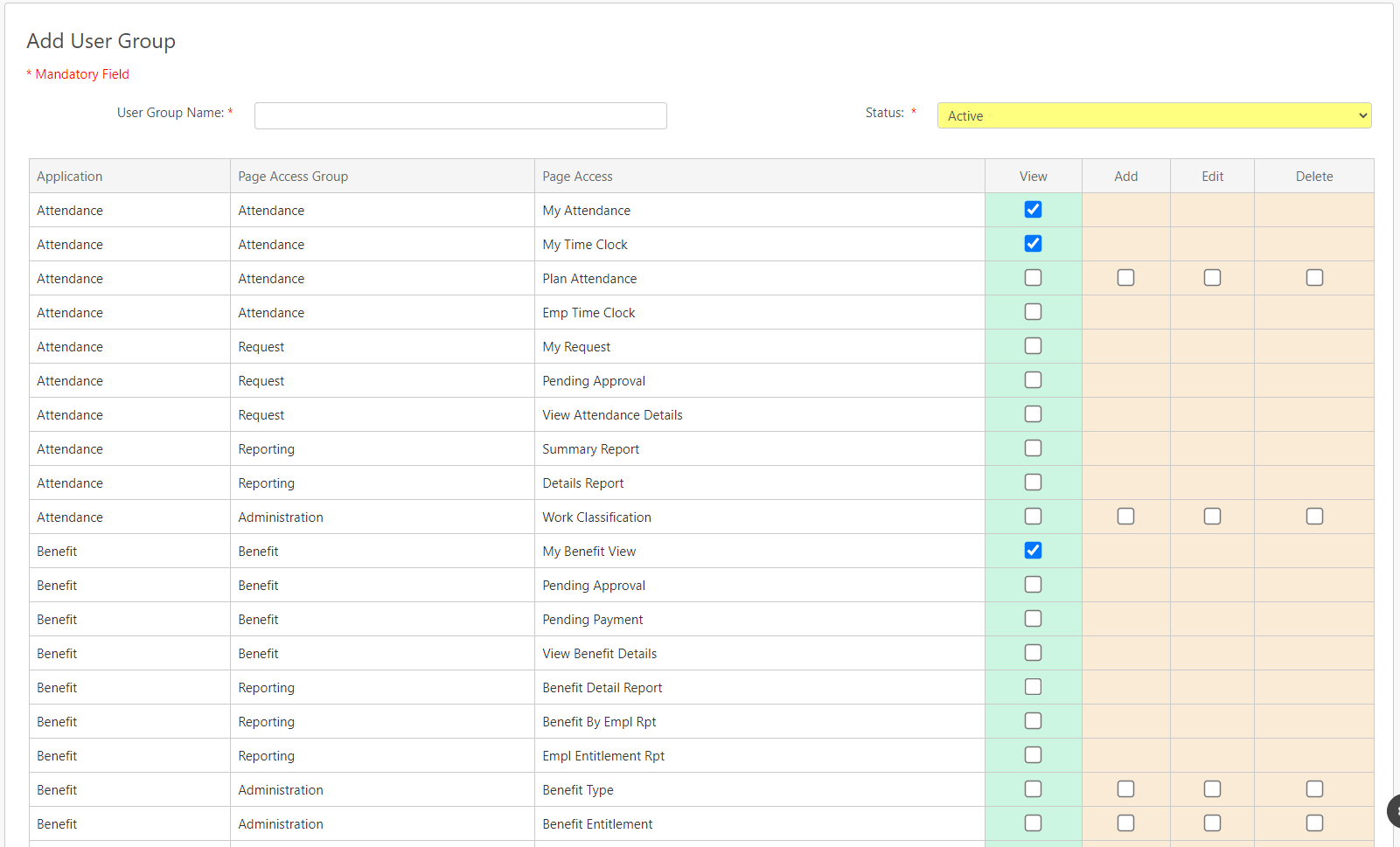
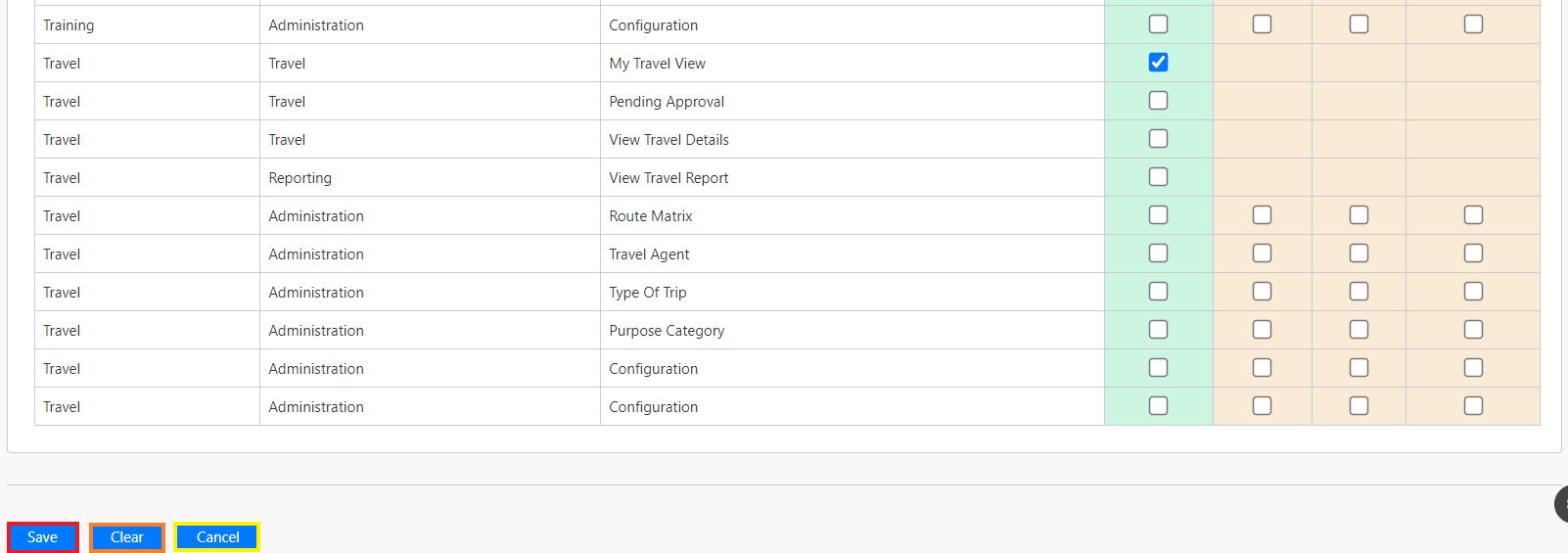
You can tick the checkboxes at the right-hand side to allow/disallow the role to access each available page of each application.
Note:
- Checked means the role is allowed to access the page.
- Unchecked means the role is not allowed to access the page.
Click on the Save button (box in red as shown in the image above) to save the changes. Click on the Clear button (box in orange as shown in the image above) to clear the changes made. Click on the Cancel button to abort the change and return to the previous page.
if you want to edit page access availability for a specific role, you can click on the Edit hyperlink (box in purple as shown in the image previously).
Assigning Employee To Each Role
You can assign roles to employees by clicking on the Assign User (box in yellow as shown in the image previously) and you will be redirected to the following page.
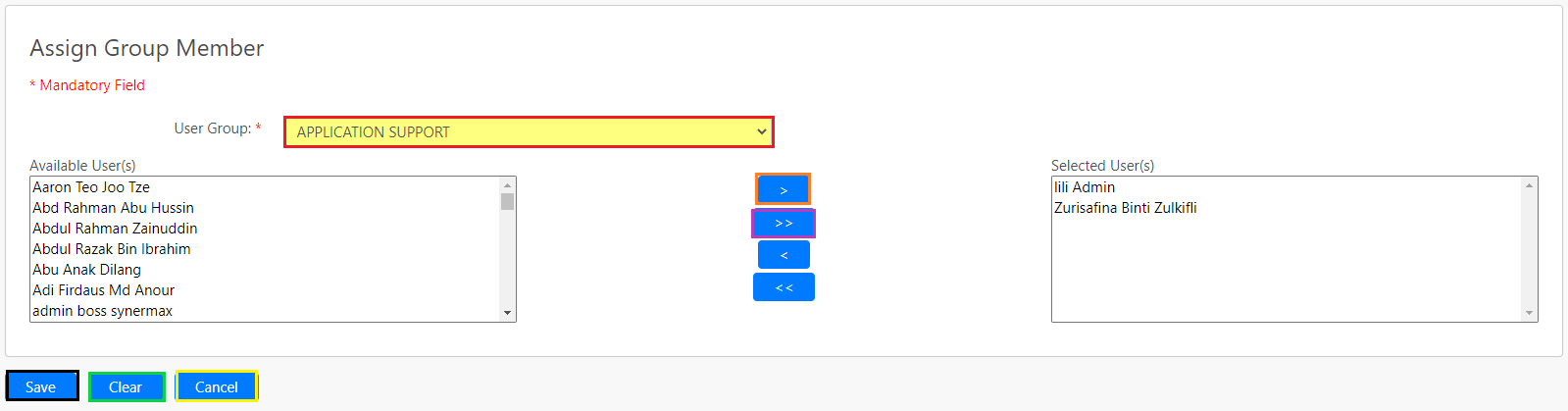
You can select the role from the User Group dropdown list and select the employees which will be assigned to the role from the list of Available User(s). Then click on the arrow single arrow button (box in orange as shown in the image above) to add the selected user. You can also click on the double arrow button (box in purple as shown in the image above) to add all the users. If you would like to remove any user from the list of selected User(s), you can click on the arrows of the opposite direction as shown in the image above.
Click on the Save button (box in black as shown in the image above) to save the changes. Click on the Clear button (box in green as shown in the image above) to clear the selection. Click on the Cancel button to abort the changes and return to the previous page.
Comments
0 comments
Please sign in to leave a comment.