Click on Assign Dept Admin under the User Access section, the following page will appear. Administrator or the HR Admin can manage the department admin assigned to the different departments in different companies. The purpose of this page is for the HR Admin or Administrator to manage the on-behalf access of allowing the requester to submit a request form on behalf of another requester.
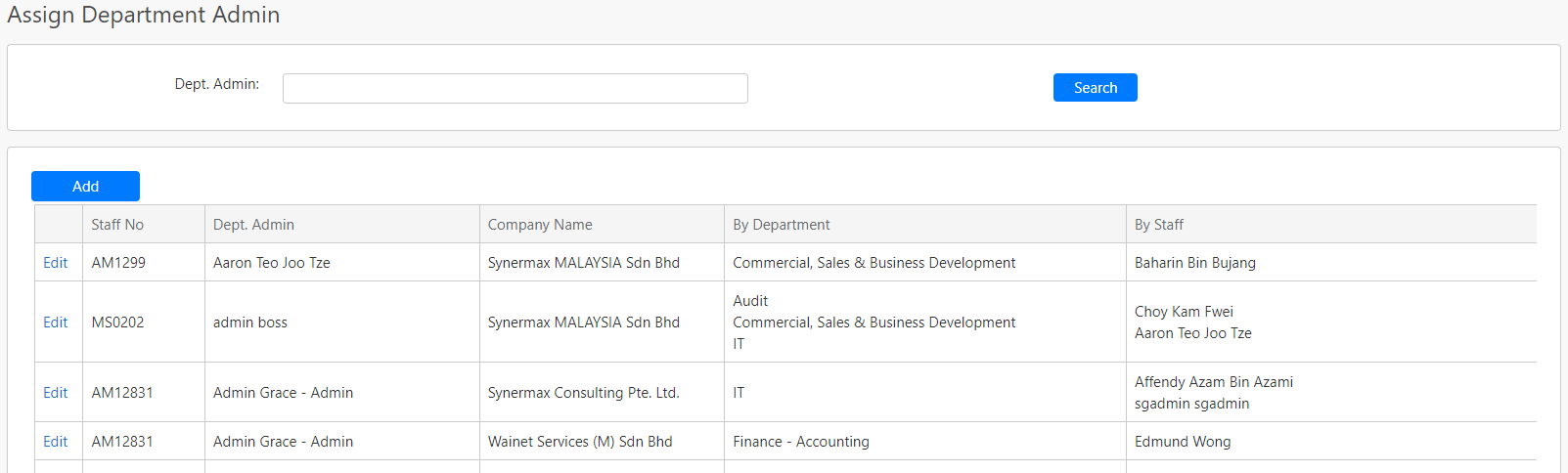
You can filter the list by Dept. Admin (box in red as shown in the image below), click on the Search button (box in black as shown in the image below) to retrieve records that matched the condition.

The table (box in green as shown in the image below) shows all the relevant records.
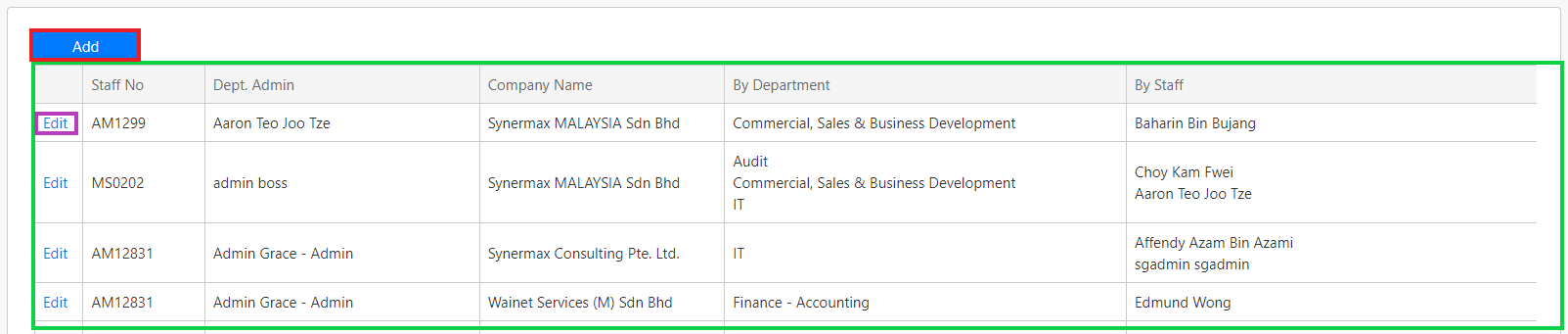
To assign a new department admin to a department or a staff, click on the Add button (box in red as shown in the image above), you will be redirected to the following page.
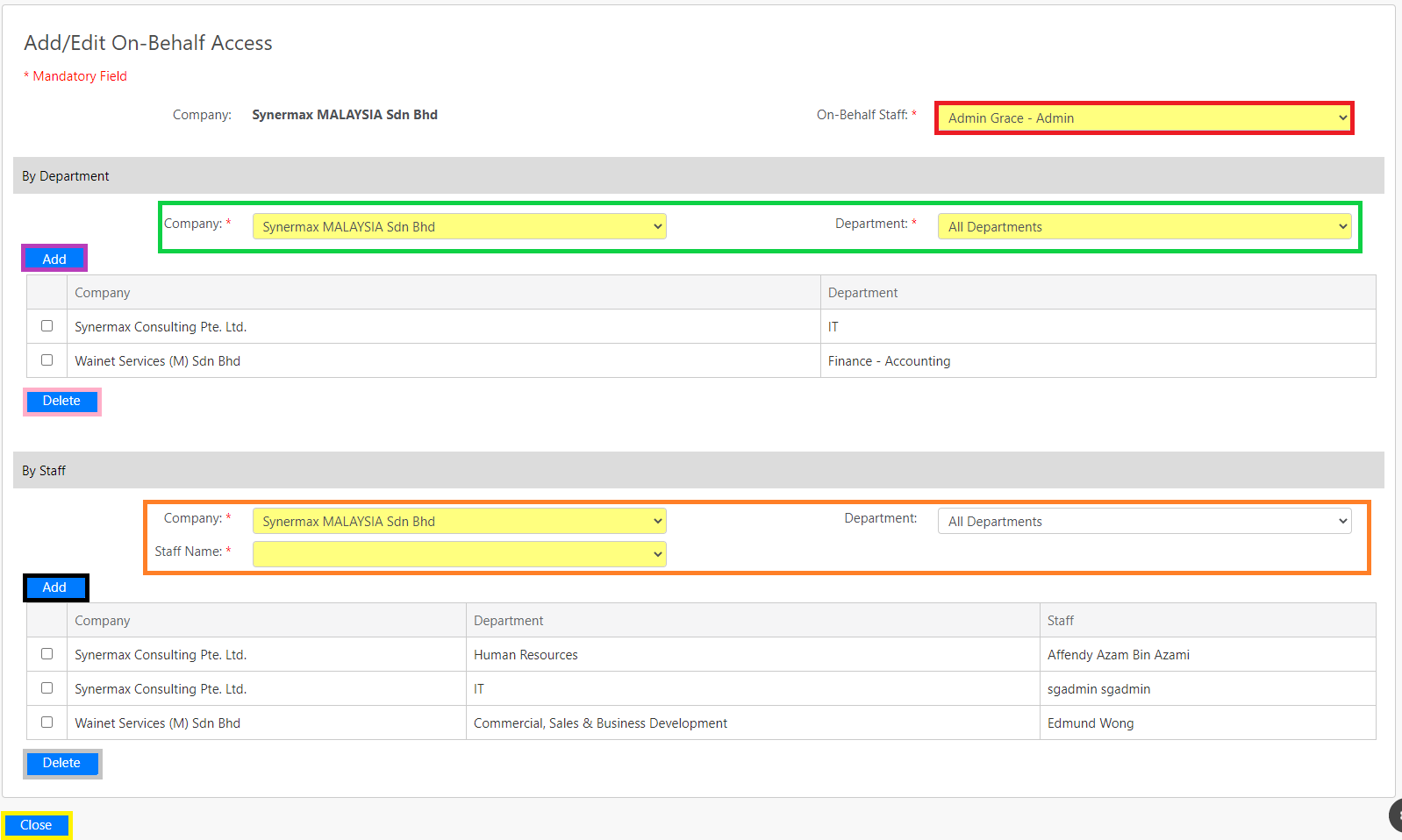
The Company field will show the company of the employee who is being given the on-behalf access (on-behalf staff). You can select the on-behalf staff name from the On-Behalf Staff dropdown list (box in red as shown in the image above).
The on-behalf access can be assigned by departments or by staff.
Under the By Department section, you can select the Company and Department (box in green as shown in the image above) which the on-behalf staff will be given the on-behalf access to. This selection will enable on-behalf staff to submit on-behalf requests for all employees in the selected department of the selected company. Click on the Add button (box in purple as shown in the image above). If you would like to delete any of the assignments, select the assignment by clicking the checkbox and click on the Delete button (box in pink as shown in the image above).
Under the By Staff section, firstly, you can select the company and the department of the original requesters whom the on-behalf staff will be given access to in the Company and Department dropdown list (box in orange as shown in the image above). Secondly, the Staff Name dropdown list (box in orange as shown in the image above) will list out all staffs who are the original requester based on the selected department. You can click the Add button (box in black as shown in the image above) to add the original requester that the on-behalf staff will be given the on-behalf access to. If you would like to delete any of the assignments, select the assignment by clicking the checkbox and click on the Delete button (box in grey as shown in the image above).
Click on the Close button (box in yellow as shown in the image above) to return to the previous page.
Comments
0 comments
Please sign in to leave a comment.