Administrator can click on User Group under the User Access section, the following page will appear.
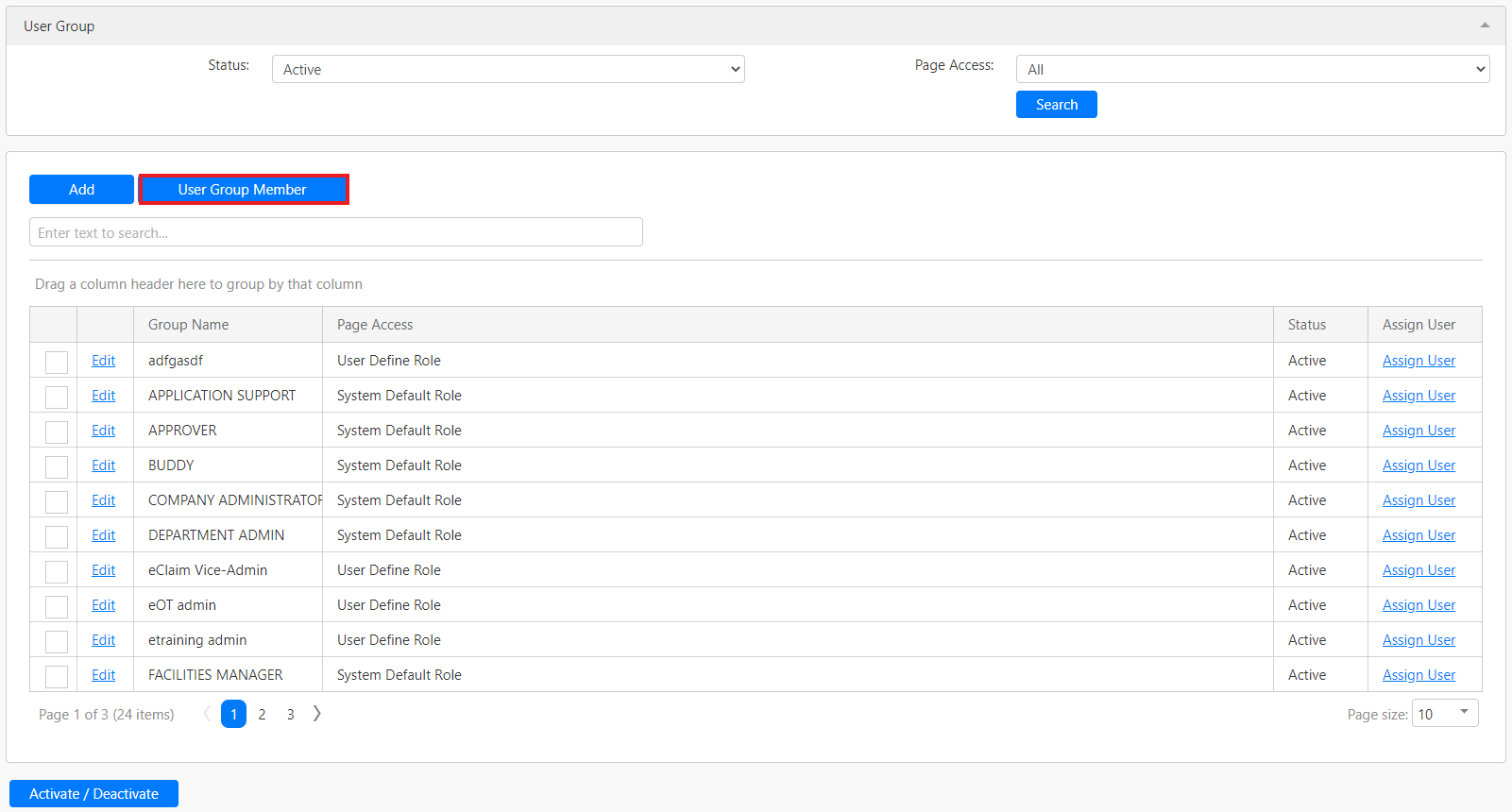
Then click on the User Group Member button (box in red as shown in the image above) and you will see the following page appear.
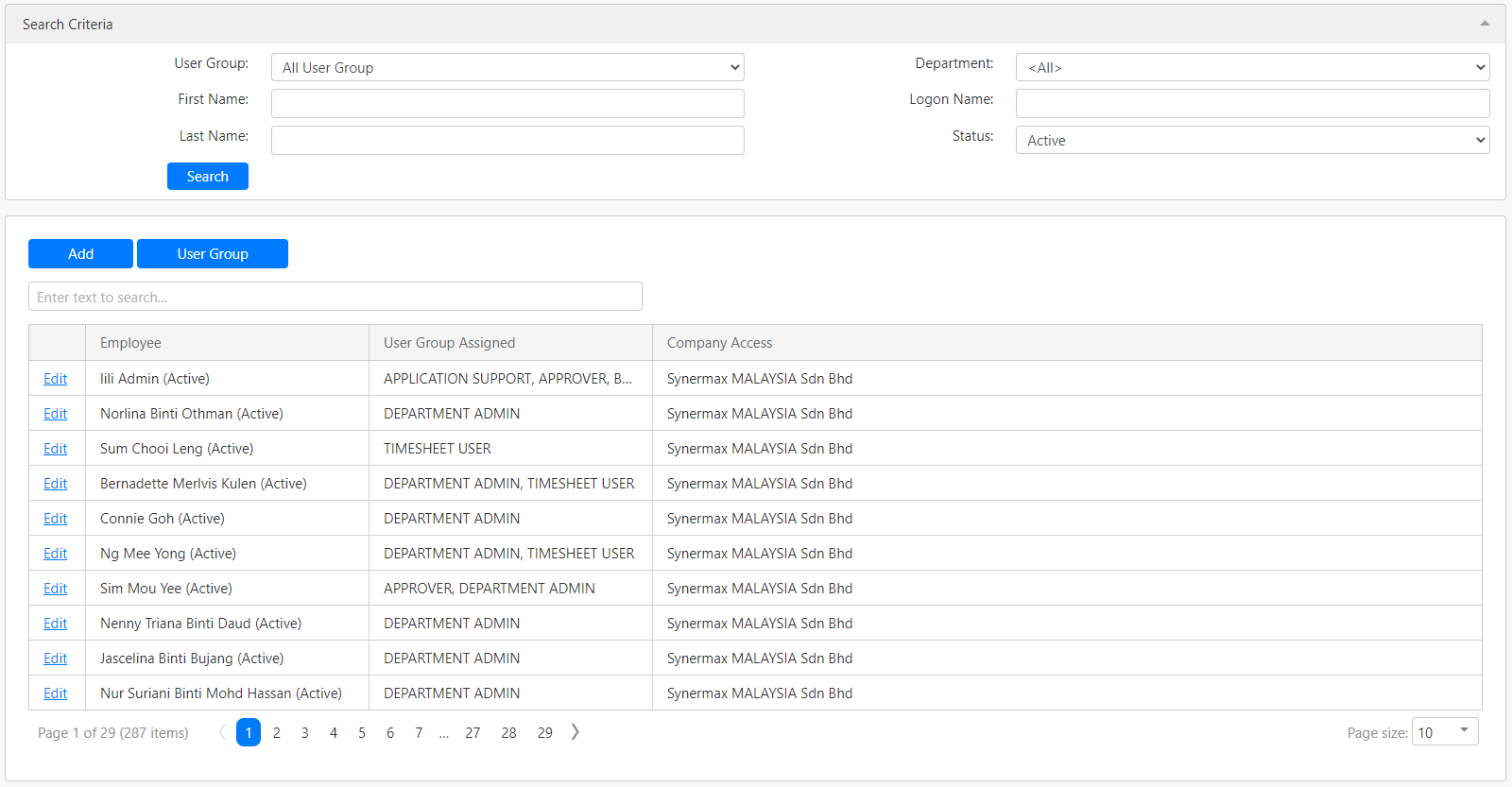
This page is for the Administrator to assign roles to employees. Under the Search Criteria section, you can filter the list of employee role assignments by User Group, First Name, Last Name, Department, Logon Name and Status (all box in red as shown in the image below) and click on the Search button (box in black as shown in the image below) to retrieve records that matched the criteria.

The table (box in green as shown in the image below) shows all the relevant records.
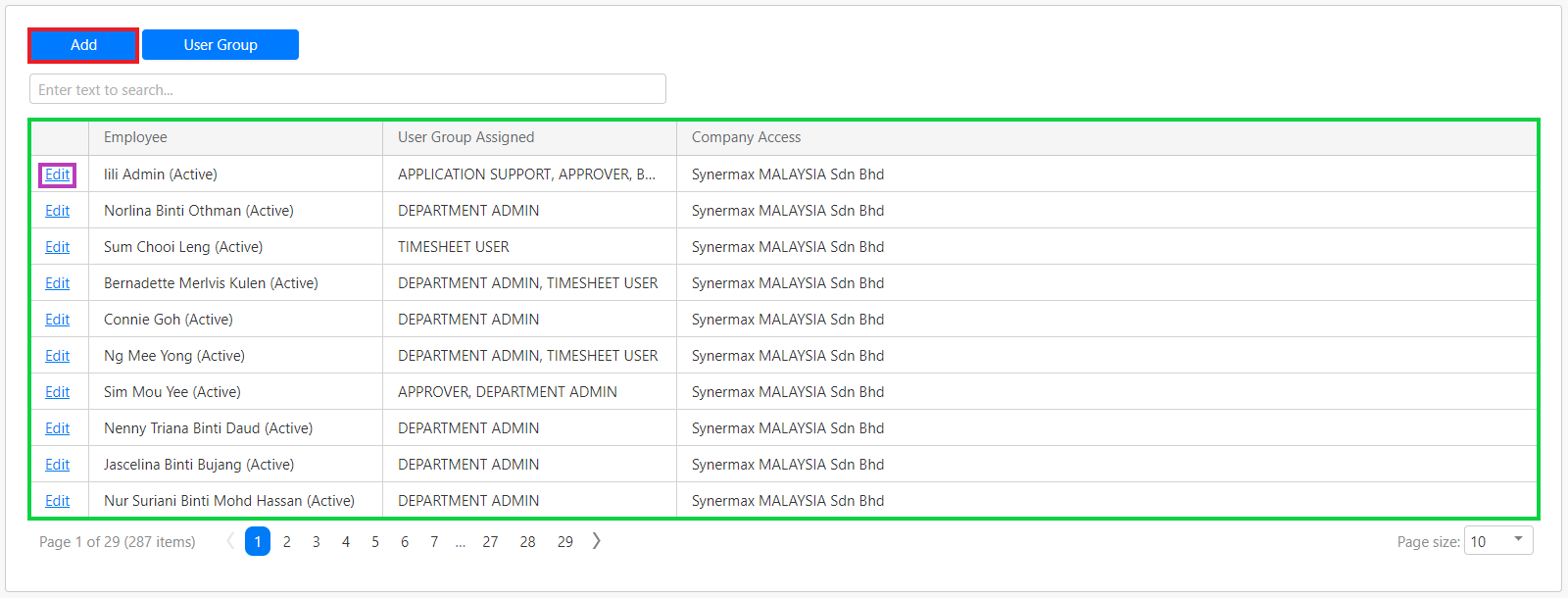
Adding New Role Assignment
You can add a new role assignment by clicking the Add button (box in red as shown in the image above), you will be redirected to the following Add User Group Member page as shown below.
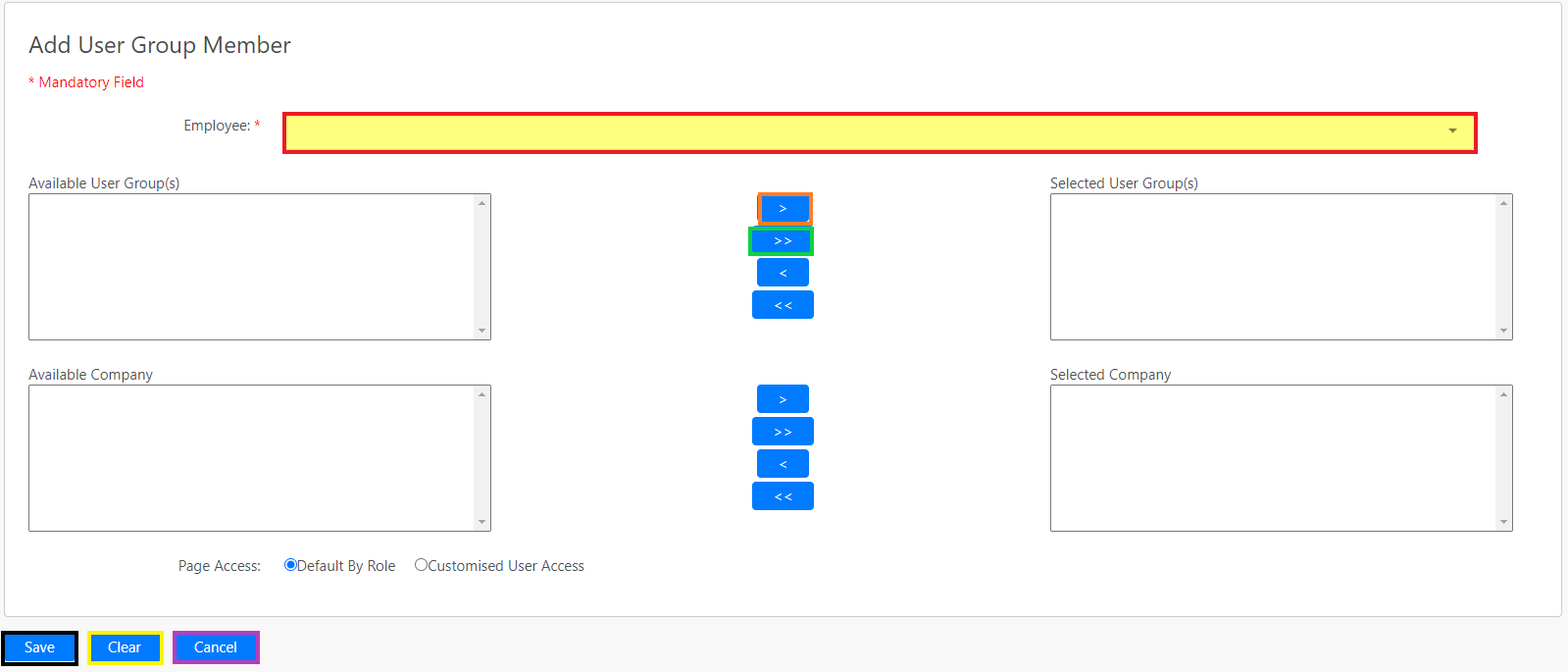
You can select the employees from the Employee dropdown list. You can assign role from the Available User Group(s) list and company from the Available Company list. Click on the single arrow button (box in orange as shown in the image above) to add the selected items or click on the double arrow button (box in green as shown in the image above) to add all the items in the list. Click on the Save button (box in black as shown in the image below) to save the new role assignment. Click on the Clear button (box in yellow as shown in the image above) to clear all fields. Click on the Cancel button (box in purple as shown in the image above) to abort the adding of a new role assignment and return to the previous page.
Editing Existing Role Assignment
You are allowed to edit the existing user group assignments by clicking the Edit hyperlink (box in purple as shown in the image previously) in the table of role assignment list. The following Edit User Group Member page will appear as shown in the following image.
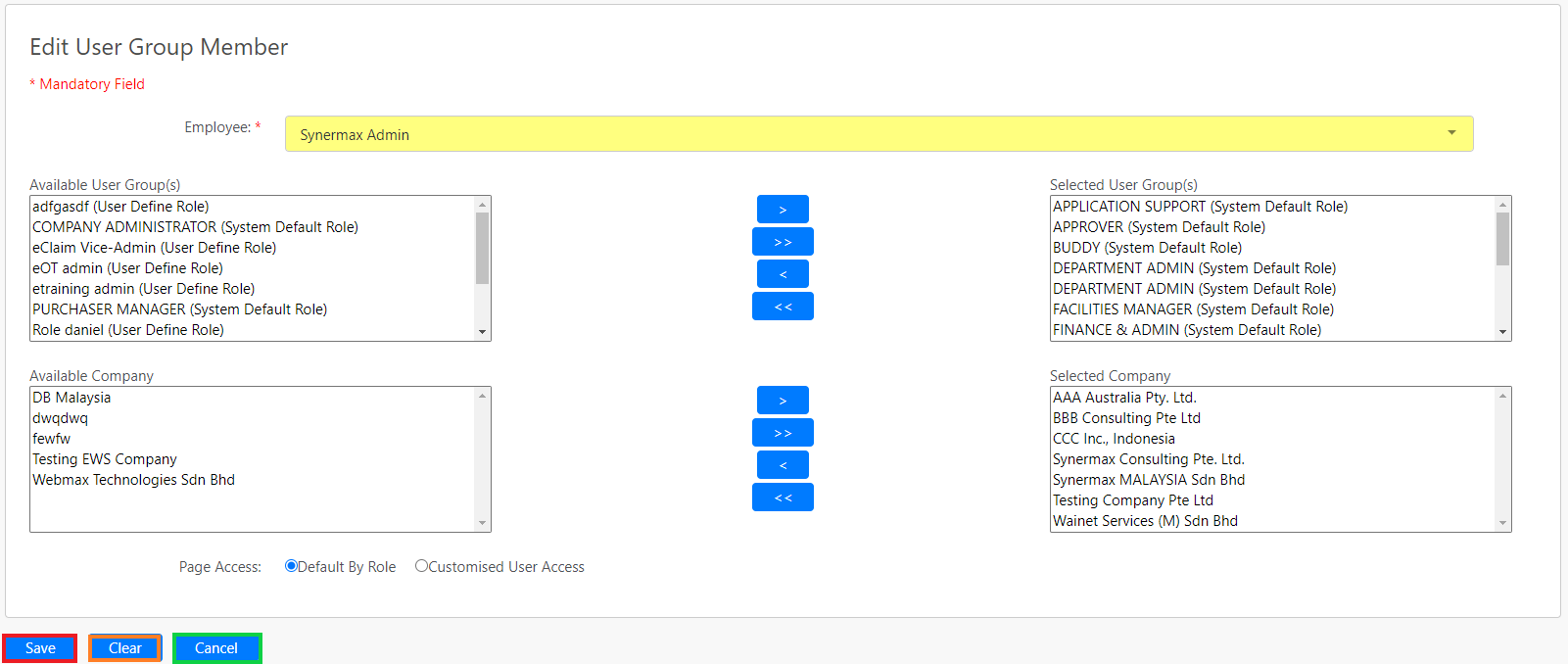
You can amend the role assignment details and click on the Save button (box in red as shown in the image above) to save the changes. Click on the Clear button (box in orange as shown in the image above) to clear the fields. Click on the Cancel button (box in green as shown in the image above) to abort the changes and return to the previous page.
Comments
0 comments
Please sign in to leave a comment.