Click on the Basic Salary under the Administration section, the following page will appear. This page shows all the salary details of the employees.
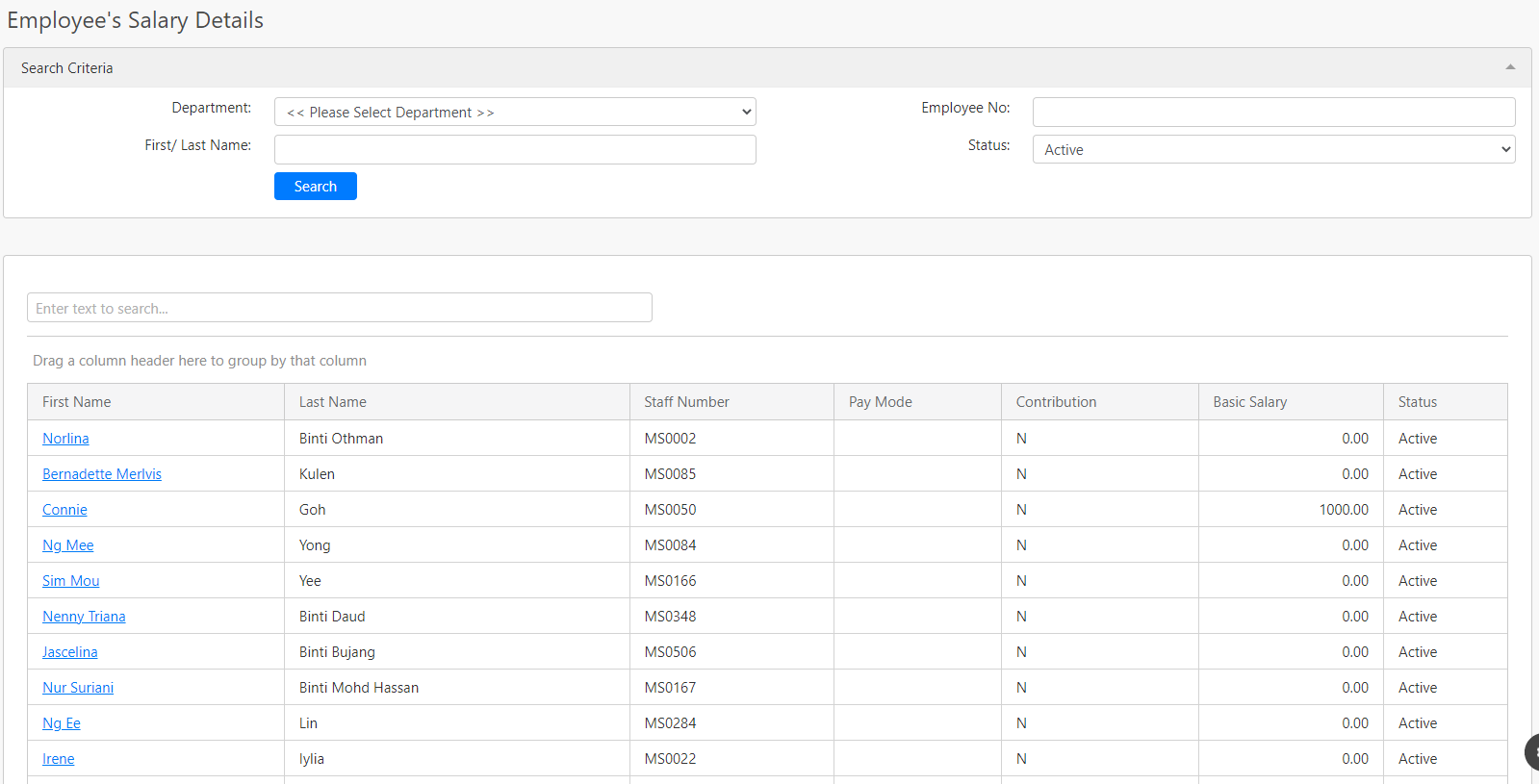
Under the Search Criteria section, you can filter by Department, Employee No, First/ Last Name and Status (all box in red as shown in the image below), click on the Search button (box in black as shown in the image below) to retrieve salary records that matched the search criteria.

The table (box in green as shown in the image below) shows all the relevant records.
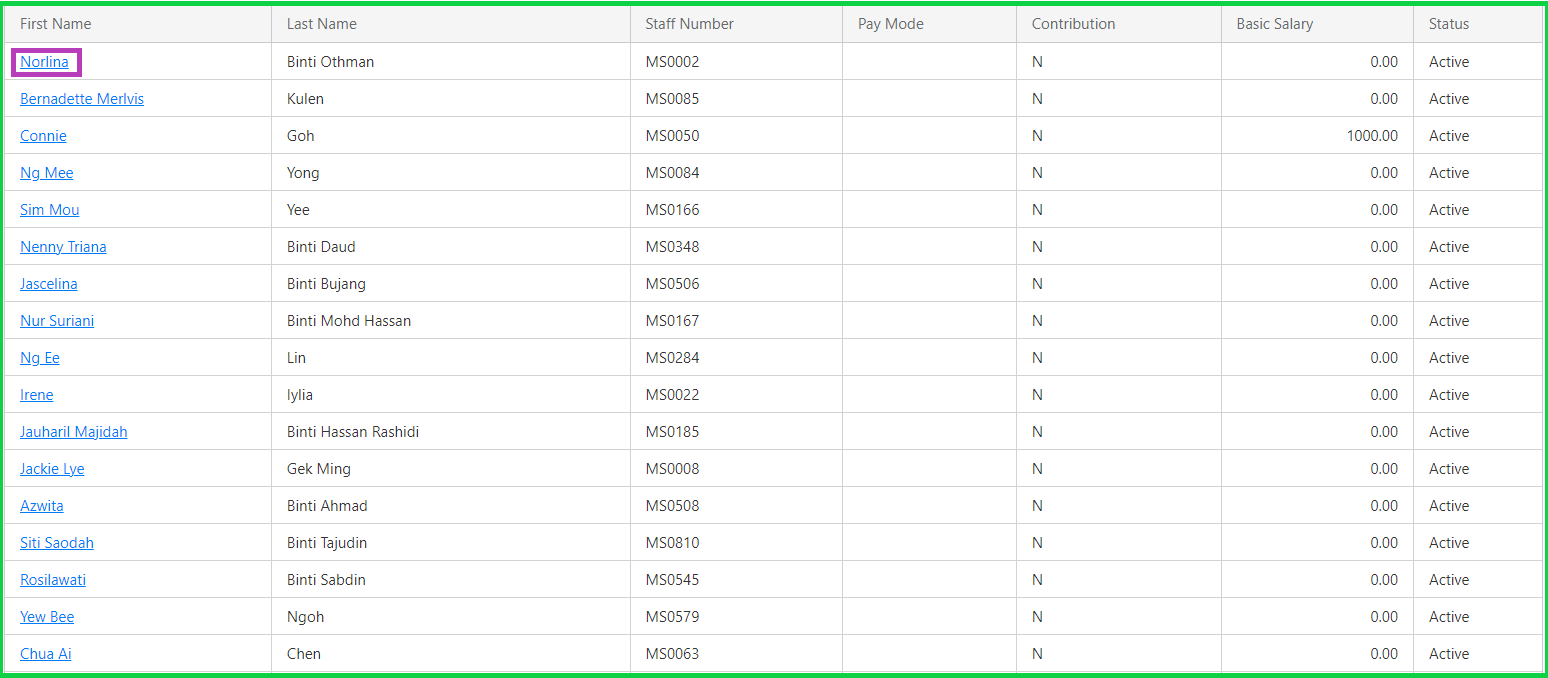
To setup the basic salary details of a specific employee, click on the first name (box in purple as shown in the image above) of the employee in the First Name column. After clicking on the first name of the respective employee, you will be redirected to the Edit Employee' Salary Details page as shown in the image below.
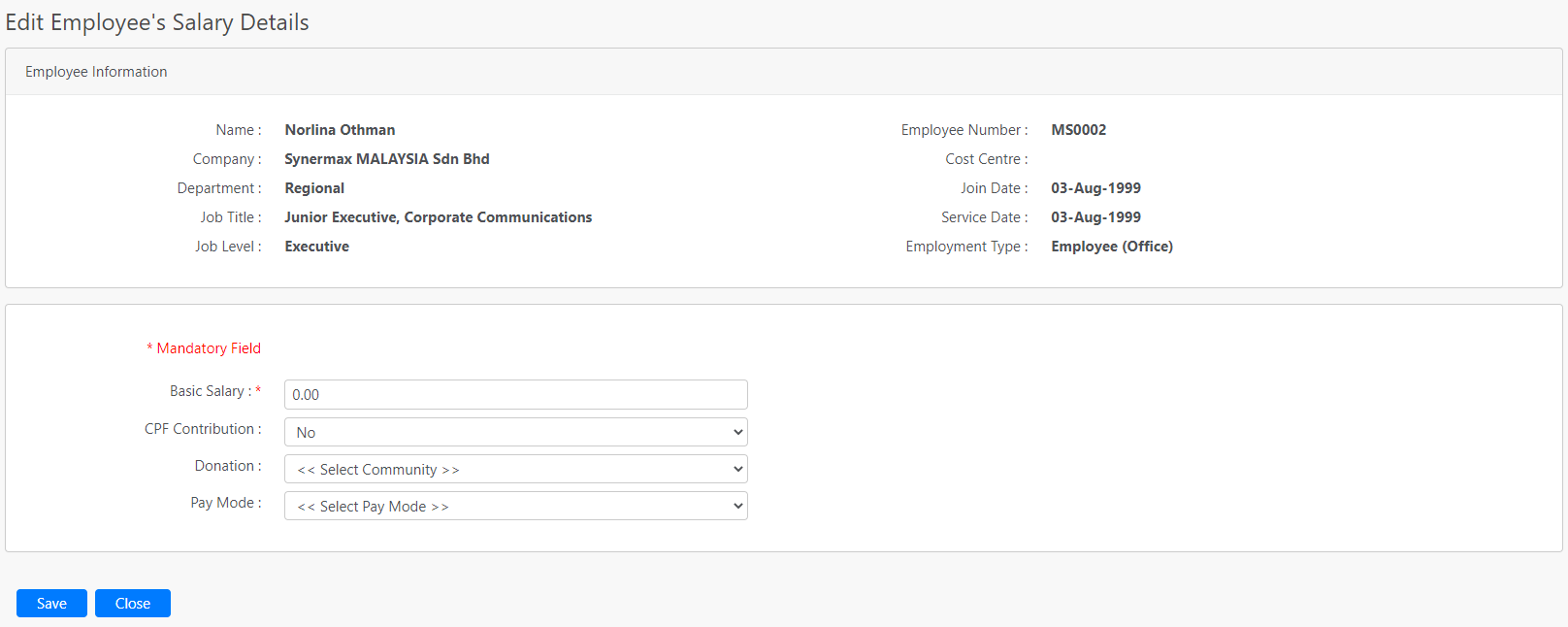
Under the Employee Information section, it displays the employee details such as Name, Company, Department, Job Title, Job Level, Employee Number, Cost Centre, Join Date, Service Date and Employee Type (box in red as shown in the image below) of the current login user.

Below the section, you can edit the Basic Salary, CPF Contribution, Donation and Pay Mode (box in green as shown in the image below) of the employee salary details. To save the changes, you can click on the Save button (box in black as shown in the image below). You can click on the Close button (box in orange as shown in the image below) to abort the change and go back to the previous page.
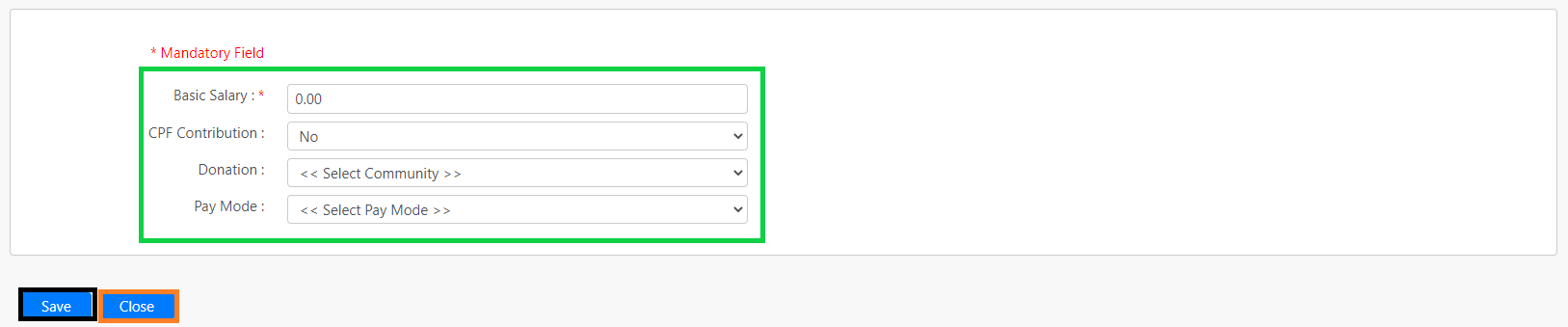
Comments
0 comments
Please sign in to leave a comment.