Click on View Attendance Details in the Request section and the image below will appear.
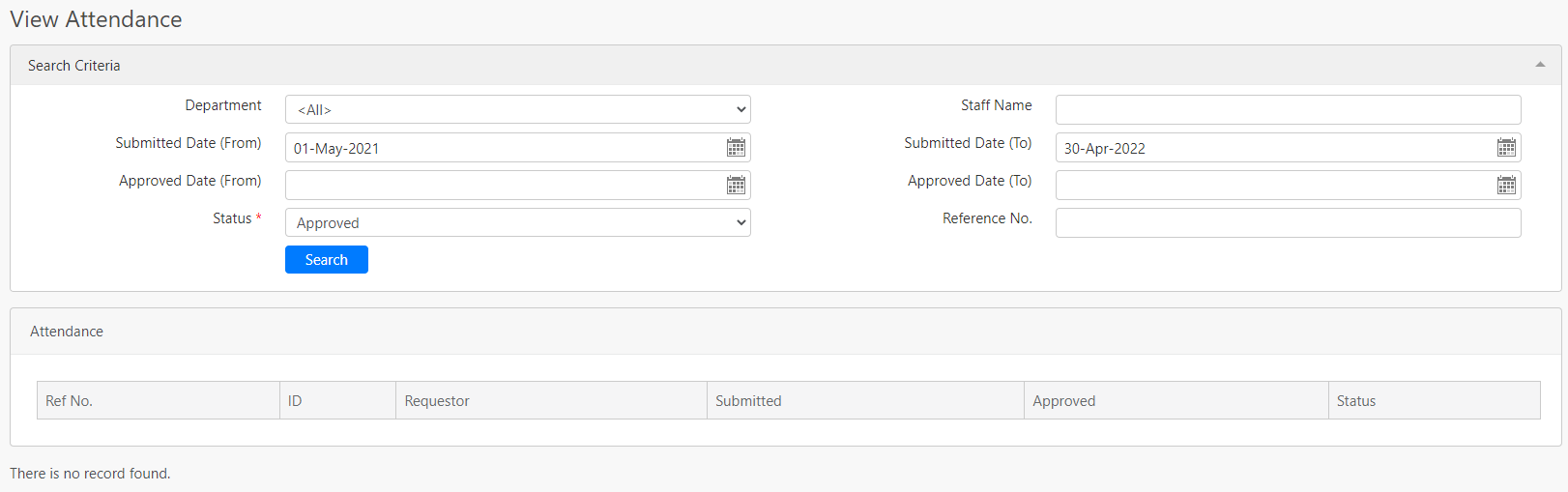
Under the Search Criteria section, you filter the record base on Department, Staff Name, Submitted Date (From), Submitted Date (To), Approved Date (From), Approved Date (To), Status and Reference No. (all box in red as shown in the image below), click on the Search button (box in black as shown in the image below) to retrieve records that matched the criteria.

The table (box in green as shown in the image below) shows all the relevant records.

There are a total of 7 different Status as shown below in the table below.
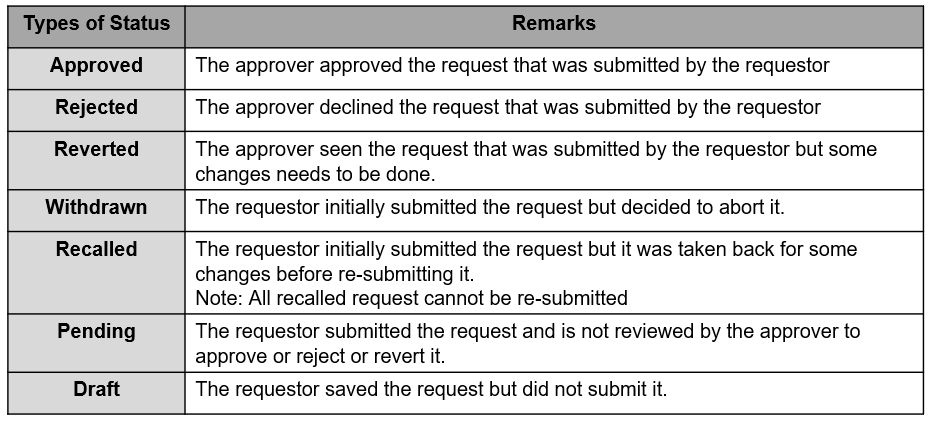
To know the details of the request made by the employee, You can click on the reference number (box in the black box as shown in the image previously) under Ref No. column and the following image will appear. Note that you are not allowed to edit the details of the request.
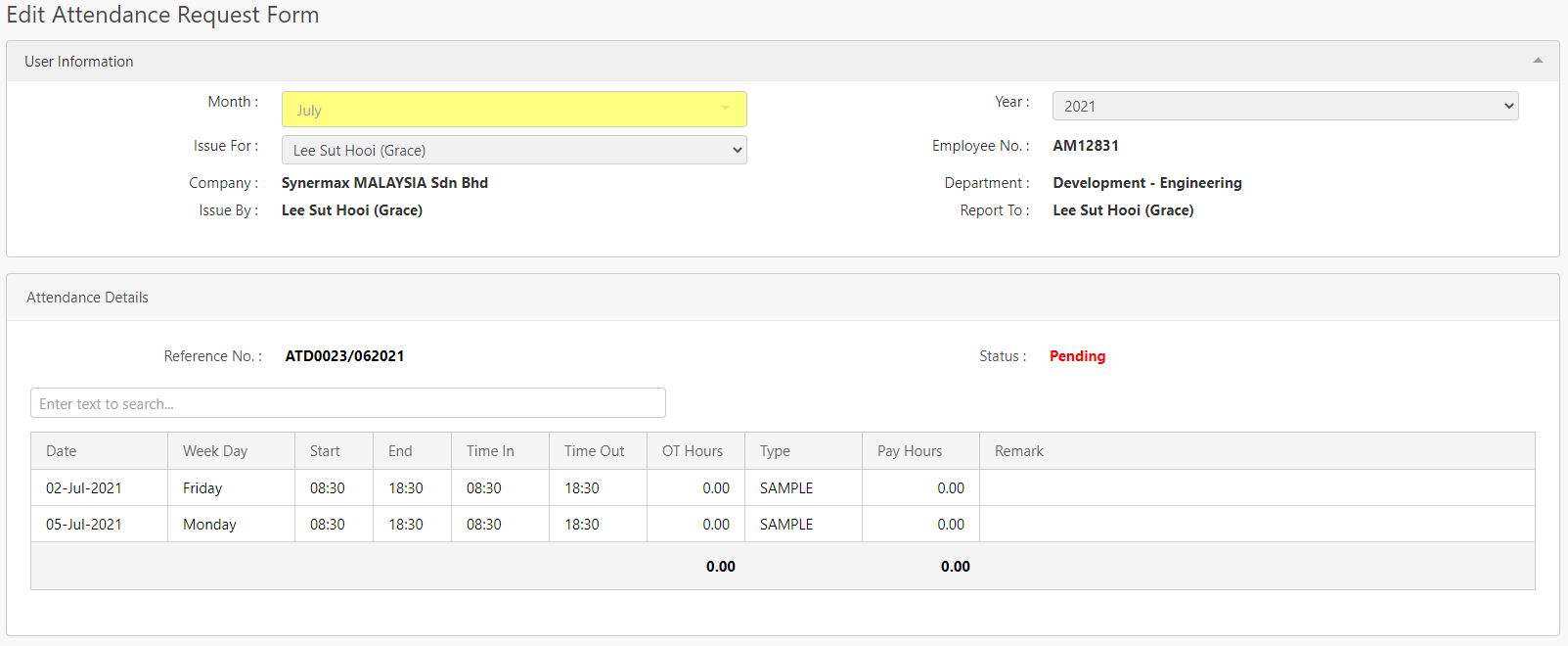
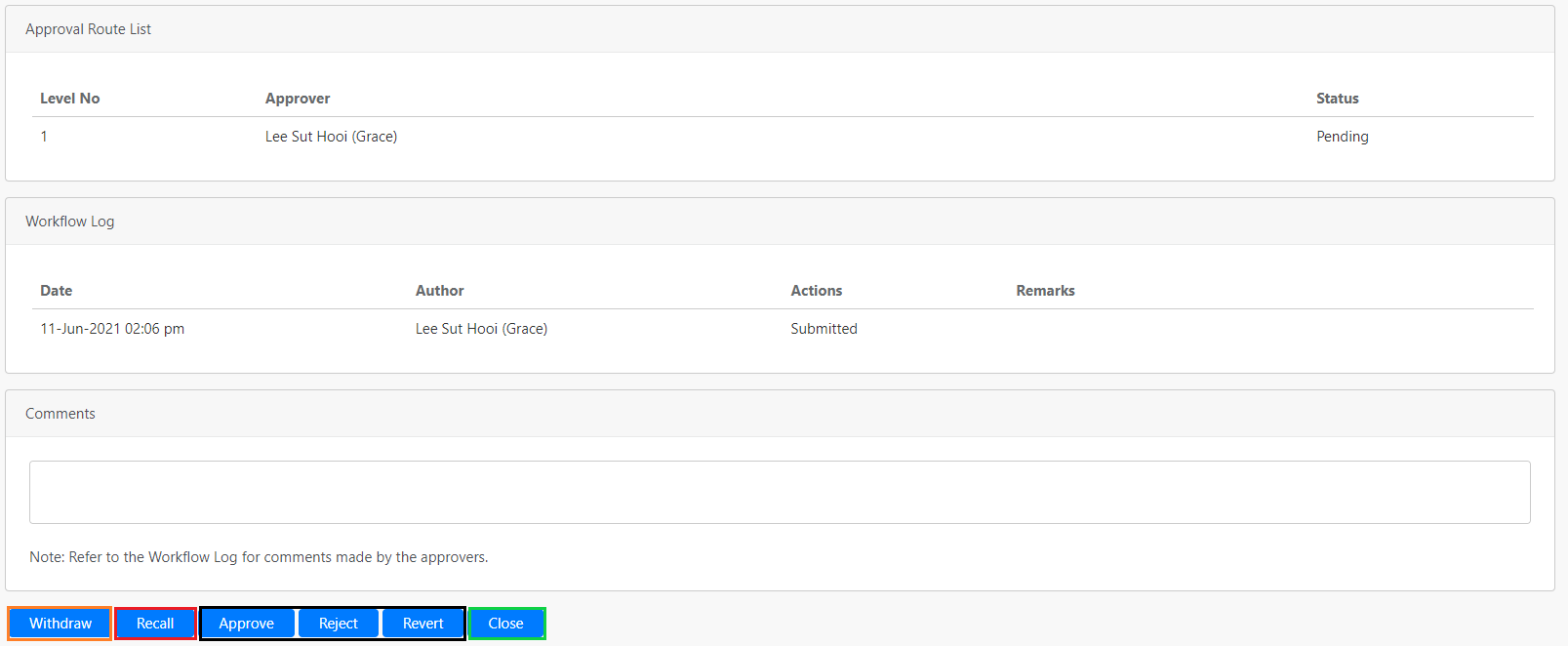
For HR admin who made the Attendance Request can choose to Withdraw (box in orange as shown in the picture below) or Recall (box in red as shown in the picture below) the request. Note that when withdrawing or recalling the request, Comments section must not be left empty.
If you are the approver of the request, you will be able to see the Approve, Reject, Revert buttons (box in black as shown in the image above).
Comments
0 comments
Please sign in to leave a comment.