Click on Tax Rate under the Administration section, the following page will appear.
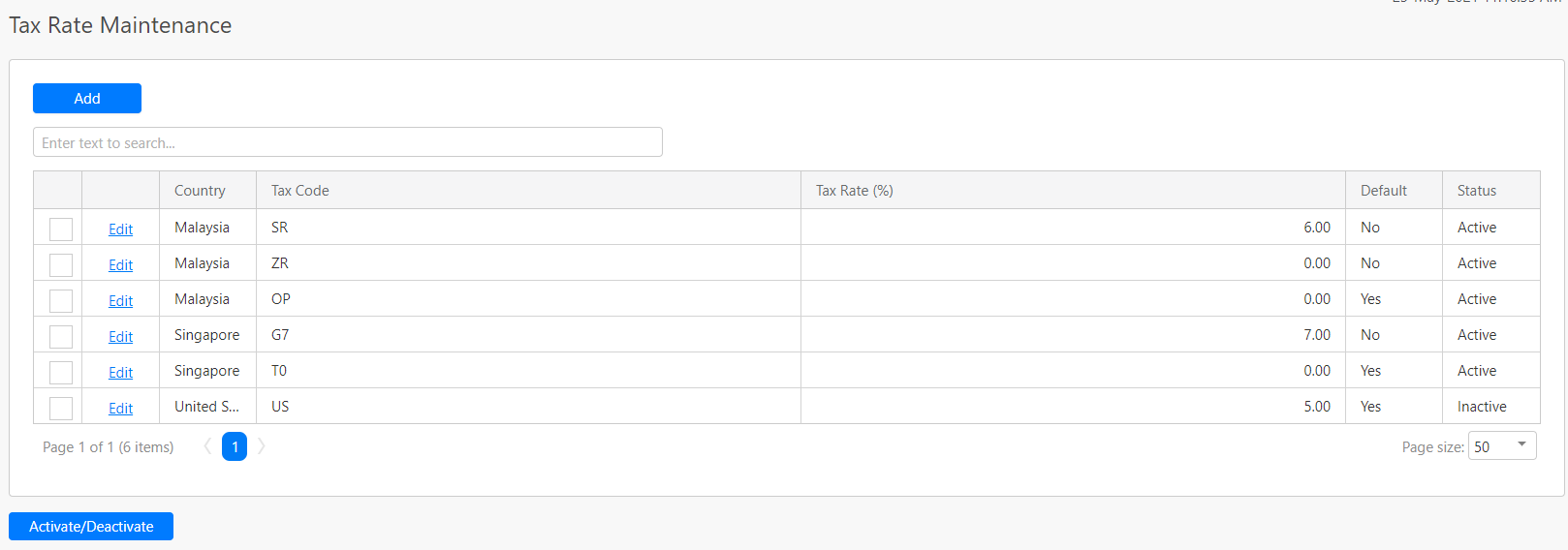
The table (box in green as shown in the image below) displays all the tax rate that has created in the account. To edit the tax code, click on the Edit hyperlink (box in purple as shown in the image below). To activate/deactivate the tax rate, you can first select multiple tax rate by clicking the checkbox (box in orange as shown in the image below) and click on the Activate/Deactivate button (box in black as shown in the image below).
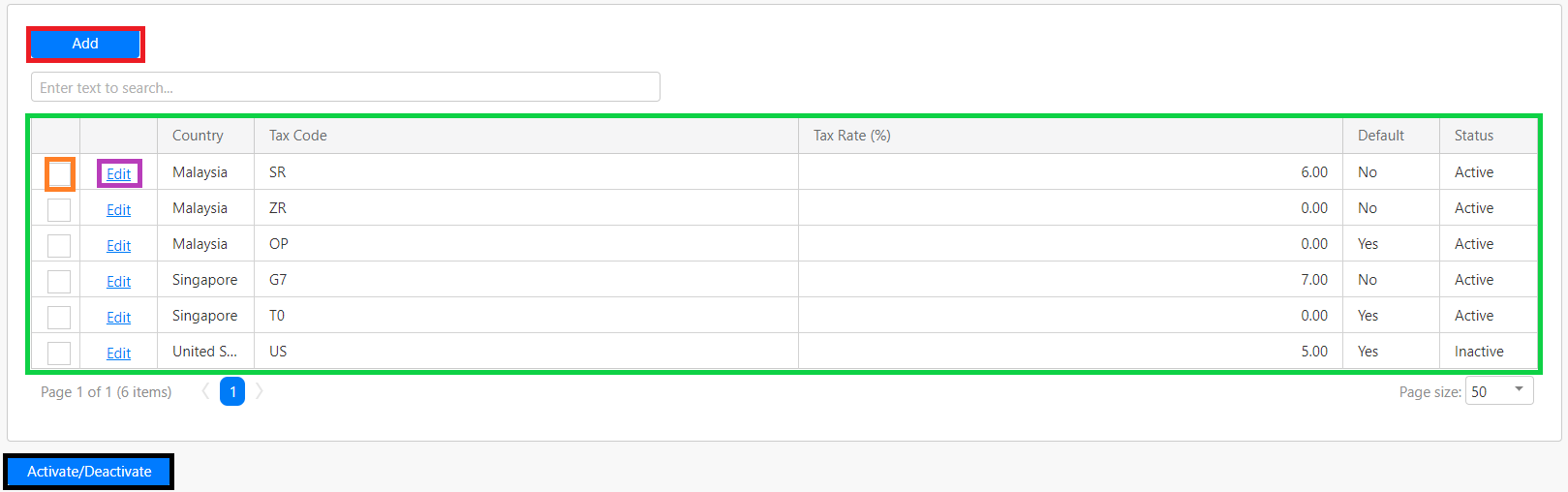
To add a new tax rate you can click on the Add button (box in black as shown in the image below), the following section will appear in the table. You have to fill in details such as Country, Tax Code, Tax Rate (%), Default and Status (all box in red as shown in the image in red). Then, click on Update hyperlink (box in black as shown in the image below) to add the tax rate. You can also click on Cancel hyperlink (box in yellow as shown in the image below) to close the section.

Comments
0 comments
Please sign in to leave a comment.