Administrator can click on the Approver Delegation under the Approver section, the following page will appear.
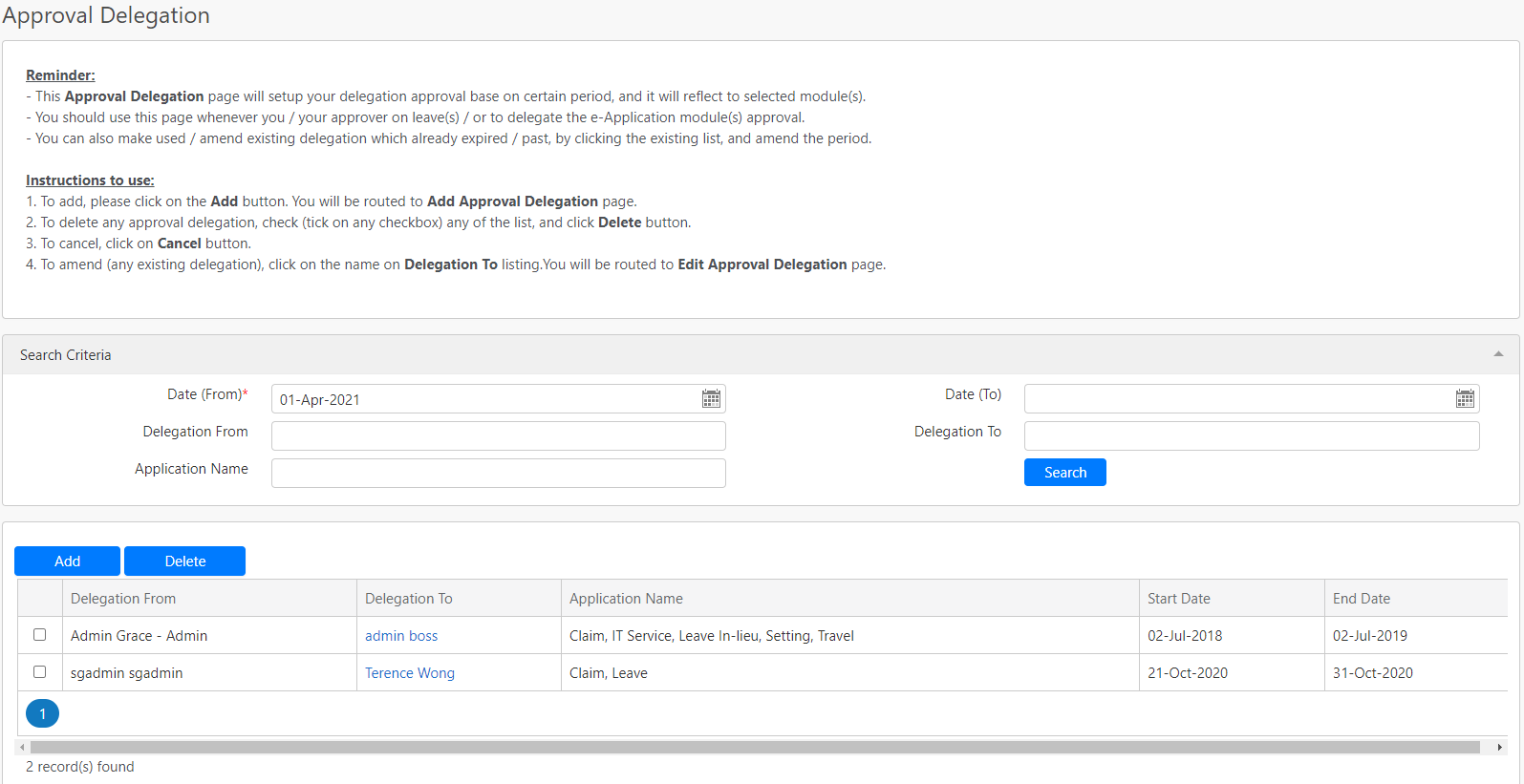
Under the Search Criteria section, you can filter the list of delegation approval by Date (From), Date (To), Delegation From, Delegation To and Application Name (all box in red as shown in the image below), click on the Search button (box in black as shown in the image below) to retrieve all the records that matched the criteria.

The table (box in green as shown in the image below) shows all the relevant records

To add a new delegation, you can click the Add button (box in red as shown in the image above) and you will be redirected to a page to set the new delegation as shown below. To delete a delegation setting, you can tick the checkbox (box in orange as shown in the image above) at the left-hand corner of the table and click on the Delete button (box in black as shown in the image above).
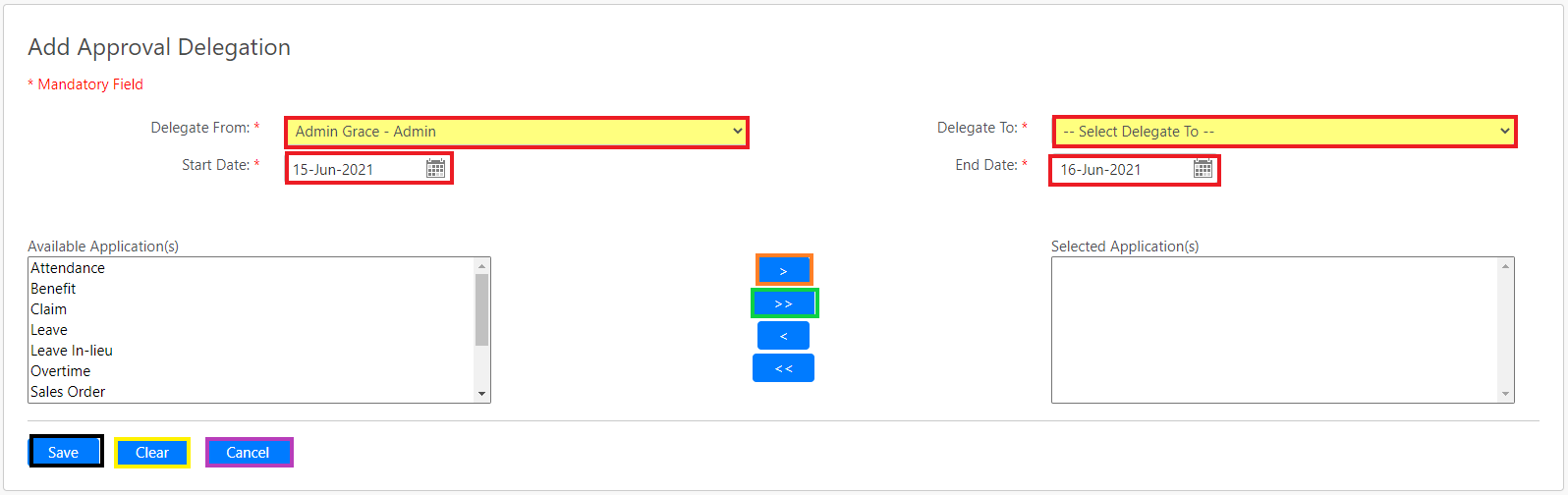
You can select the Delegate From and Delegate To dropdown lists with the Start Date and End Date as the period of delegation before selecting which application the delegation is set for (all box in red as shown in the image above). You can select the application from the Available Application(s) list and add the application by clicking on the single arrow button (box in orange as shown in the image above) or you can add all the applications by clicking on the double arrow button (box in green as shown in the image above).
You can click the Save button (box in black as shown in the image above) at the bottom to save the changes that you have made. Click on the Clear button (box in yellow as shown in the image above) to clean all selected fields. Click on the Cancel button to abort adding/changing the approval delegation and go back to the previous page.
Comments
0 comments
Please sign in to leave a comment.