Administrator can click on Route Matrix under the Approval section, the following page will appear. This page is for the Administrator to set the approval routing for each of the available EWS applications
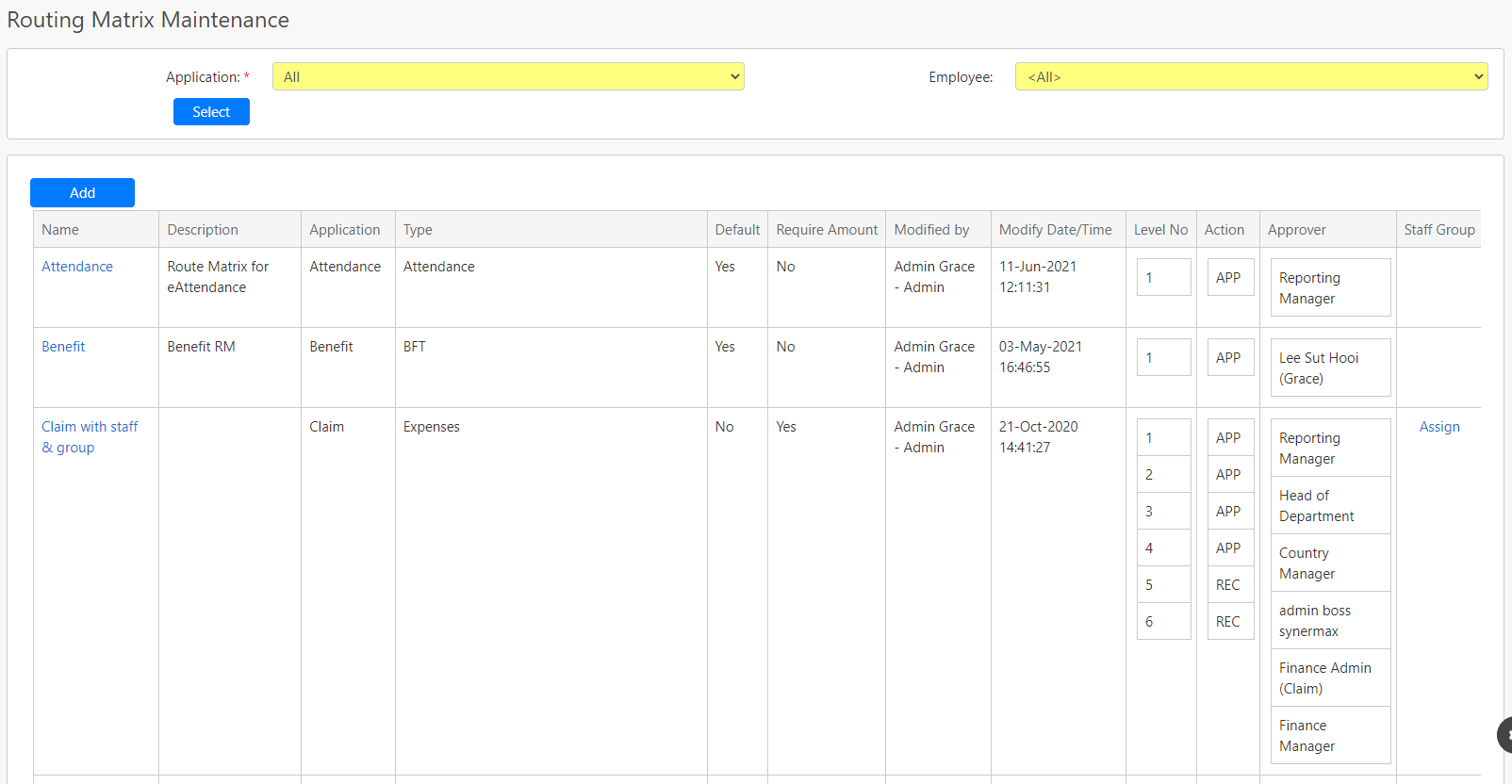
You can filter the list of route matrix by Application and Employee (all box in red as shown in the image below).

The table (box in green as shown in the image below) shows all the relevant records.
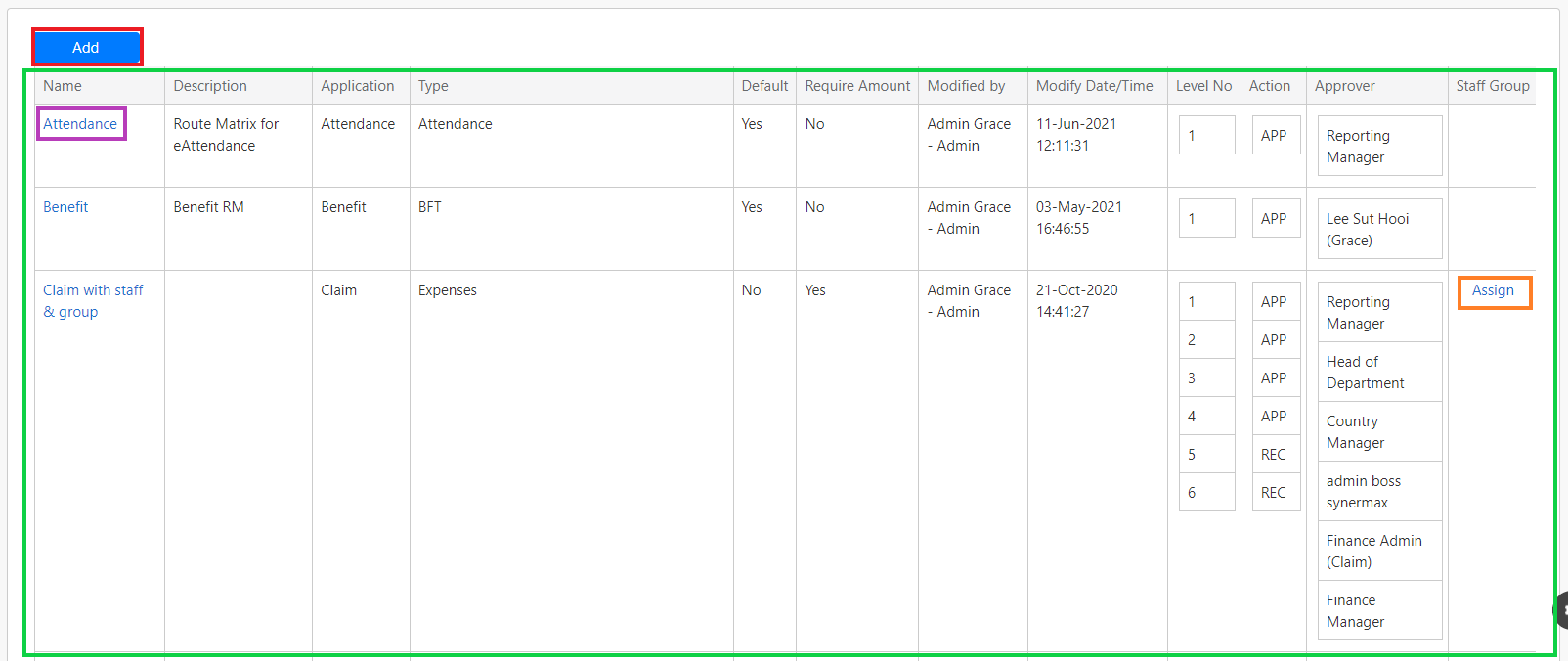
Note:
There are 2 categories of route matrix: Default and Non-Default. Each type of route matrix in each application must have at least one Default Route Matrix. Followings are the difference between default route matrix and non-default route matrix:
- Default Route Matrix. Default route matrix is the category of route matrix in which the system will use by default if the requester who submitted the request form is not assigned under any of the non-default route matrix for the same type of matrix. Each type of route matrix for each application will only have one default route matrix.
- Non-Default Route Matrix. Non-Default route matrix is the category of route matrix which will apply if the requester who submitted the request form is assigned under it. Each type of route matrix in each application can have more than one non-default route matrix. For the non-default route matrix, the Administrator must assign employees who are set under this route matrix by clicking on the Assign hyperlink (box in orange as shown in the image above) at the right-hand side of the list. Once the hyperlink is clicked, the following page will appear.
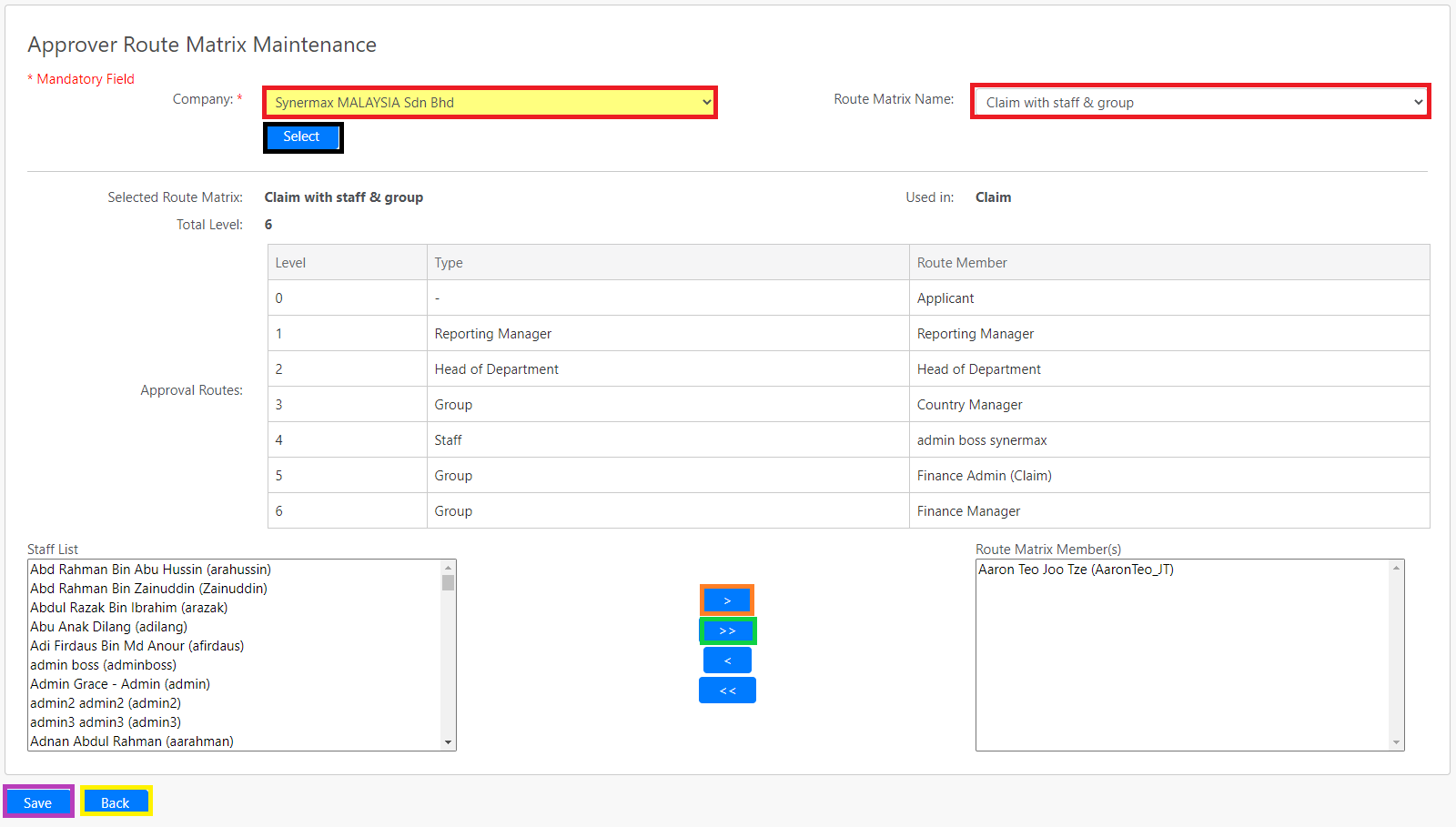
You can select the Company and Route Matrix Name (all box in red as shown in the image above) and click on the Select button (box in black as shown in the image above) and the system will retrieve the approval routes of the selected matrix. To add a new member to the route matrix, you can select the staff from the Staff List and click on the single arrow button (box in orange as shown in the image above). You can also add all the members by clicking on the double arrow button (box in green as shown in the image above). Click on the Save button (box in purple as shown in the image above) to save the changes. Click on the Back button (box in yellow as shown in the image above) to abort the change and go back to the previous page.
Adding New Route Matrix
To add a new route matrix, you can click on the Add button (box in red as shown in the image previously), the following New Routing Matrix page will appear.
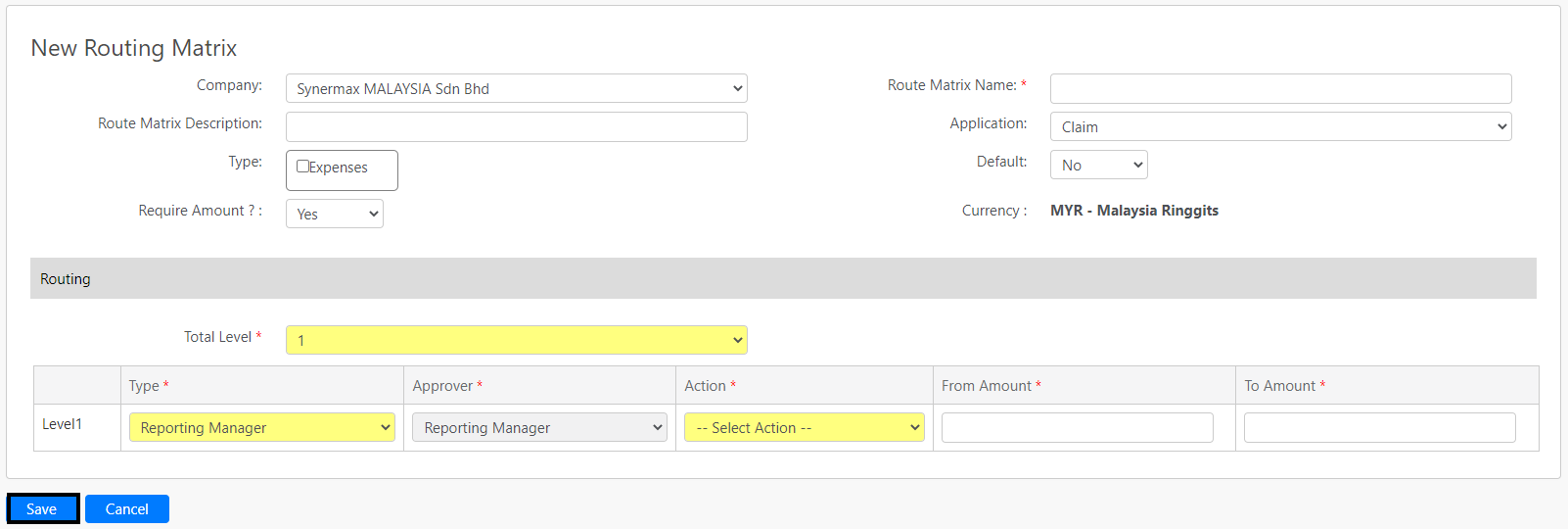
Following are the fields that you must fill in before you can add a new route matrix:
- Route Matrix Name. This field is mandatory.
- Route Matrix Description. This field is to explain any remarks or short descriptions about the purpose of each route matrix created.
- Application. Selecting the applications will determine the available types of route matrix for the selected application that will appear at the Type field below it. Each application will have different available types of route matrix. This field is mandatory. Please take note that you cannot add/remove the existing types of route matrix.
- Type. This is to determine the type of route matrix. The type of route matrix usually correspondent with the type of request forms that can be submitted by the requester for each application. This field is mandatory.
- Default. This field is for you to determine if the route matrix is default or non-default. Please refer to the description above for the default and non-default route matrix. This field is mandatory.
- Require Amount. This field is to set if the route matrix requires amount limit for each level. If this field is set to NO, the requester must go through ALL levels of the route matrix.
- Total Level. The number of levels for the route matrix. This field is mandatory.
After you have determined the levels of the route matrix, you need to setup the approver for each level of the route matrix. Followings are the steps:
- Type. This will determine the type of Approver that is available in EWS. There are 4 types of approvers: Reporting Manager, Head of Department, Staff and Group.
- Approver. The selection for this field depends on the selection at the Type field.
- If you select Reporting Manager, EWS will automatically route to the reporting manager of the requester who submitted the request form that has been set in the Employee master. This field will be disabled and will only display "Reporting Manager".
- If you select Head of Department (HOD), EWS will automatically route to the Head of Department of the requester who submitted the request form that has been set in the Employee master. This field will be disabled and will only display "Head of Department".
- if you select Staff, EWS will automatically list out the employees of the company in this field for him/her to select.
- If you select Group, EWS will automatically route to the employees who have been assigned as the members of the Functional Group. If there is more than one employee being assigned as the members, the system will route to all members. This field will list out all available Functional Groups for you to select.
- Action. Action describes what the approver of each level needs to do when there is a form pending for their approval. There are 2 types of actions: Approve or Recommend.
- From & To Amount. These fields will only appear when the Require Amount field is set to YES. These fields show the lower and upper limit of money amount which each level has for the approval to reach the level. For example: If the From amount is $5000.00 and the To amount is $99999999.00, it means the approval will only reach this level when the requested amount submitted by the requester is at least $5000.
To edit the existing route matrix, you can click on the route matrix name (box in purple as shown in the image previously) under the Name column.
Comments
0 comments
Please sign in to leave a comment.