Administrator can click on Company under the Organization section, the following page will appear. This page is for Administrator to maintain (add/edit/remove) company access for all EWS applications.
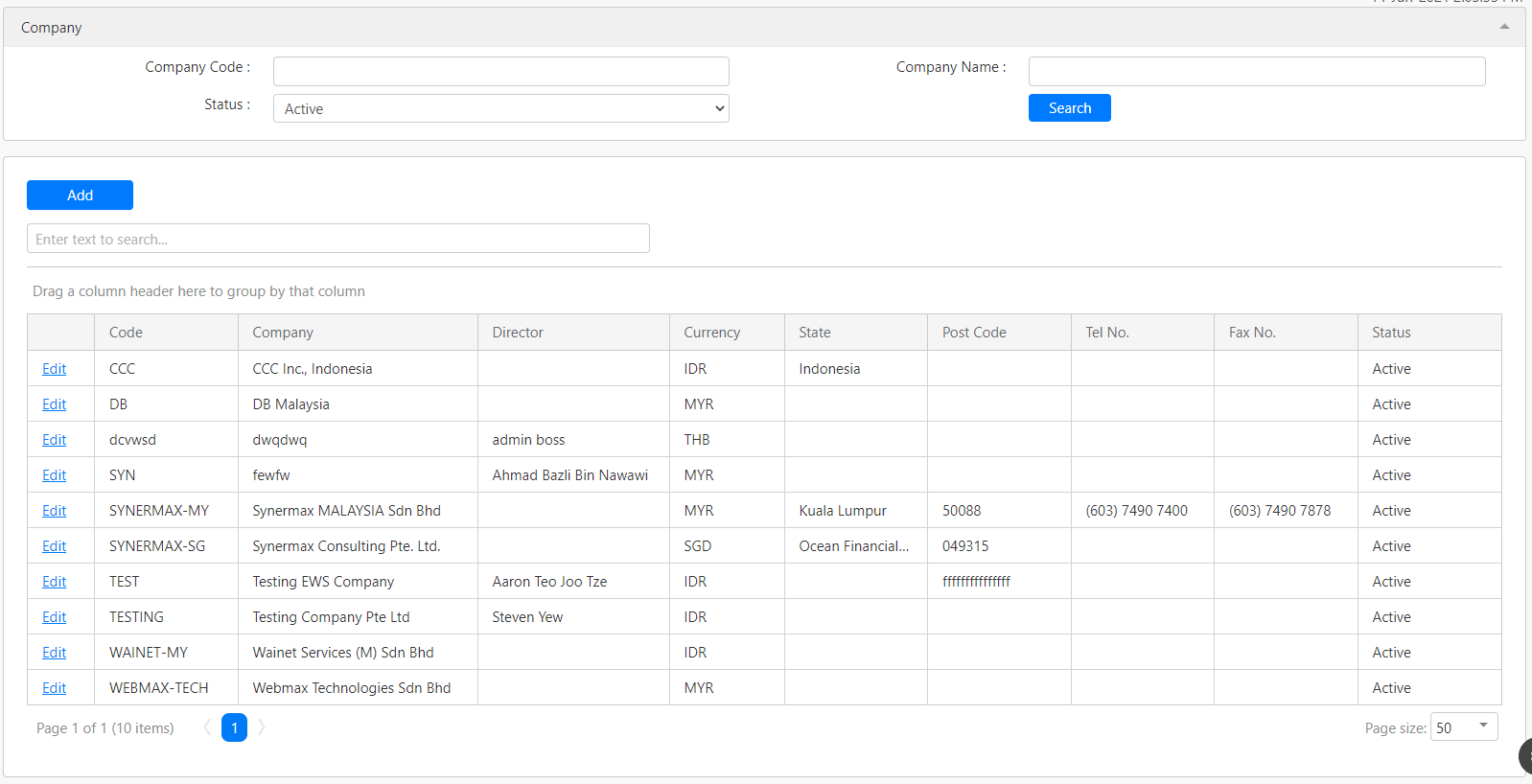
Under the Company section, you can filter the list of companies by Company Code, Company Name and Status (box in red as shown in the image above), click on the Search button (box in black as shown in the image above) to retrieve records that matched the criteria.

The table (box in green as shown in the image below) shows all the relevant results.
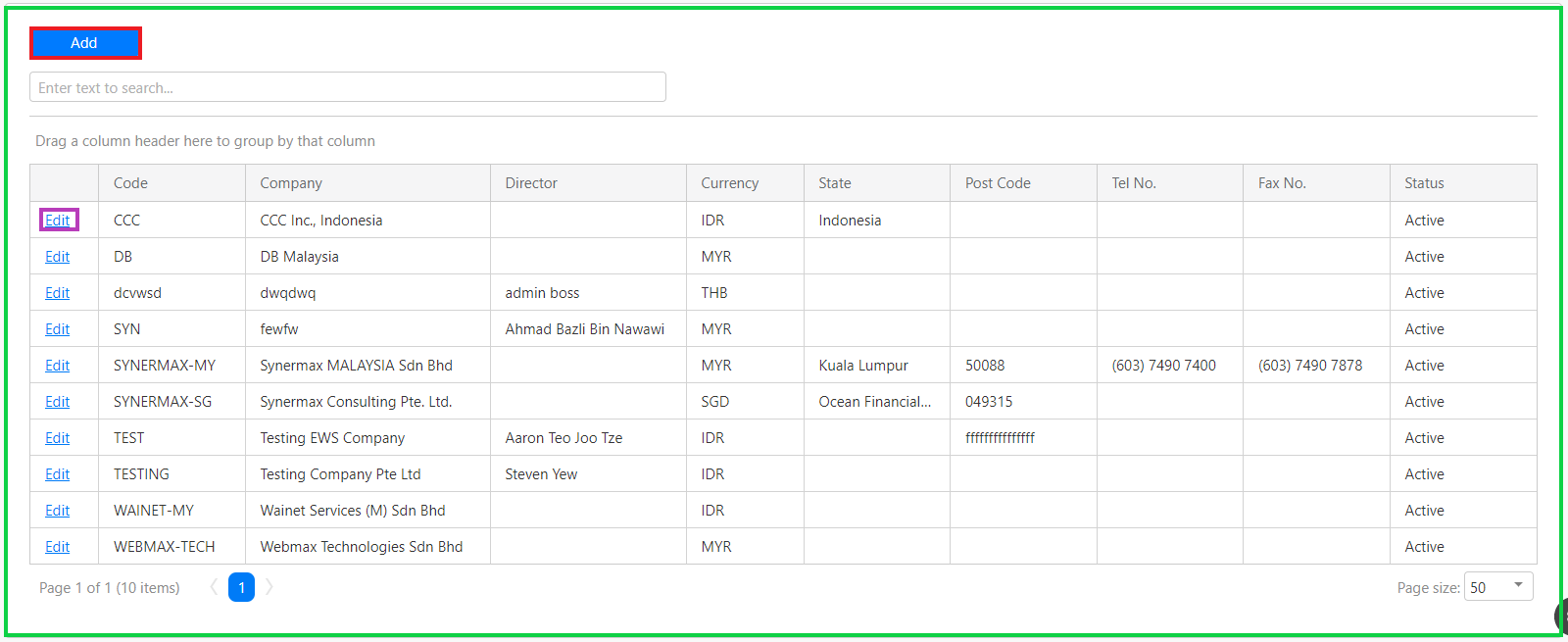
To add a new company access, you can click on the Add button (box in red as shown in the image above) and you will be redirected to the following page.
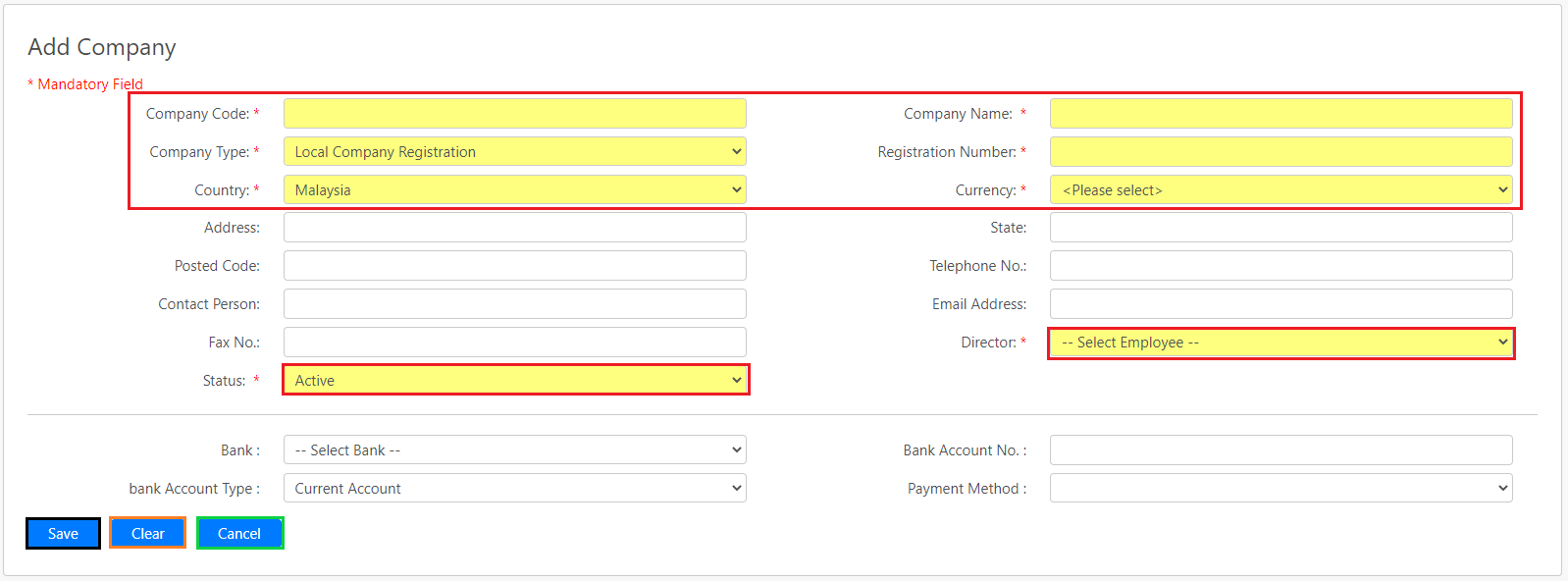
You have to fill in all the mandatory fields with (*) sign (all box in red as shown in the image above), the rest of the information is optional. Click on the Save button (box in black as shown in the image above) to save the new company access. Click on the Clear button (box in orange as shown in the image above) to clear all the fields of the form. Click on the Cancel button (box in green as shown in the image above) to return to the previous page.
Note: Each company can have its own set of employees, leave policy, sub-claim type, calendar, etc.
Comments
0 comments
Please sign in to leave a comment.