User can click on the Cost Centre under the Organization section, the following page will appear. This page is for Administrator/HR Admin to add/edit/activate/inactivate the available cost centre in the company.
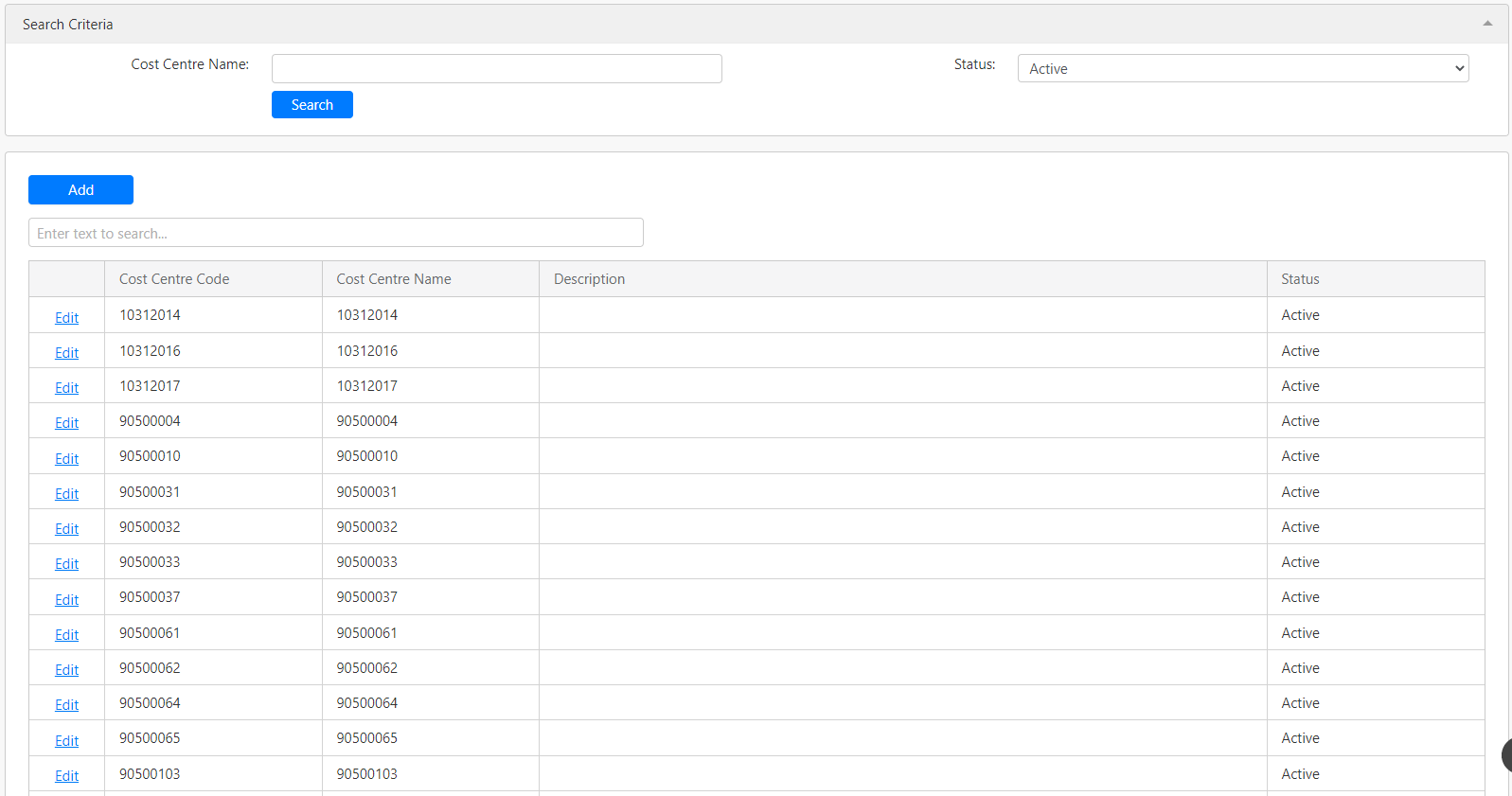
Under the Search Criteria section, you can filter the list by Cost Centre Name and Status (all box in red as shown in the image below), click on the Search button (box in black as shown in the image below) to retrieve records that matched the criteria.

The table (box in green as shown in the image below) shows all the relevant records.
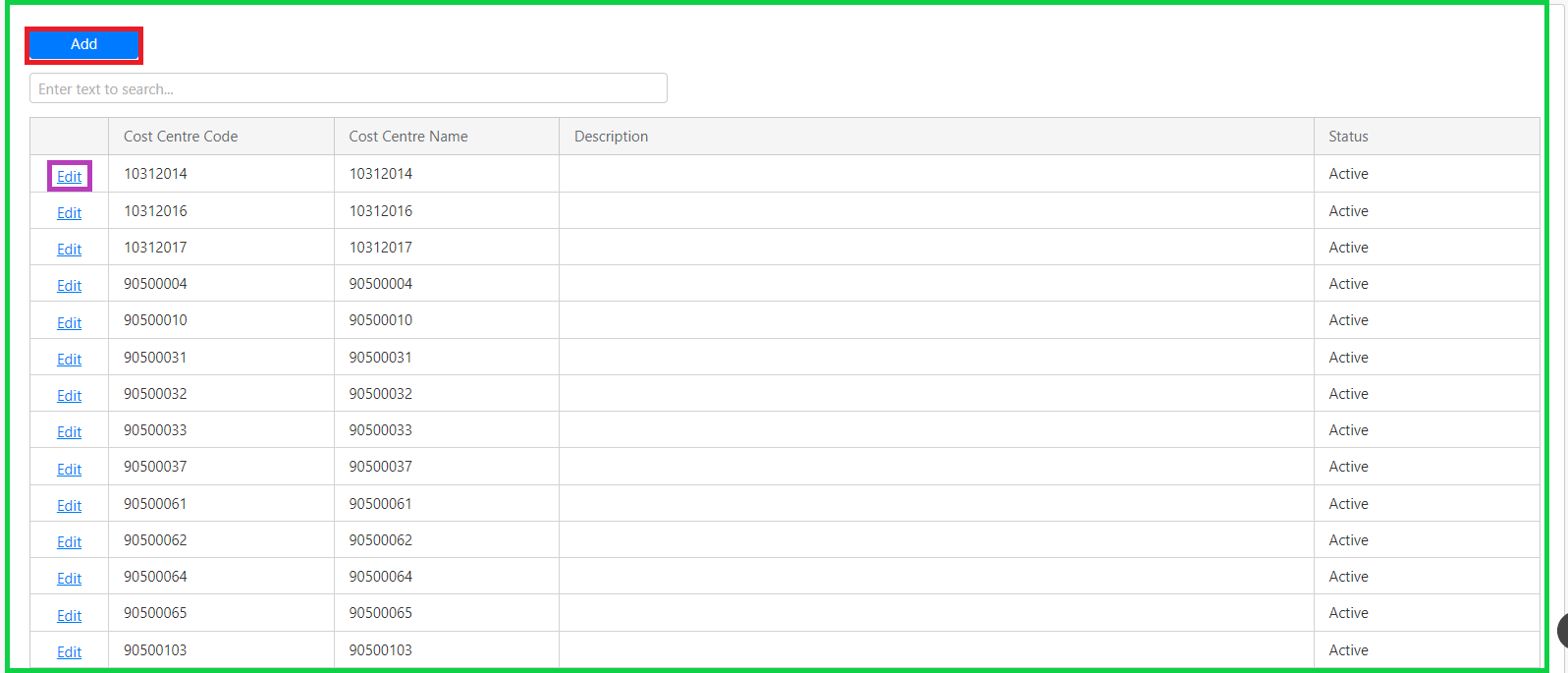
To add a new cost centre, you can click on the Add button (box in red as shown in the image above), the following section will appear in the table.

You have to specify details such as Cost Centre Code, Cost Centre Name, Description (optional) and Status (all box in red as shown in the image above), click on the Update hyperlink (box in black as shown in the image above) to save the new cost centre. Click on the Cancel hyperlink (box in yellow as shown in the image above) to abort the change and close the section.
To edit any of the cost centres, click on the Edit hyperlink (box in purple as shown in the image previously) and a similar section will appear.
Comments
0 comments
Please sign in to leave a comment.