Administrator can click on Currency under the Organization section, the following page will appear. This page is for Administrator to add/delete/activate/deactivate new currency to EWS list of available currency.
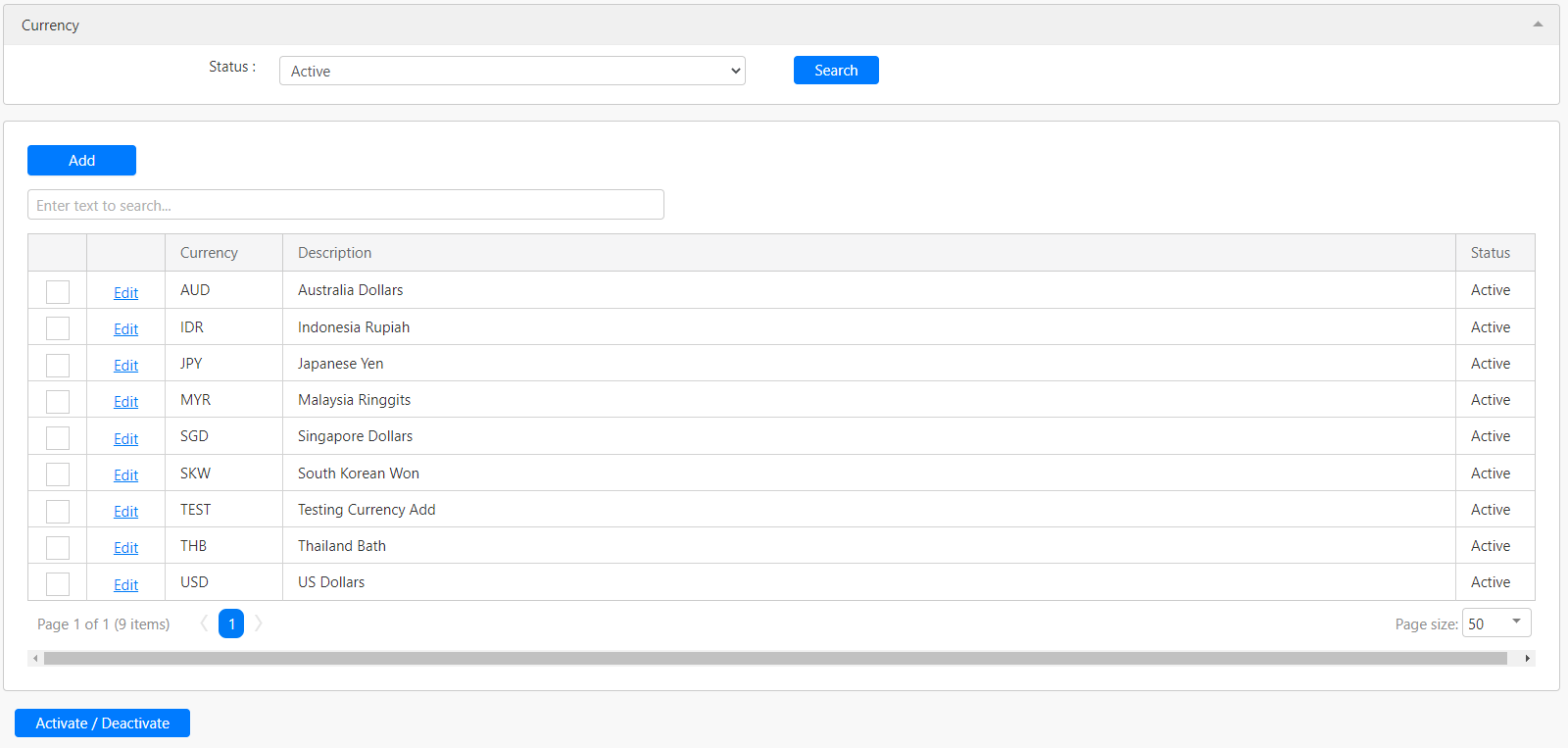
Under the Current section, you can filter the currency by Status (box in red as shown in the image below), click on the Search button (box in black as shown in the image below) to retrieve records that matched the criteria.

The table (box in green as shown in the image below) shows all the relevant records.
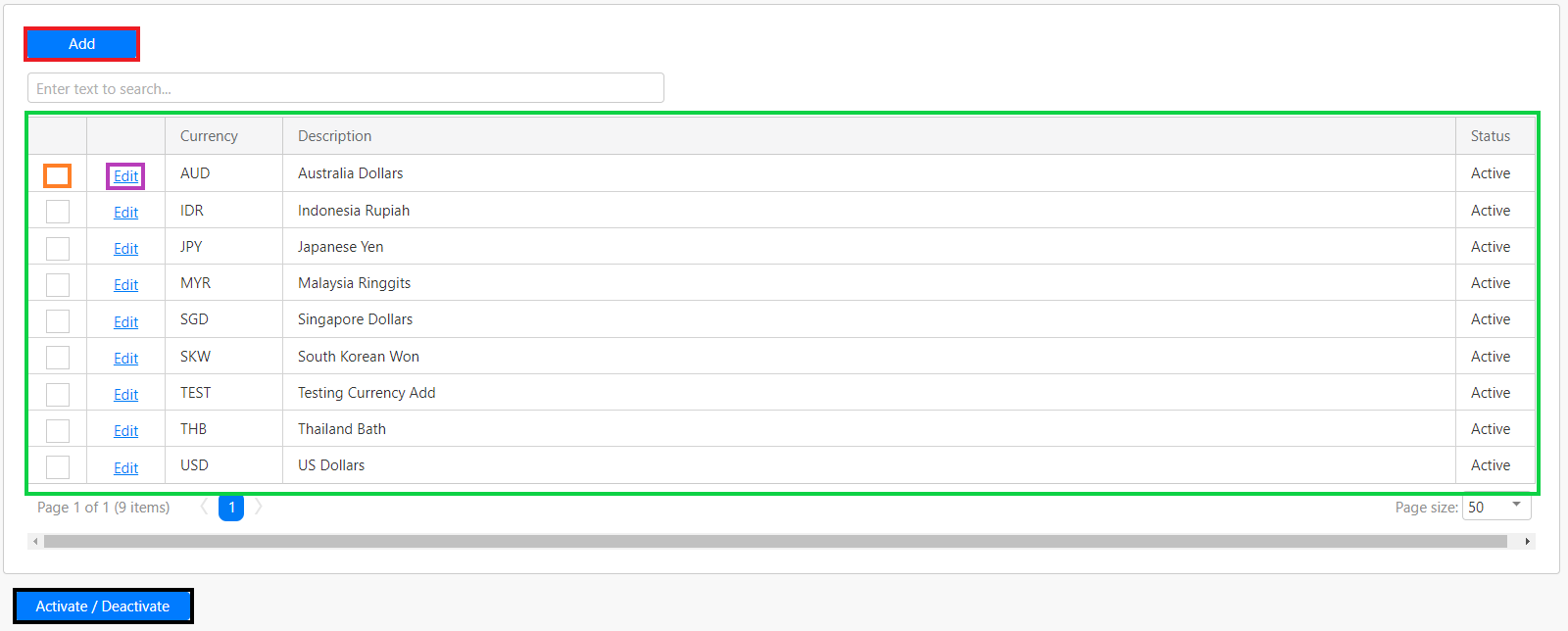
To activate or deactivate any of the currencies, you must first select the currency that you would like to make changes with by clicking on the checkbox (box in orange as shown in the image above) in the first column of the table. Then, click on the Activate/Deactivate button (box in black as shown in the image above) to carry out the action.
To add a new currency, you can click on the Add button (box in red as shown in the image above), the following section will appear in the table.

You have to enter details such as Currency, Description and Status (all box in red as shown in the image above). Click on the Update hyperlink (box in black as shown in the image above) to save the new currency. Click on the Cancel hyperlink (box in yellow as shown in the image above) to abort the change and close the section.
To edit any of the currencies, you can click on the Edit hyperlink (box in purple as shown in the image previously), a similar section will appear in the table.
Comments
0 comments
Please sign in to leave a comment.