Administrator or HR Admin can click on the Job Grade under the Employee section, the following page will appear. This page is for Administrator/HR Admin to add/edit/activate/inactivate available Job Grades in the company.
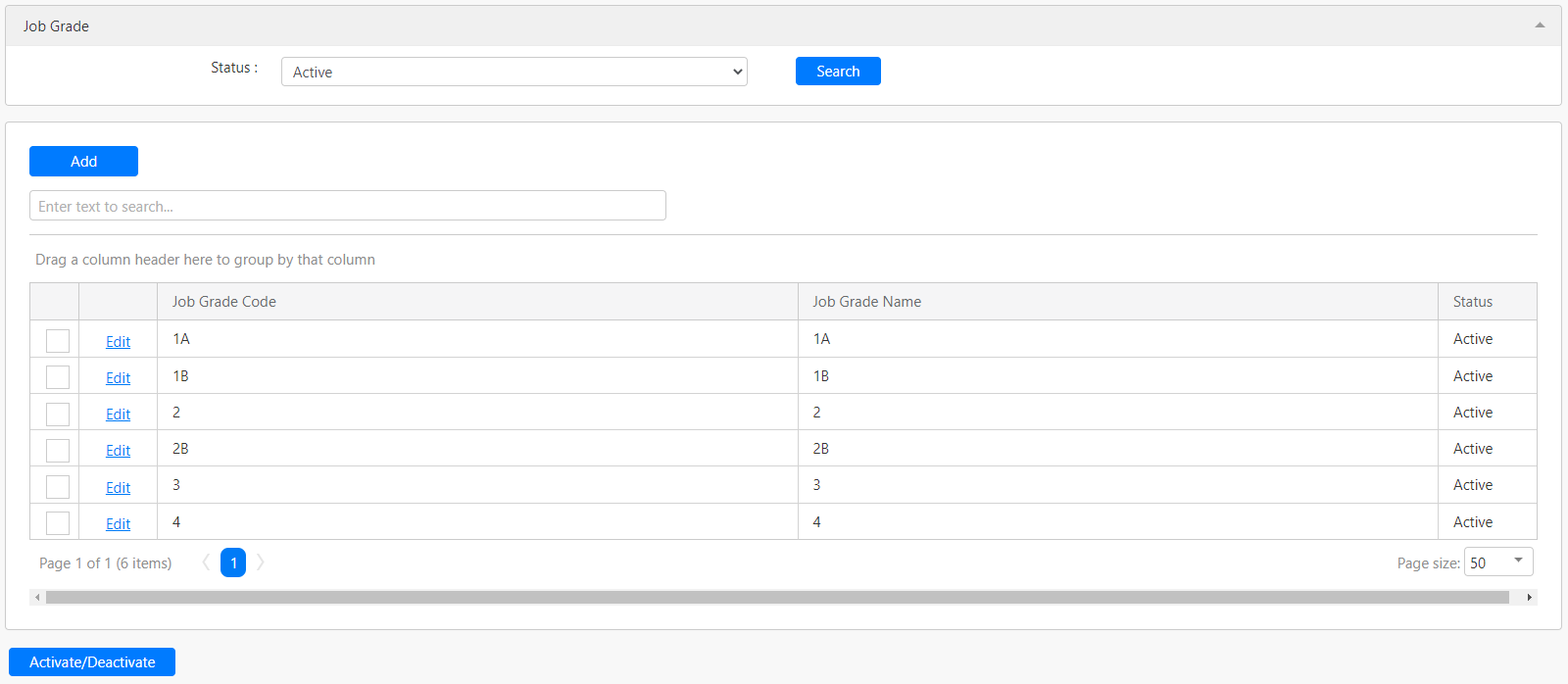
Under the Job Grade section, you can filter the list of job grades by Status (box in red as shown in the image below), click on the Search button (box in black as shown in the image below) to retrieve records that matched the criteria.

The table (box in green as shown in the image below) shows all the relevant records.
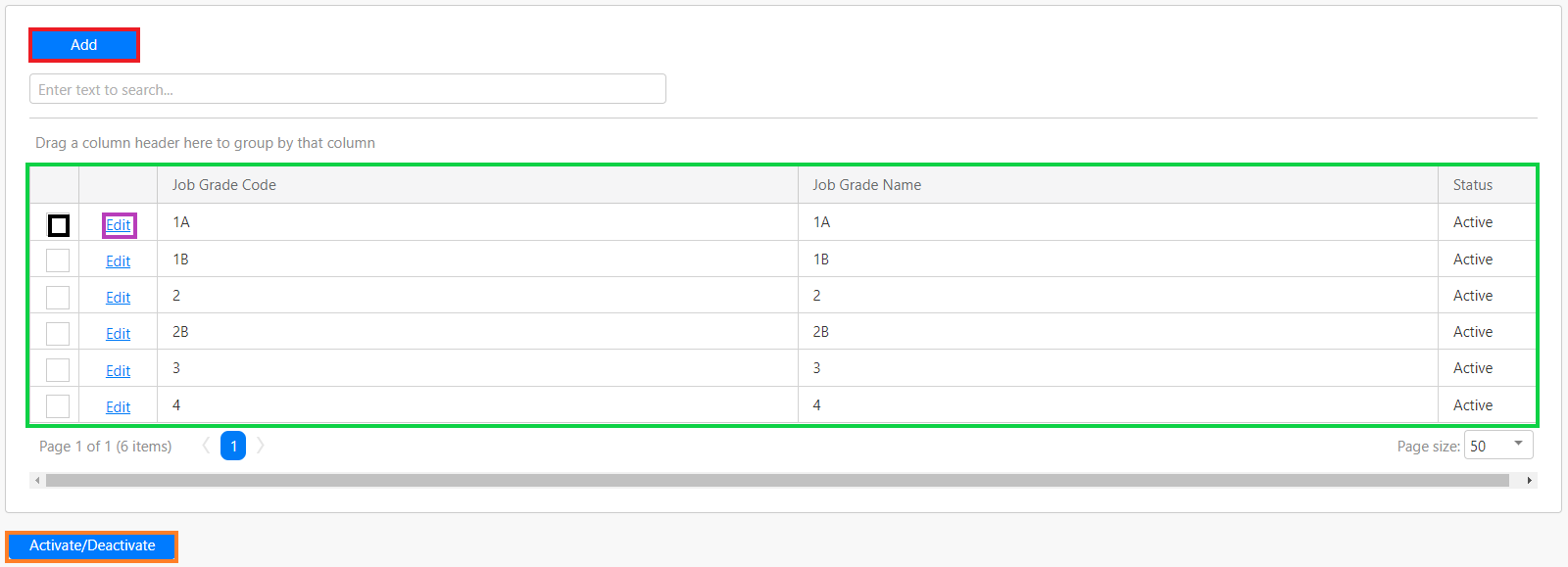
To activate or deactivate any of the job grades, you have to first select the job grades that you would like to make changes with by clicking on the checkbox (box in black as shown in the image above) and click on the Activate/Deactivate button (box in orange as shown in the image above).
To add a new job grade, click on the Add button (box in red as shown in the image above), the following section will appear in the table.

you have to enter details such as Job Grade Code, Job Grade Name and Status (box in red as shown in the image above), click on the Update hyperlink (box in black as shown in the image above) to save the new job grade. Click on the Cancel hyperlink (box in yellow as shown in the image above) to abort the change and close the section.
To edit any of the job grades, you can click on the Edit hyperlink (box in purple as shown in the image previously) and a similar section will appear in the table.
Comments
0 comments
Please sign in to leave a comment.