Administrator can click on Announcement under the Employee section, the following page will appear.
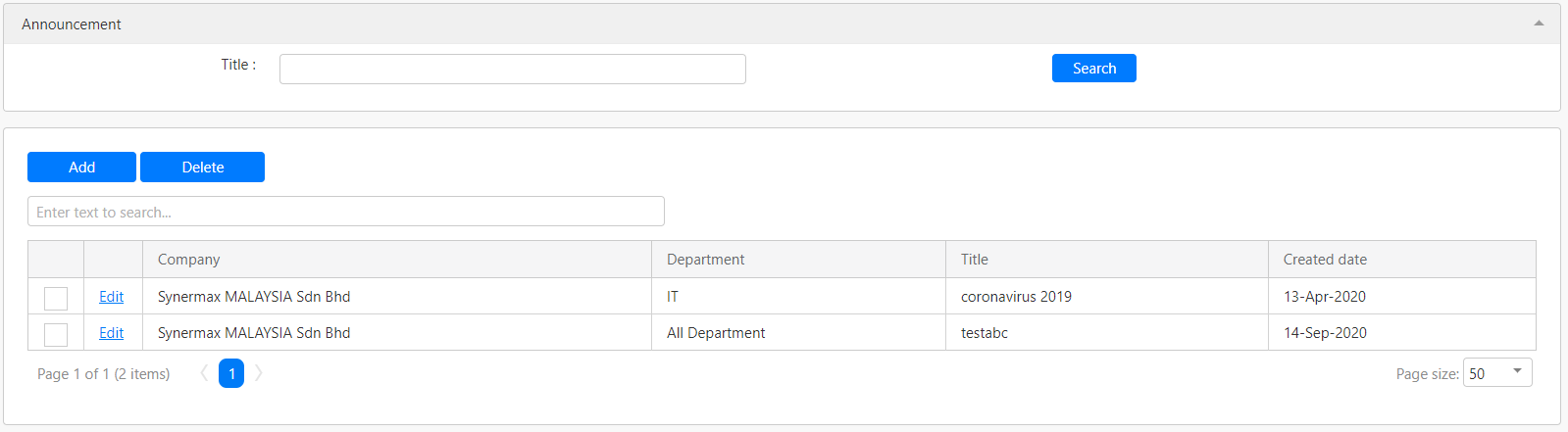
Under the Announcement section, you can filter the record by Title (box in red as shown in the image below), click on the Search button (box in black as shown in the image below) to retrieve the list of announcements that matched the criteria.

The table (box in green as shown in the image below) will display all the relevant announcements.

To add a new announcement, you can click on the Add button (box in red as shown in the image above) and you will be redirected to the following page.
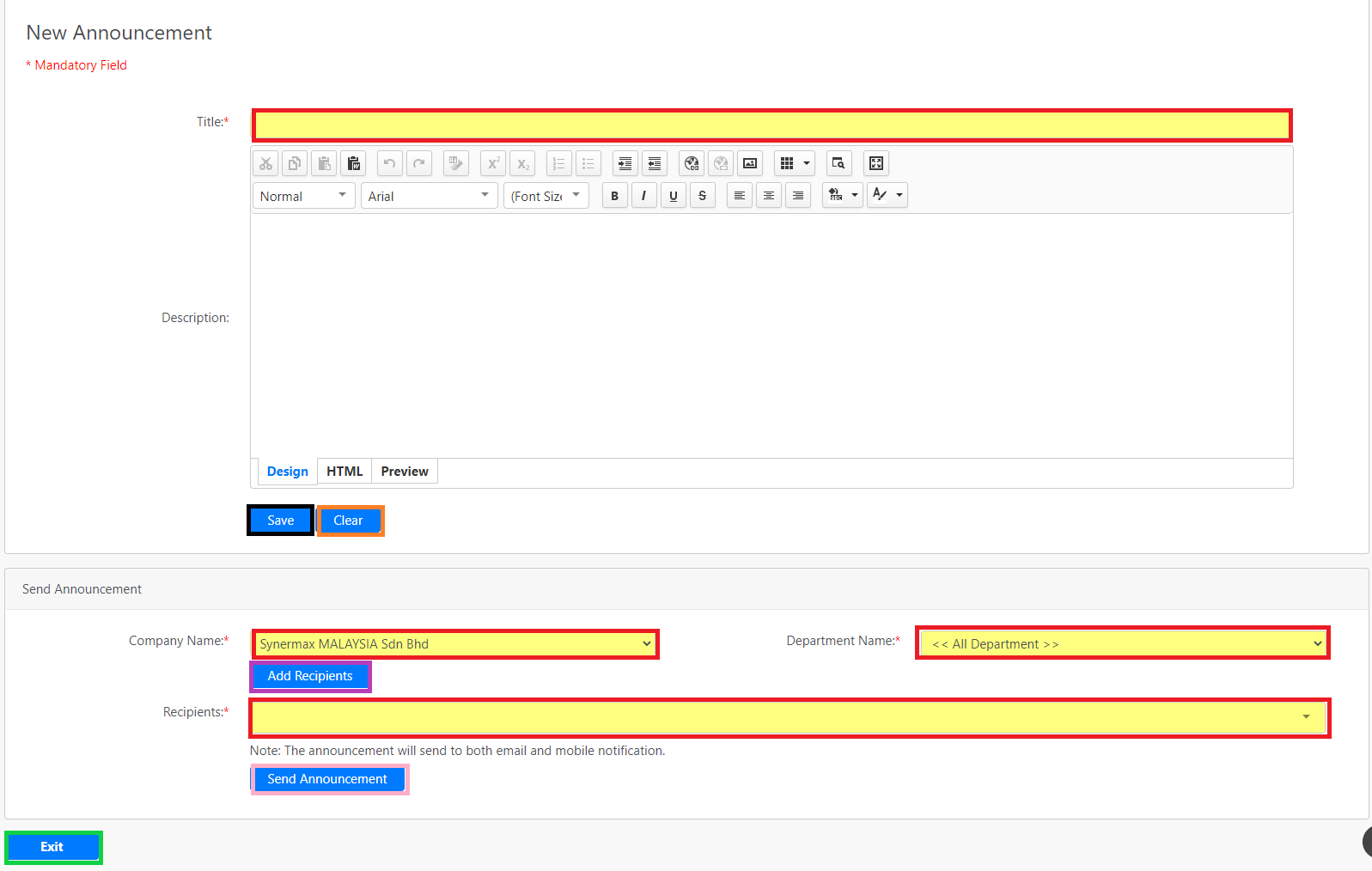
You have to indicate details such as Title and Description (optional) (all box in red as shown in the image above), click on the Save button (box in black as shown in the image above) to save the announcement. You can also click on the Clear button (box in orange as shown in the image above) to clear the content of the fields.
Under the Send Announcement section, you can add recipients by indicating the Company Name and Department Name then clicks on Add Recipients button (box in purple as shown in the image above) to add all the employees that are present in that specific company of a specific department. Click on Send Announcement button (box in pink as shown in the image above) to send the announcement. Noted that the announcement will send to both email and mobile notification. Click on the Exit button(box in green as shown in the image above) to go back to the previous page.
To delete any of the announcements, you have to first select the announcements that you would like to delete by ticking the checkbox (box in orange as shown in the table previously) and click on the Delete button (box in black as shown in the image previously).
To edit any of the announcements, you can click on the Edit hyperlink (box in purple as shown in the image previously) with respect to the records in the table and you will be redirected to the edit announcements page.
Comments
0 comments
Please sign in to leave a comment.