Administrator or HR Admin can click on the Job Level under the Employee section, the following page will appear. This page is to add/edit/activate/inactive available job levels in the company.
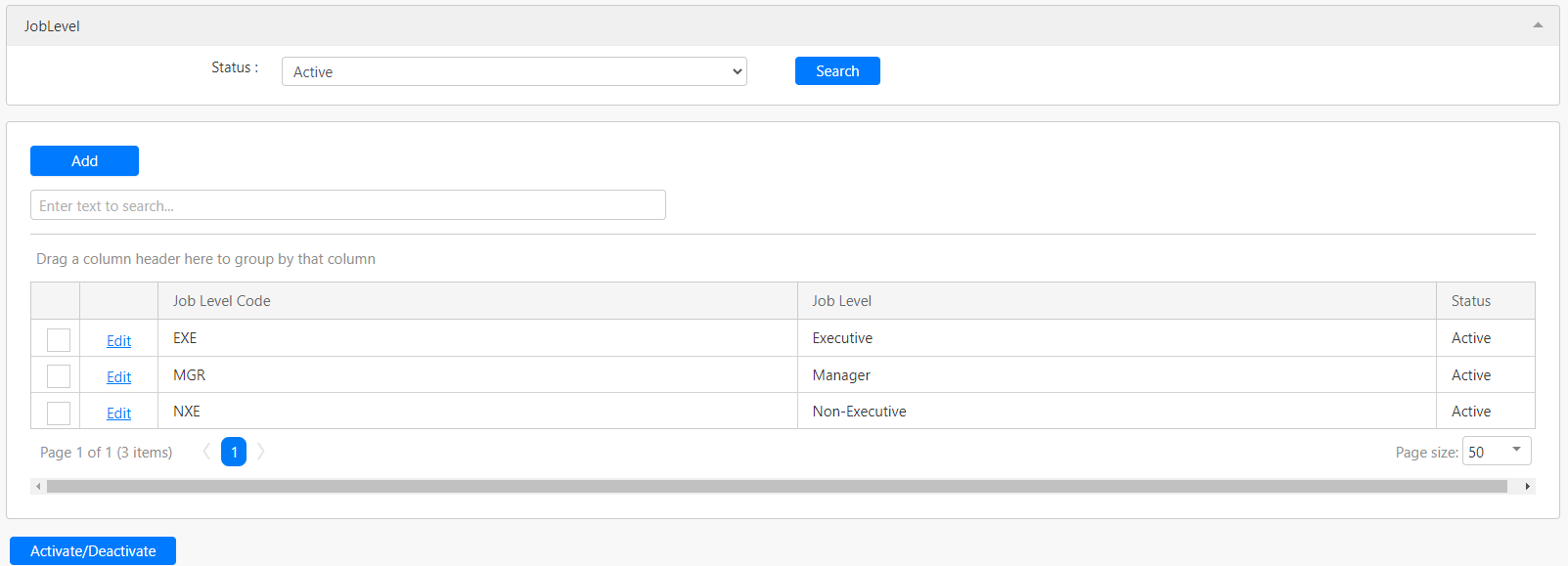
Under the Job Level section, you can filter the job level by Status (box in red as shown in the image below), click on the Search button (box in black as shown in the image below) to retrieve records that matched the criteria.

The table (box in green as shown in the image below) shows all the relevant records.
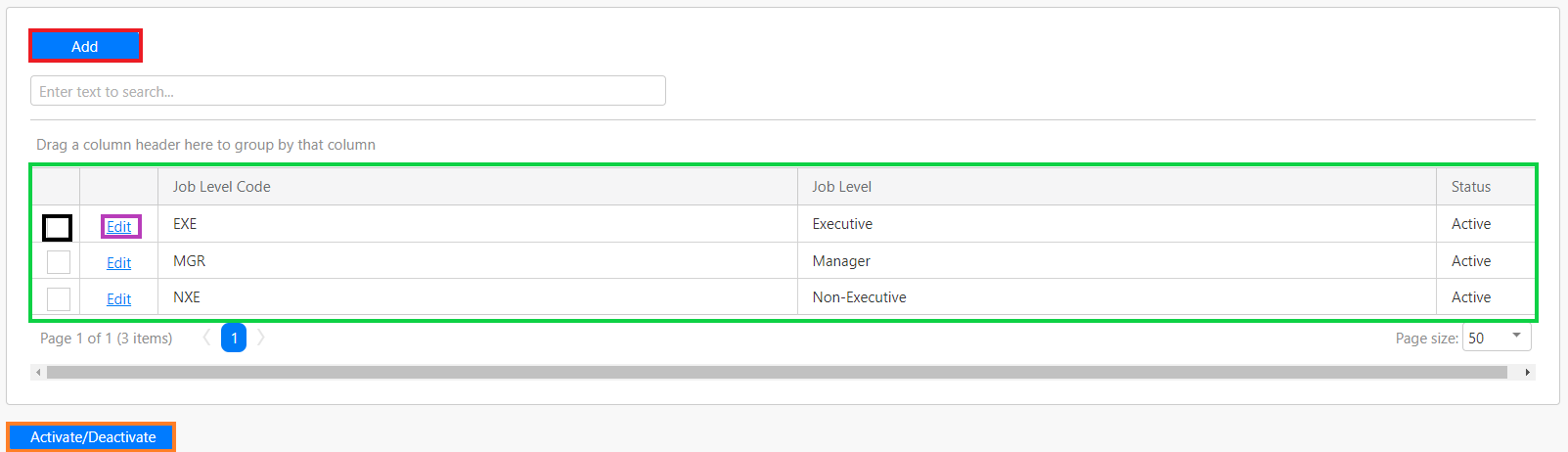
To activate or deactivate any of the job levels, you have to first select the job levels that you would like to make changes with by clicking on the checkbox (box in black as shown in the image above) in the first column of the table. Then, click on the Activate/Deactivate button (box in orange as shown in the image above).
To add a new job level, you can click on the Add button (box in red as shown in the image below), the following section will appear in the table.

You have to fill in details such as Job Level Code, Job Level and Status (all box in red as shown in the image above). Click on the Update hyperlink (box in black as shown in the image above) to save the new job level. Click on Cancel hyperlink (box in yellow as shown in the image above) to abort the change and close the section.
To edit any of the job levels, you can click on the Edit hyperlink (box in purple as shown in the image previously) and a similar section will appear in the table.
Comments
0 comments
Please sign in to leave a comment.