Click on the Letter Template under the Employee section, the following page will appear.
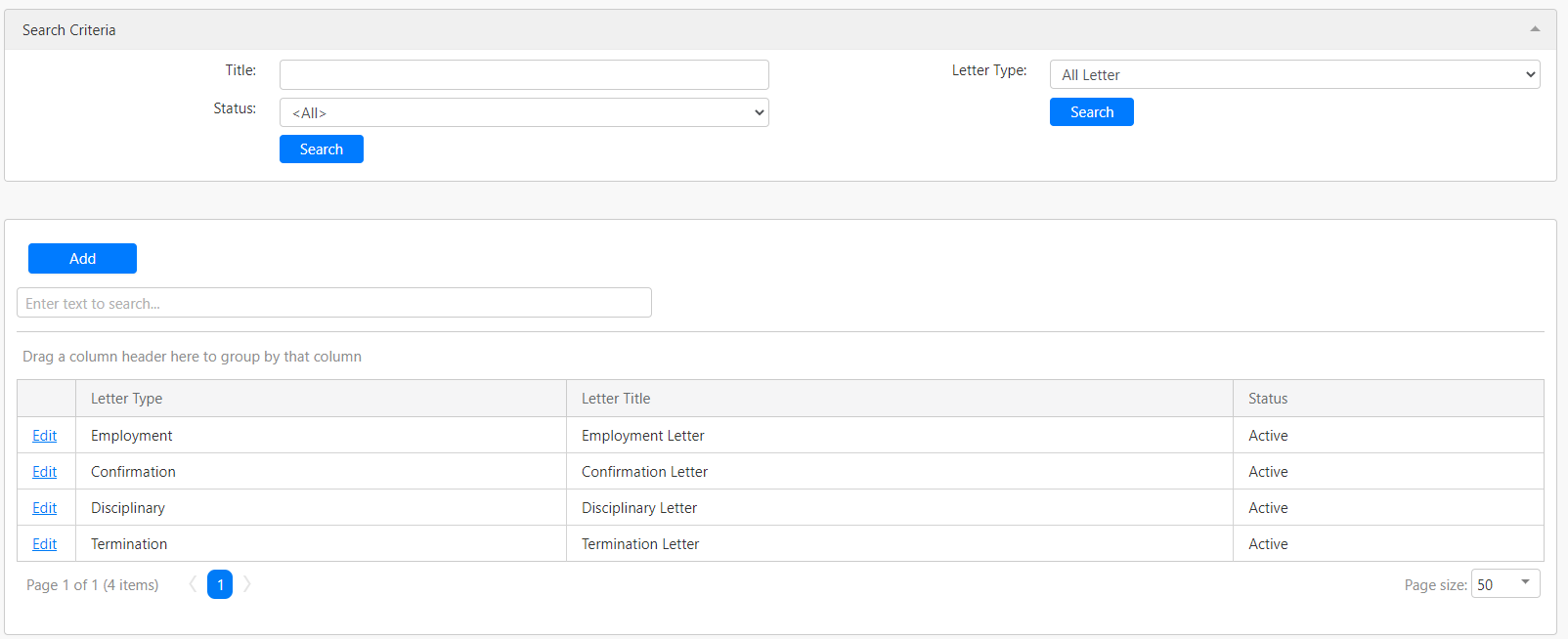
Under the Search Criteria section, on the left-hand side, you can filter the list of employment letters by Title and Status (all box in red as shown in the table below). Click on the Search button (box in black as shown in the image below) to retrieve records that matched the conditions. On the right-hand side, you can filter the list by Letter Type (box in green as shown in the image below), click on the Search button (box in orange as shown in the image below) to retrieve records that matched the letter type.

The table (box in green as shown in the image below) shows all the relevant records.
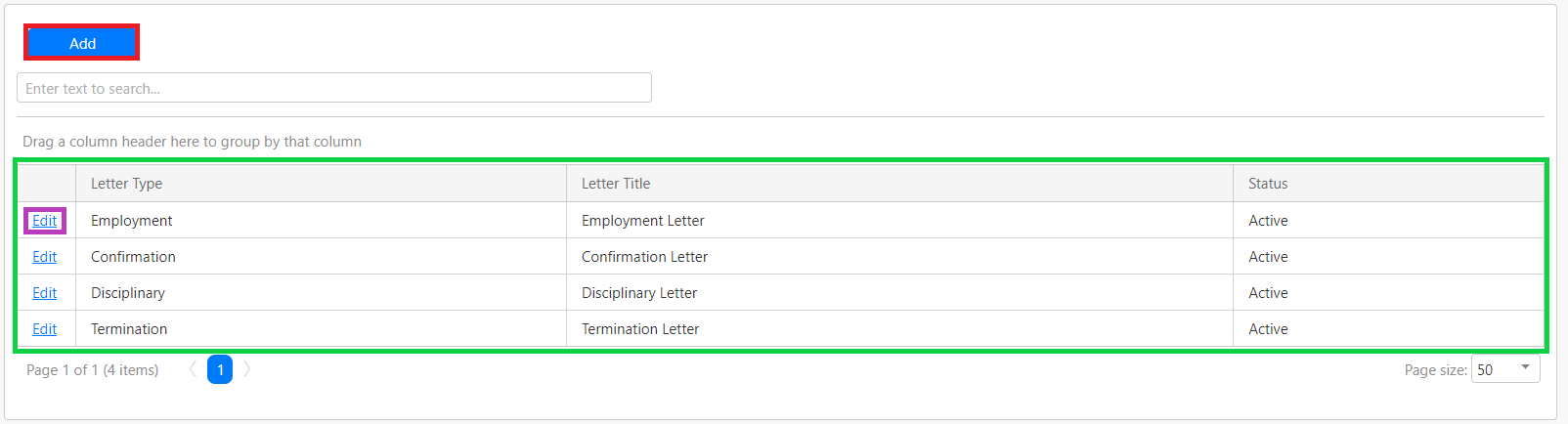
To add a new employment letter template, click on the Add button (box in red as shown in the image above) and you will be redirected to the following page.
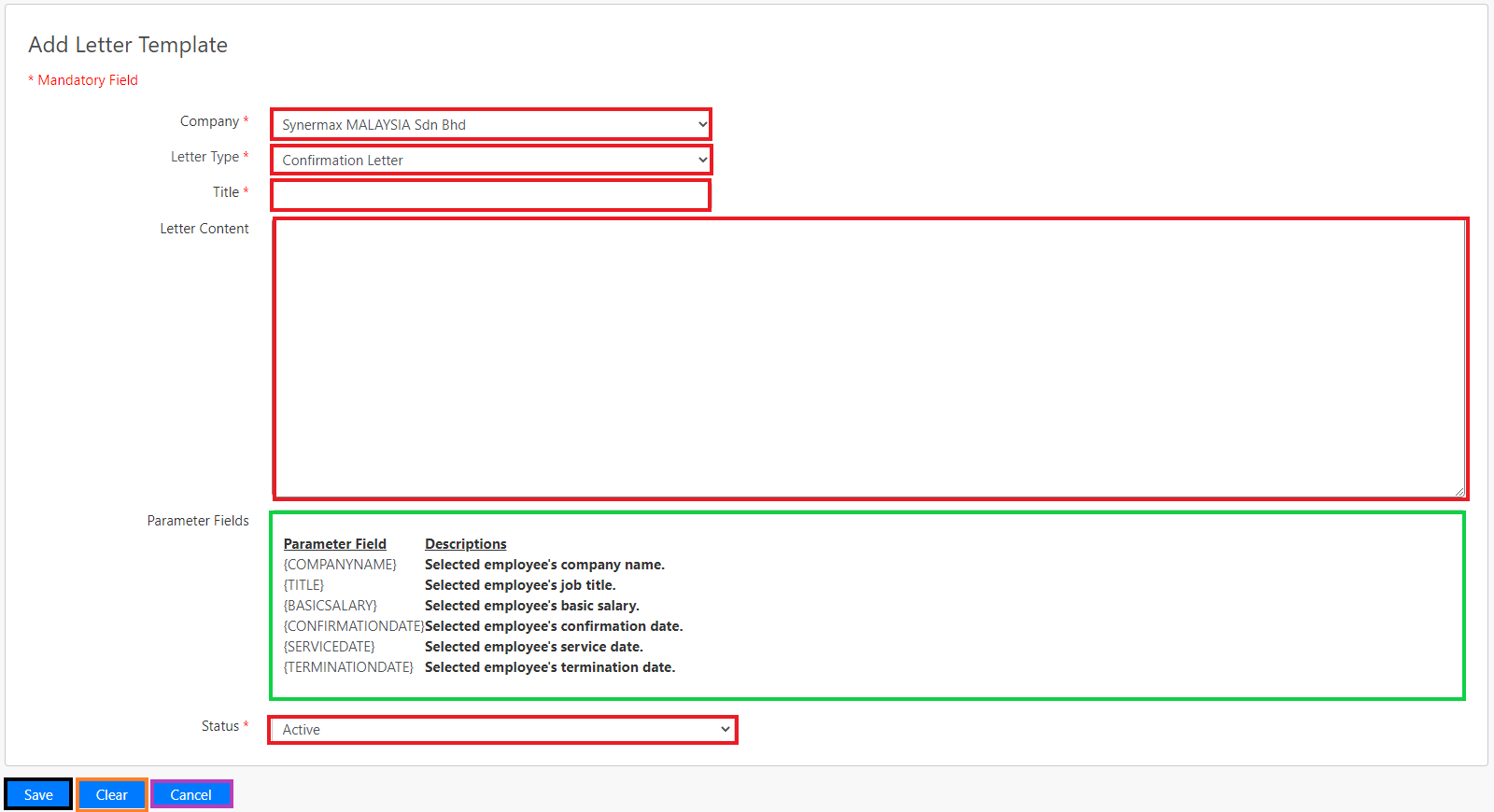
You have to indicate the details such as Company, Letter Type, Title, Letter Content and Status (all box in red as shown in the image above). Please take note of the information in the Parameter Fields (box in green as shown in the image above). Those parameters can be used in drafting the content of the employment letter. For example, to represent the company name of the letter you should type {COMPANYNAME} in the content and the system will display the selected employee's company name. After indicating those details, click on the Save button (box in black as shown in the image above) to save the employment letter template.
Click on the Clear button (box in orange as shown in the image above) to clear all the fields in the form. Click on the Cancel button (box in purple as shown in the image above) to abort the creation and go back to the previous page.
To edit any of the employment letter templates, you can click on the Edit hyperlink (box in purple as shown in the image previously) and you will be redirected to the Edit Letter Template page.
Comments
0 comments
Please sign in to leave a comment.