Finance Admin can click on the Regional Timesheet menu under Timesheet section.
This is the menu that will appear as long as the user has Finance access and role as Regional Timesheet User. This page will allow Finance to add activities for regional timesheet user as shown in the following image.
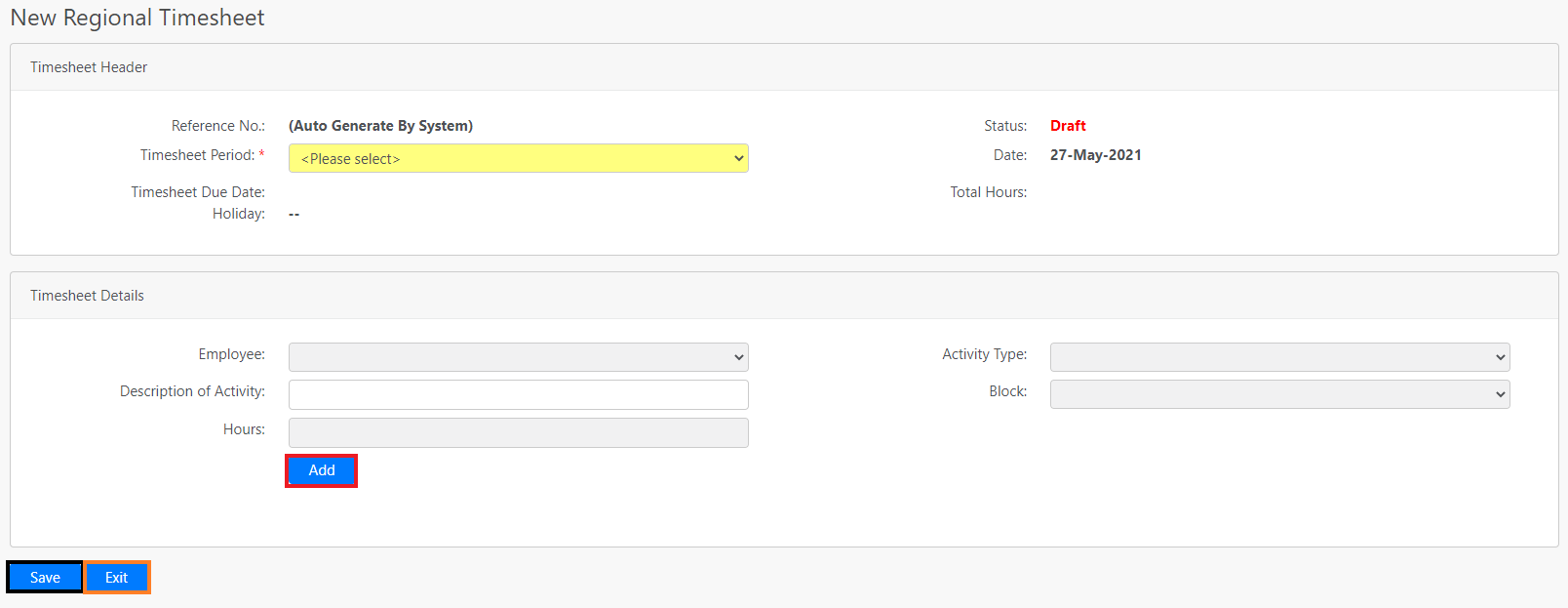
Steps:
- Finance can select the Timesheet Period from the dropdown list.
- Finance can fill in the Employee, Activity Type, Description of Activity, Block and Hours fields and click the Add button (box in red as shown in the image above).
- After all activities have been added, Finance can click the Save button (box in black as shown in the image above) to save all details that have been created.
- Upon saving, the reference number will be automatically generated along with Total Hours and the Holiday information at the Header section. The status will be changed to APPROVED immediately (auto-approve).
- You can also click on Exit (box in orange as shown in the image above) to leave the page.
Note:
- The Employee dropdown list will only list employees that are under regional.
- The Block will only list blocks that are under regional.
Comments
0 comments
Please sign in to leave a comment.