Administrator and Finance Admin can click on the TS Submission Ratio under the Report section, the following page will appear.

Under the Search Criteria section, you can filter the report by Monthly/Year, Type and Department (all box in red as shown in the image below). Click on the Search button (box in black as shown in the image below) to retrieve all the records that matched the criteria.

The table (box in green as shown in the image below) displays all the relevant timesheet submission ratio for each and every department. To save a copy of the table, you can click on the Export to Excel button (box in red as shown in the image below).

You can click on the hyperlink (box in purple as shown in the image above) in the Pending Approval column to view the Detail Report of the timesheet that is pending approval. A new window will appear as shown in the image below.

You can also click on the hyperlink (box in orange as shown in the image above) in the Pending Submission column to view the Detail Report of the timesheet that is pending submission. A new window will appear as shown in the image below.
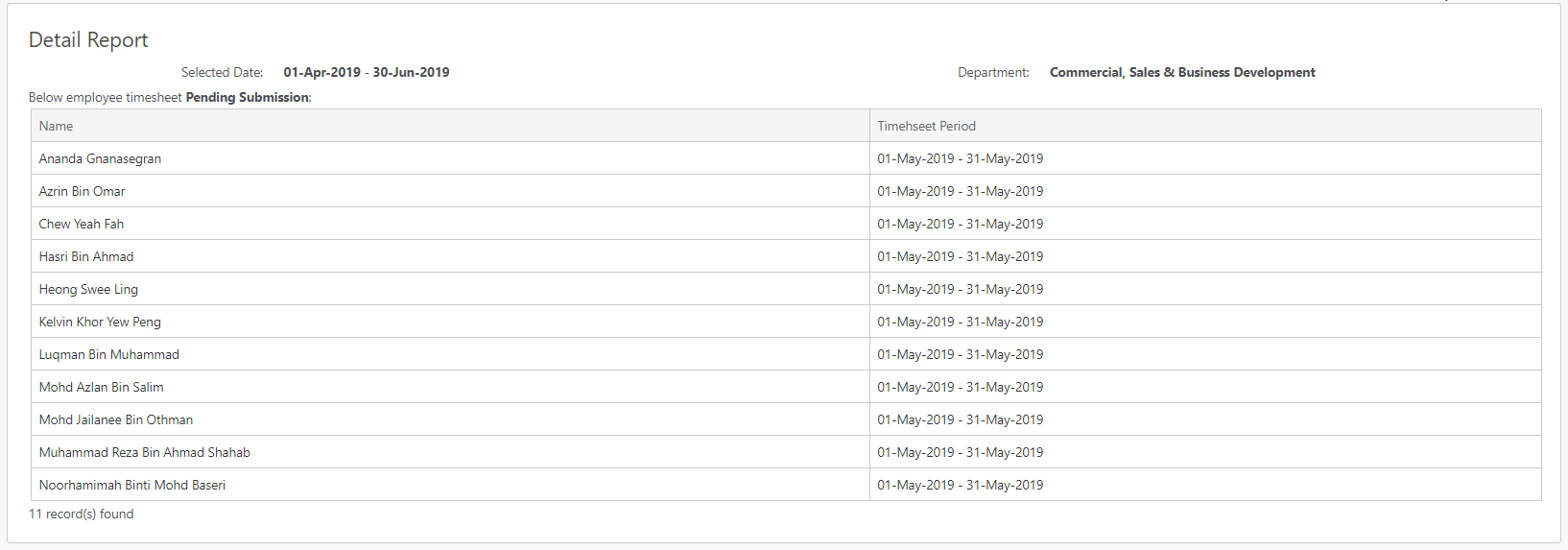
Comments
0 comments
Please sign in to leave a comment.