Administrator can click on the Block Restriction menu under the Administration section, the following page will appear. This section is for Administrator to set the block restriction for employees in timesheet.
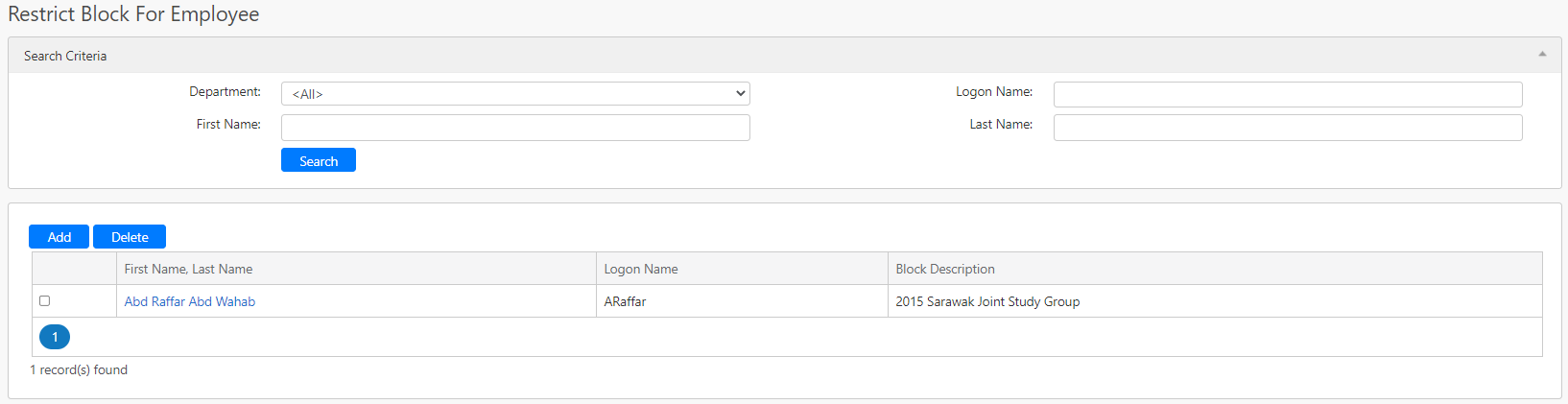
Under the Search Criteria section, you can filter the records by Department, Logon Name, First Name and Last Name. Click on the Search button to retrieve records that matched the search criteria.

The table (box in green as shown in the image below) displays all the block restriction records based on the criteria.

If you want to delete any of the records, you can select the checkbox in the table (box in orange as shown in the image above) and click on the Delete button (box in black as shown in the image above).
To edit the block restriction of a specific record, you can click on the employee name hyperlink (box in purple as shown in the image above) in the First Name Last Name column. To add a new block restriction, click on the Add button (box in red as shown in the image above) and you will be redirected to the following page.
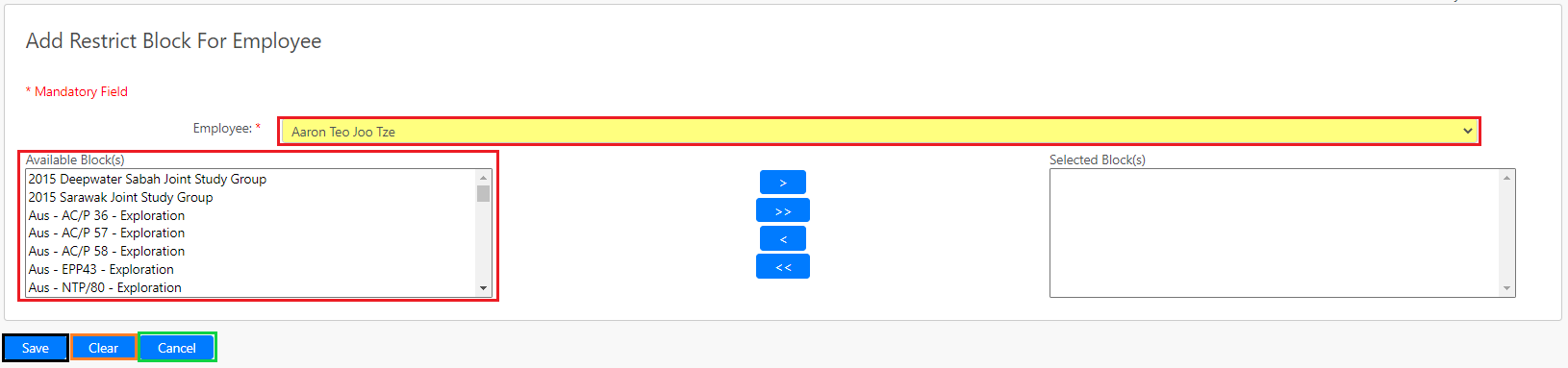
You have to select the Employee that you would like to set restrictions on and the respective available blocks (all box in red as shown in the image above). After that, click on the Save button (box in black as shown in the image above) to save the block restriction. You can click on Clear button (box in orange as shown in the image above) to clear the selected contents. You can also click on Cancel button to leave the page.
Comments
0 comments
Please sign in to leave a comment.