Administrator can click on the Allocation Rate under the Administration section, the following page will appear. This section is for Administrator to set expenses allocation rate in Timesheet as shown below.
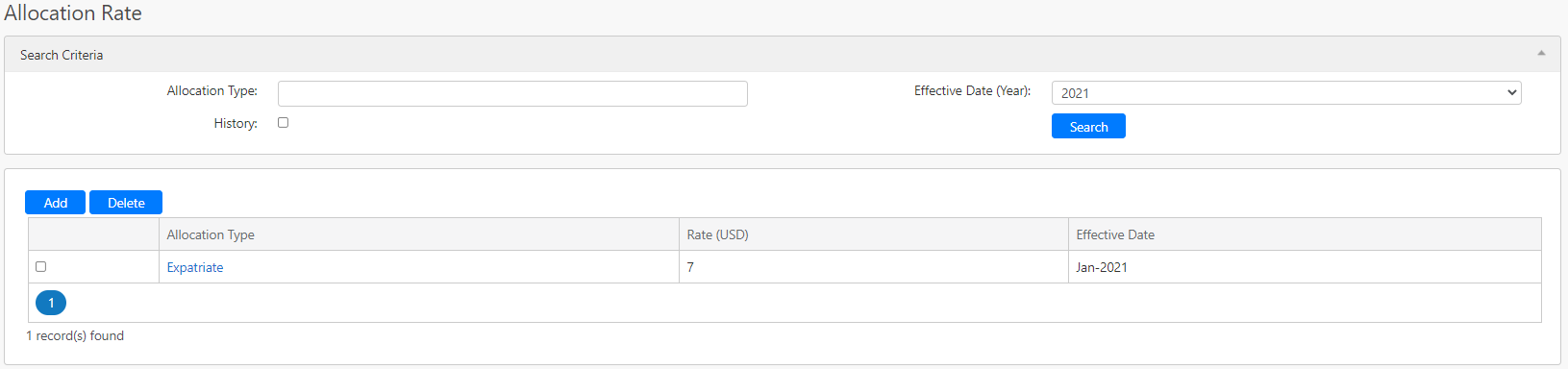
Under the Search Criteria section, you can search the records by Allocation Type, Effective Date (Year) and History (all box in red as shown in the image below). Click on the Search button (box in black as shown in the image below) to retrieve allocation rates that matched the criteria.

The table (box in green as shown in the image below) shows all the relevant records.

To delete a specific allocation rate record, you have to select the records by clicking on the checkbox (box in orange as shown in the image above), then click on the Delete button (box in black as shown in the image above) to delete the selected records. To edit the details of the allocation rate, you can click on the allocation type hyperlink (box in purple as shown in the image above) in the Allocation Type column. To add a new allocation rate, you can click on the Add button (box in red as shown in the image above) and you will be redirected to the following page.

You need to fill in the details such as Allocation Type, Rate (USD), Effective Date (Month) and Effective Date (Year) (box in red as shown in the image above) and click on the Save button (box in black as shown in the image above) to add the new allocation type. You can click on the Clear button (box in orange as shown in the image above) to clear the form. You can also click on the Cancel button (box in green as shown in the image below) to leave the page.
Comments
0 comments
Please sign in to leave a comment.