Administrator can click on the Block under Administration section, the following page will appear.
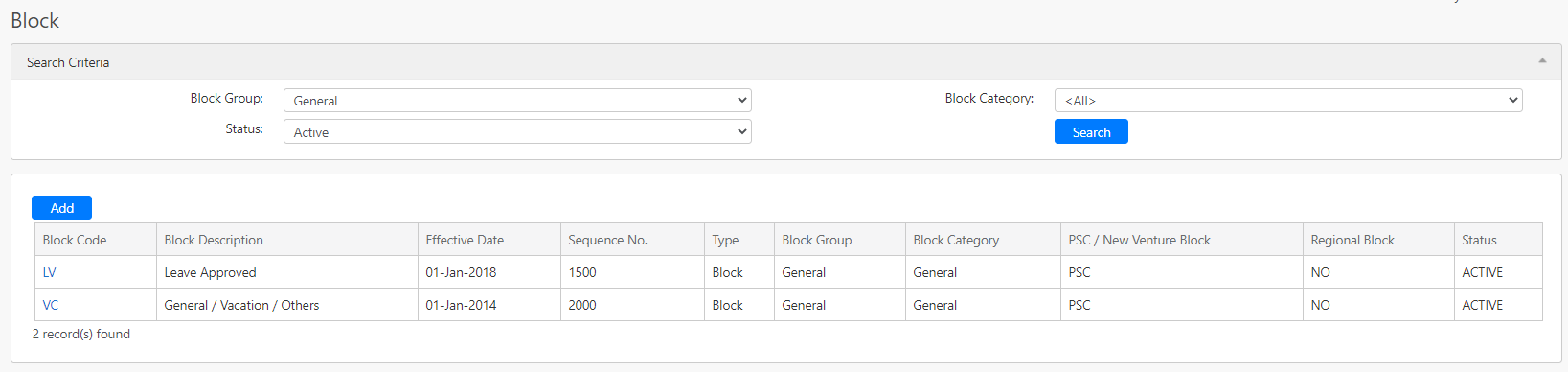
Under the Search Criteria section, you can filter the records by Block Group, Block Category and Status (box in red as shown in the image below). Click on the Search button (box in black as shown in the image below) to retrieve records that matched the criteria.

The table (box in green as shown in the image below) displays all the block records based on the criteria.

To edit the block, you can click on the block code hyperlink (box in purple as shown in the image above). To add a new block, you can click on Add button (box in red as shown in the image above) and you will be redirected to the following page.
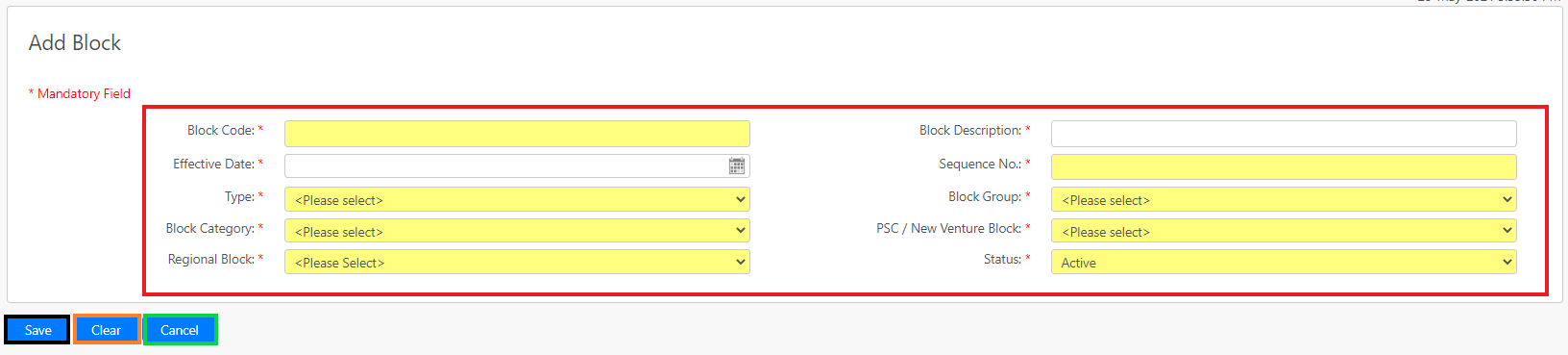
You have to fill in the details such as the Block Code, Block Description, Effective Date, Sequence No., Type, Block Group, Block Category, PSC/ New Venture Block, Regional Block and Status (box in red as shown in the image above). Then, click on the Save button (box in black as shown in the image above) to save the new block. You can also click on the Clear button to clear the form or click on Cancel to leave the page.
Comments
0 comments
Please sign in to leave a comment.