Administrator or HR Admin can click on the Outstanding under the Salary section and the following page will appear. This page is for HR Admin to view the list of all employees that are pending for salary creation as well as to create a salary for each of them.
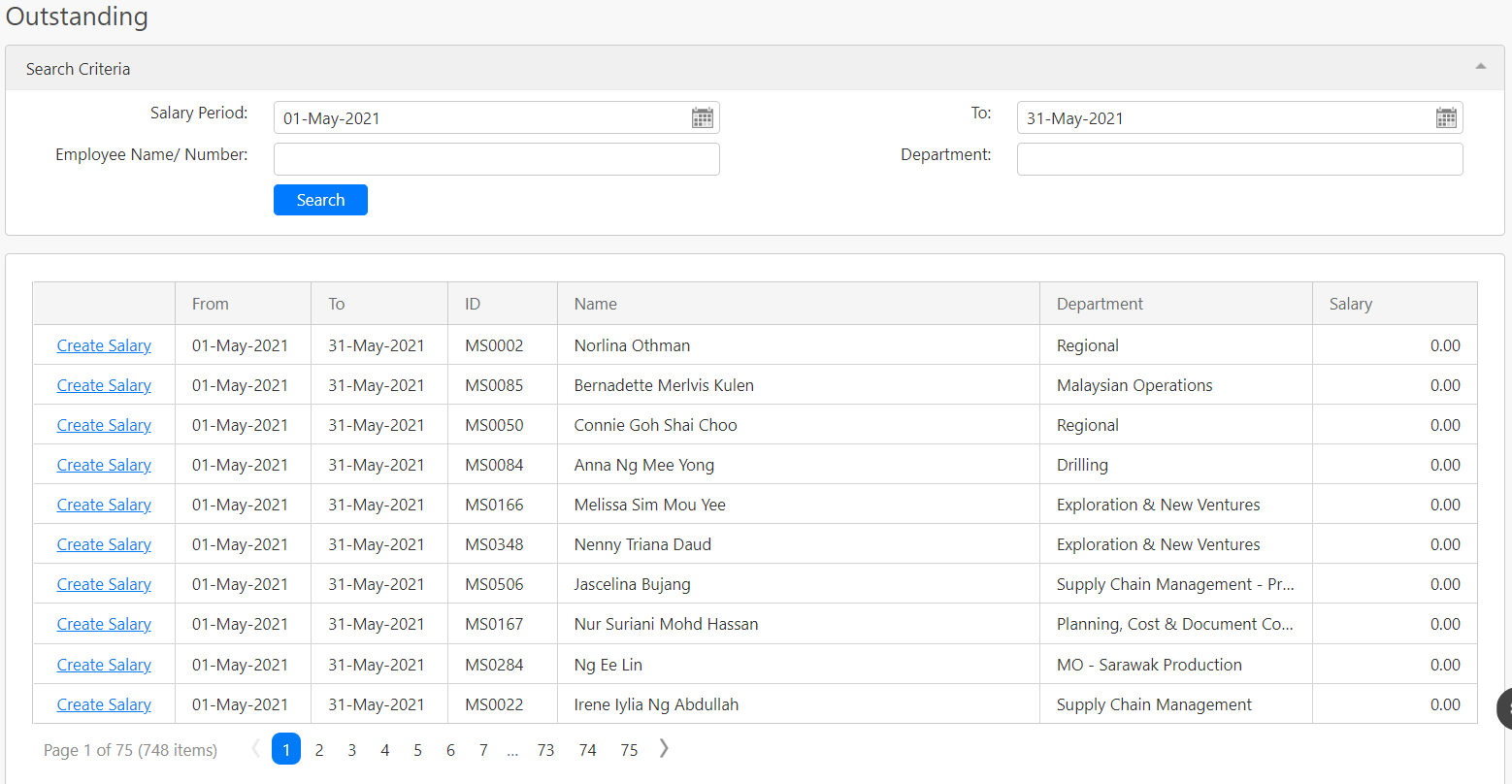
Under the Search Criteria section, you can filter the record base on Salary Period, To, Employee Name/ Number. Click on the Search button (box in black as shown in the image below) to retrieve records that match the search criteria.

The table (box in green as shown in the image below) shows all the relevant outstanding salary records.
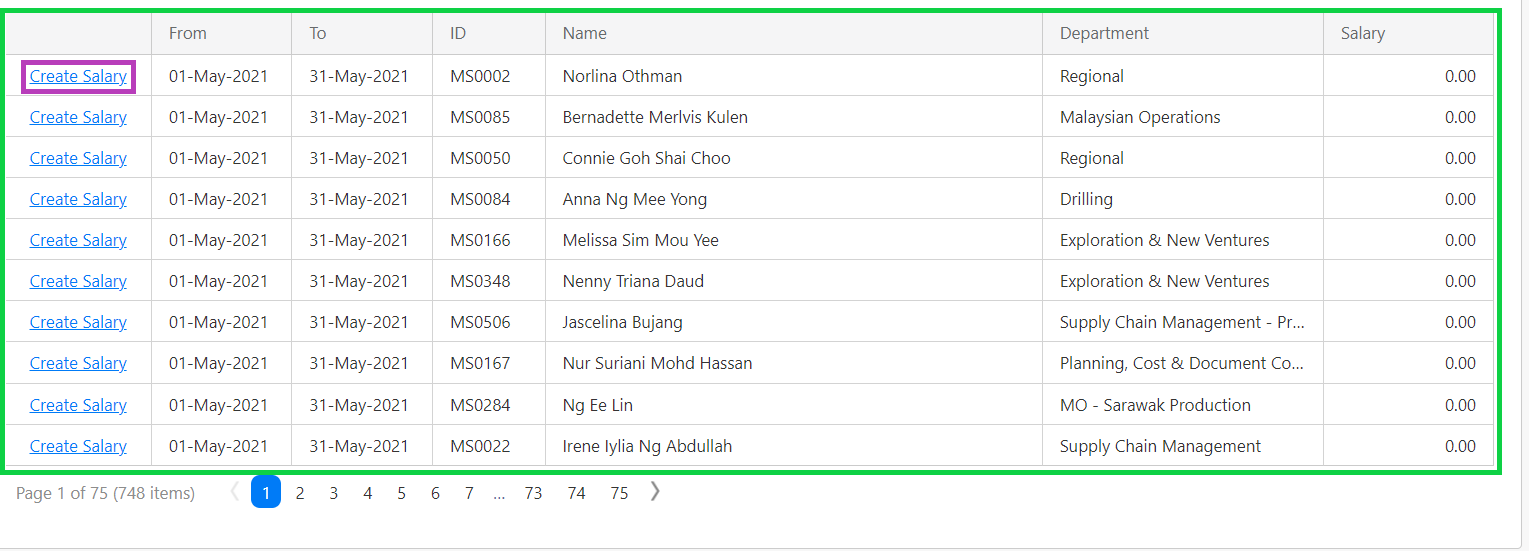
To create a salary for a specific employee, you can click the Create Salary hyperlink (box in purple as shown in the image above). Note that the monthly basic salary is set from the Basic Salary under the Administration section. If the monthly basic salary shows the value of 0, HR Admin needs to set up the monthly basic salary first.
After clicking on the Create Salary hyperlink, the following page will appear.
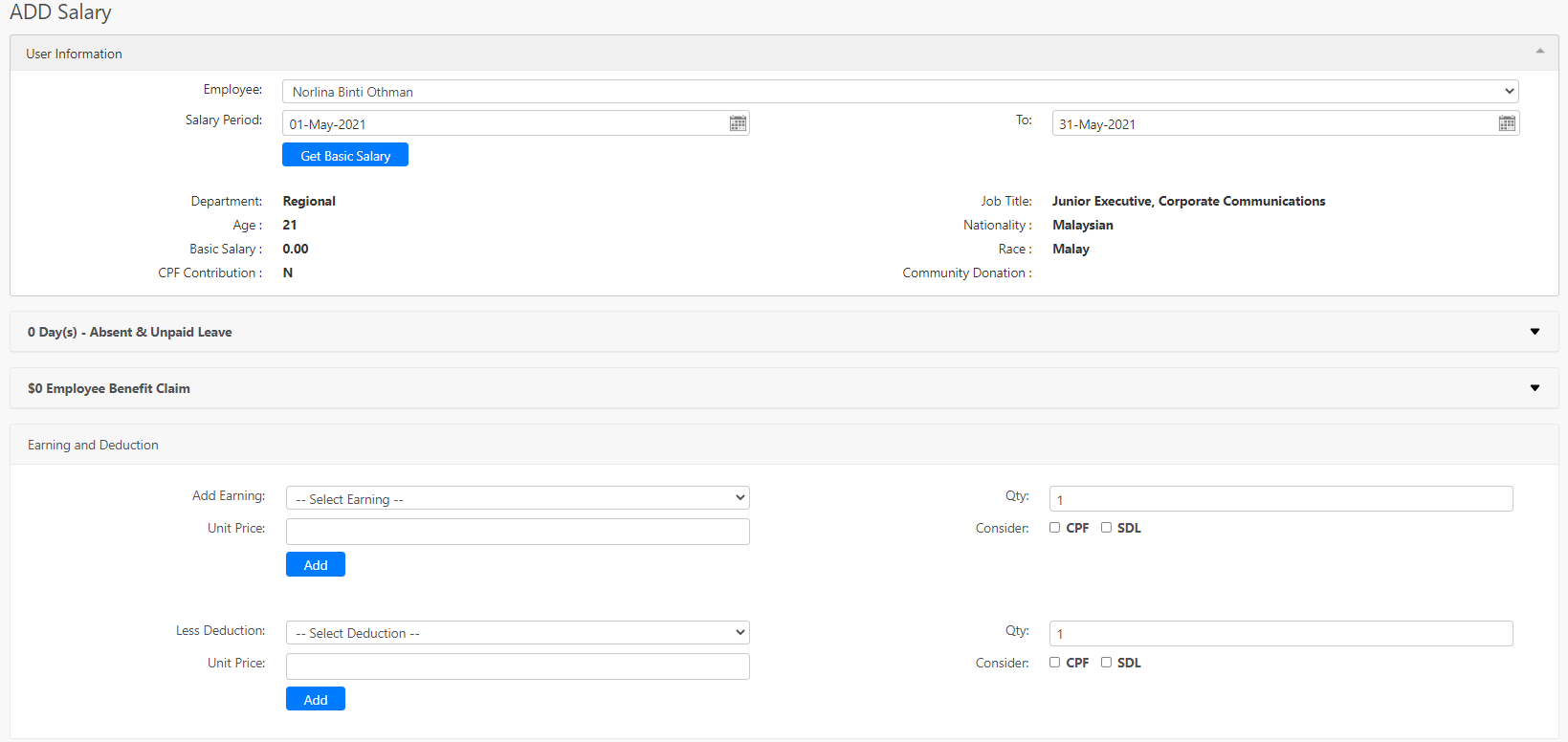
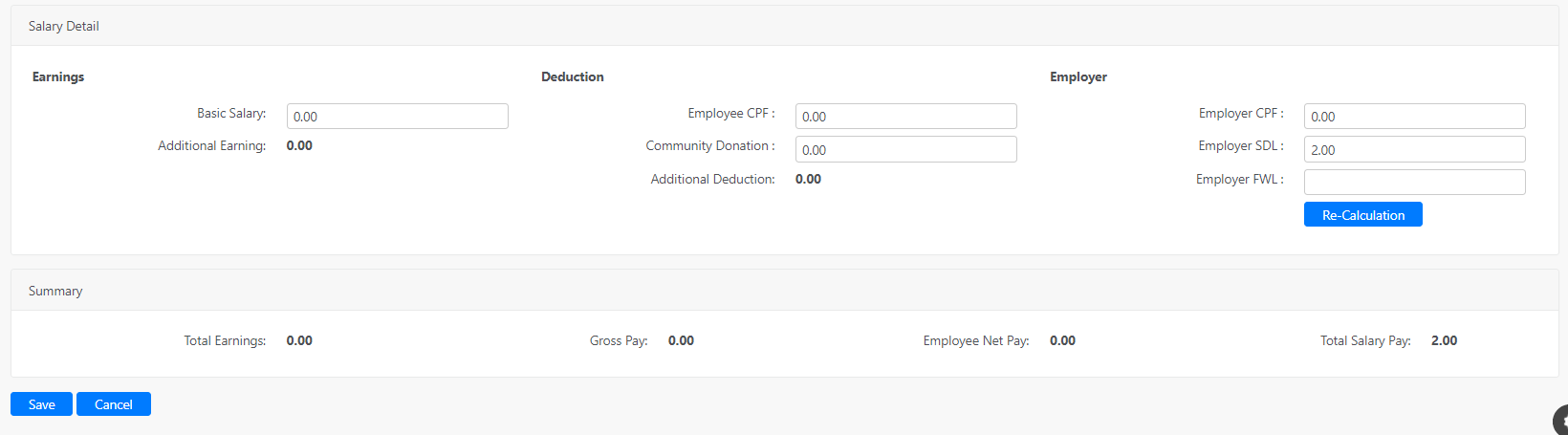
Under the User Information section, you can filter the period of the employee salary. If the range of the period is not exactly a full or half of the salary period, the system will prompt an error message.
Under the Earning and Deduction section, you can select additional earning from the Add Earning drop-down list. The list of additional earning is taken from the Salary Earning under the Administration section. You can choose to tick CPF (Central Provident Fund) or SDL (Skill Development Levy). For salary deduction, you can select from the Less Deduction dropdown list. This list of salary deductions is taken from the Salary Deduction under the Administration section. Similarly, you can choose to tick CPF (Central Provident Fund) or SDL (Skill Development Levy).
Please be noted that ticking CPF or SDL will cause the amount of the earning or deduction to be affected by CPF and SDL calculation for each item added into the list of earnings or deductions.
Under the Salary Details and Summary section, it contains the following information:
| Basic Salary | This field shows the amount of the basic salary. The amount of the basic salary for each employee is taken from the basic salary amount being set in the Basic Salary under the Administration section. |
| Additional Earning | This field shows the total amount of the additional earnings added to the Salary Earning item details list. |
| Employee CPF | If the employee is being set as a CPF contributor in the Basic Salary under the Administration section, this field will be auto-filled with the CPF amount. |
| Community Donation | If the employee is being set to donate to any community donation in the Basic Salary under the Administration section, the value of the donation will automatically be calculated and displayed in this field. |
| Additional Deduction | This field shows the total amount of deductions that the employee has for his/her salary. |
| Employer CPF (Central Provident Fund) | This field is filled by the Employer with the amount of employer's contribution to the employee's CPF. |
| Employer SDL (Skill Development Levy) | This field is filled by the Employer with the amount of employer's contribution to the employee's SDL. |
| Employer FWL (Foreign Worker Levy) | This field is filled by the Employer with the amount of employer's contribution to the employee's FWL (whenever available). |
| Total Earnings | This field shows the total amount of salary before CPF or any other deductions. |
| Gross Pay | This field shows the total amount of salary before CPF or any other deductions. |
| Employee Net Pay | This field shows the total amount of salary after CPF and any other deductions. This amount will be the total amount received by the employee. |
| Total Salary Pay |
This field shows the total amount including all contributions from the employer's side. |
When you click on the Save button at the bottom of the page, the newly created salary will be created and you will be redirected back to the outstanding salary page.
Comments
0 comments
Please sign in to leave a comment.