Administrator or HR Admin can click on the Salary Detail under the Salary section and the following page will appear. This page shows the list of employees' salaries that have been created previously as well as to print the payslip for those salaries as shown in the following image.
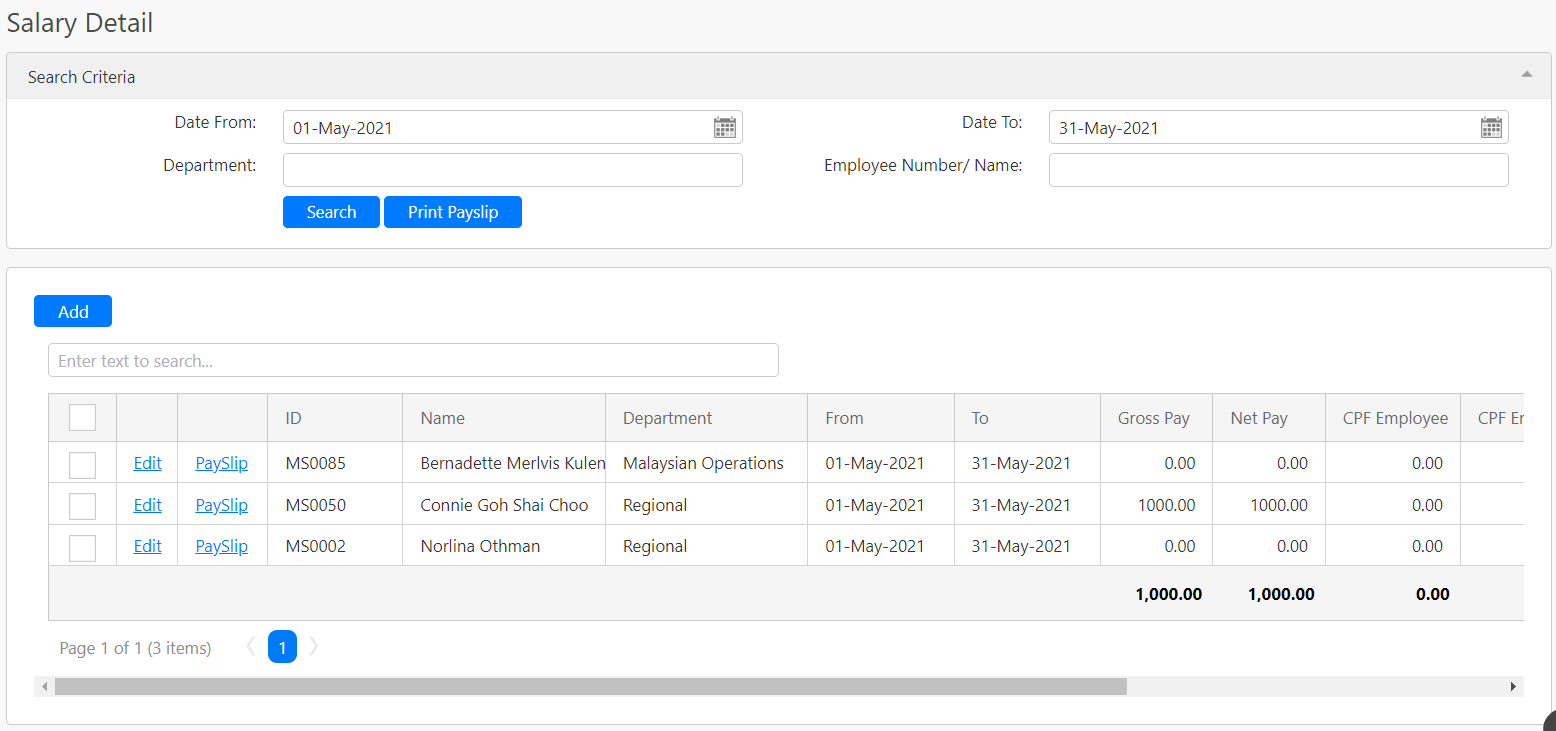
Under the Search Criteria section, you can filter the salary details by Date From, Date To, Department and Employee Number/ Name (all box in red as shown in the image below). Click on the Search button (box in black as shown in the image below) to retrieve records that matched the criteria.

The table (box in green as shown in the image below) shows all the relevant records. Before printing the payslip, you must select the employee salary records by clicking the checkbox (box in black as shown in the image below) in the table or you can click on the checkbox on the top-left hand corner (box in orange as shown in the image below) to select all the records in the table. Click on the Print Payslip button (box in green as shown in the image above) to print the payslip for the selected employees in the table.
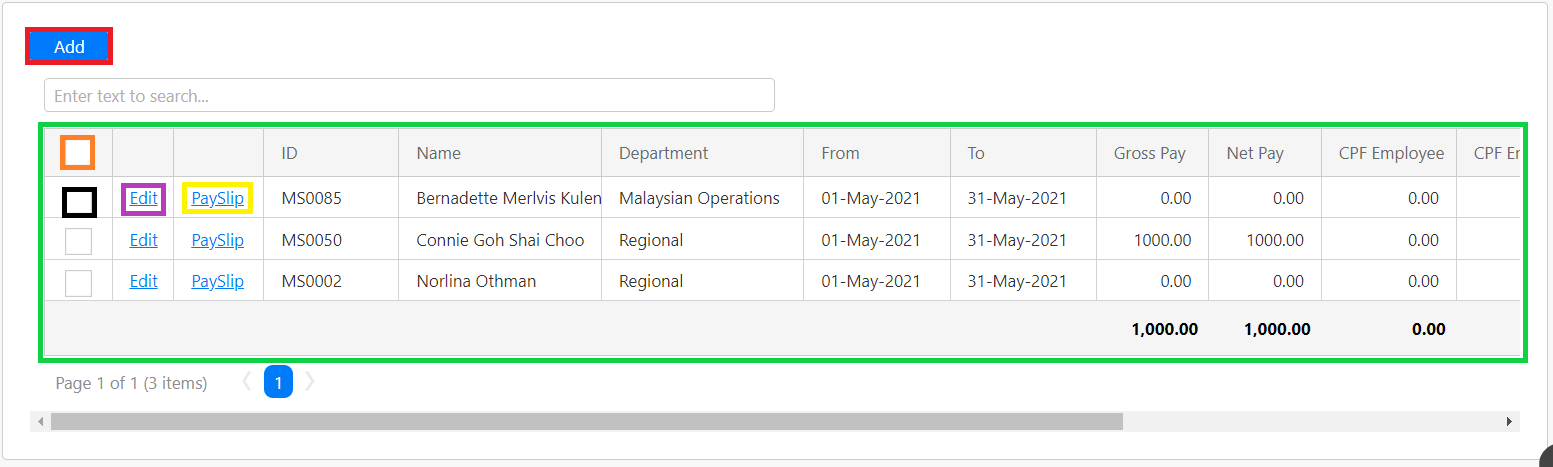
Alternatively, you can also click on the PaySlip hyperlink (box in yellow as shown in the image below) to view and print the payslip for the respective employee. The following image shows a sample of the payslip that is generated by the system.
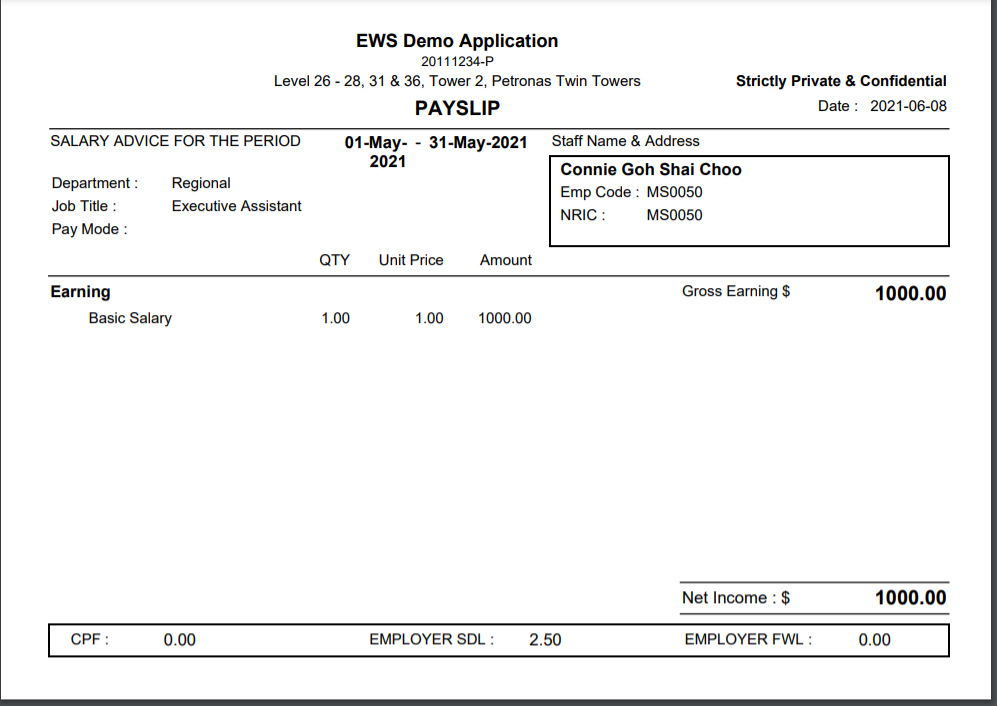
You can edit the salary details of the respective employee by clicking on the Edit hyperlink (box in purple as shown in the image previously). If you want to add a new salary record, you can click on the Add button (box in red as shown in the image previously) and you will be redirected to the add salary's page.
Comments
0 comments
Please sign in to leave a comment.