Click on Manage Entitlements under the Entitlement section and the following image will appear.
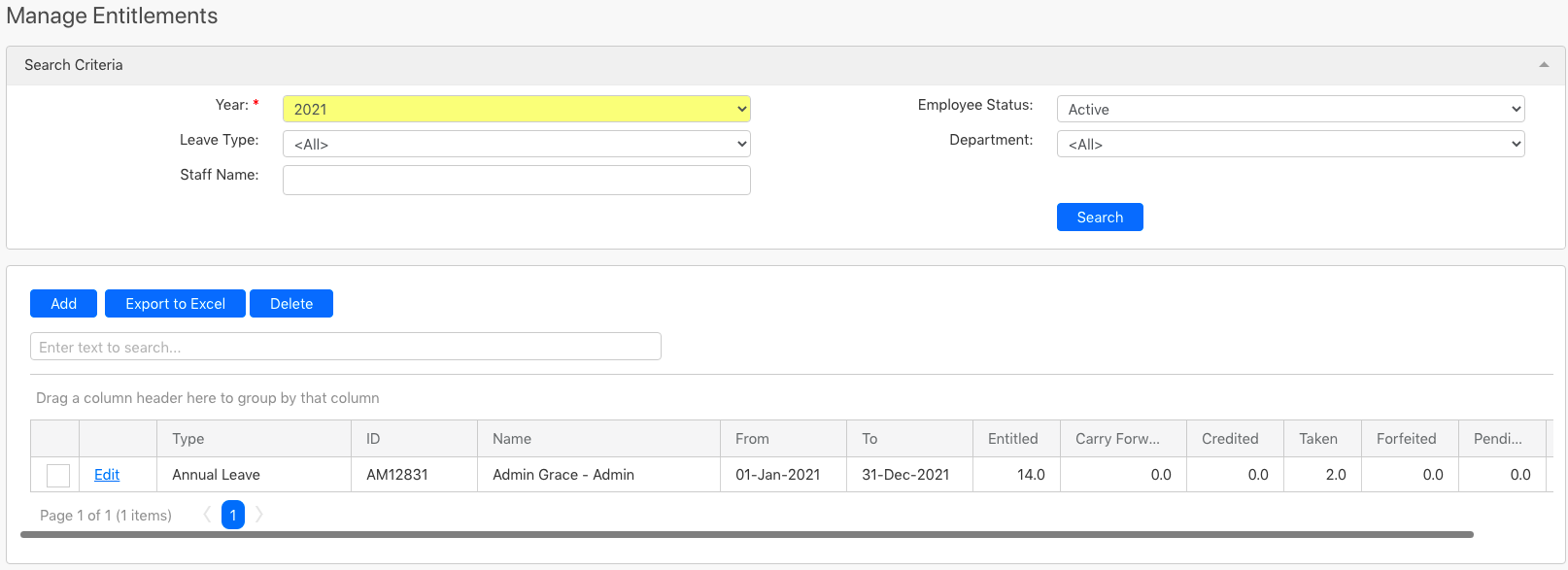
To search for the specific entitlement, you can choose the Year, Employee Status, Leave Type, Department and Staff Name (all box in red as shown in the image below). After entering the information that you want to search for, click on the Search button (box in black as shown in the image below).

In the table (box in green as shown in the image below) shows all the entitlement which are created. To save a copy of all entitlement, click Export to Excel (box in orange as shown in the image below) and it will start to download. To delete any entitlement, click on the checkbox (box in purple as shown in the image below) followed by the Delete button. To edit an existing entitlement, click on the Edit button (box in blue as shown in the image below). To create a new entitlement, click on the Add button (box in red as shown in the image below).

After clicking on the Add button (box in red as shown in the image above), the following screen will appear. Fill in all the details on this page. Click on the Save button (box in red as shown in the image below) to create a new entitlement, Clear button (box in orange as shown in the image below) to clear all the fields in this page and Cancel button (box in green as shown in the image below) to leave this page unsaved.
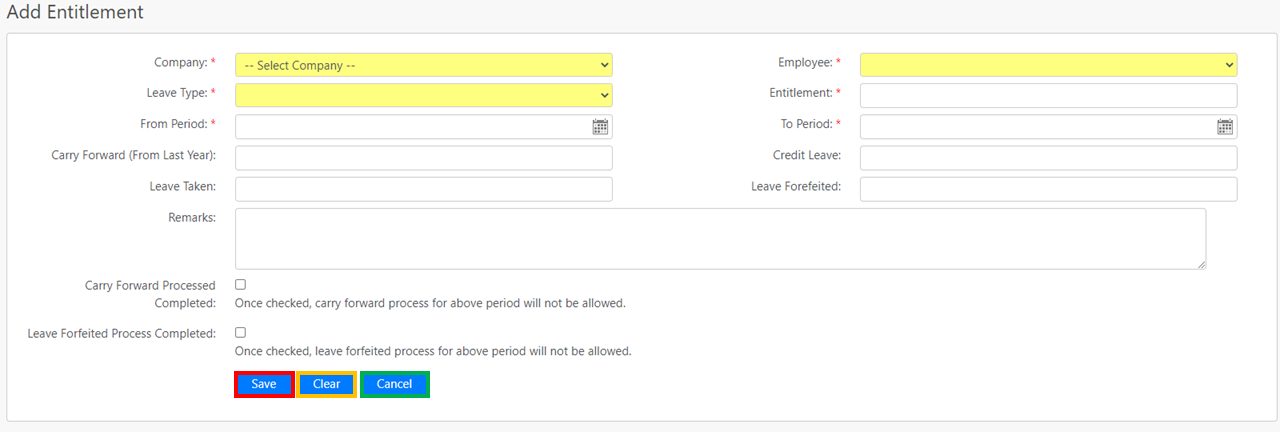
Comments
0 comments
Please sign in to leave a comment.