Click on Carry Forward Process under the section Entitlement and the following page will appear.
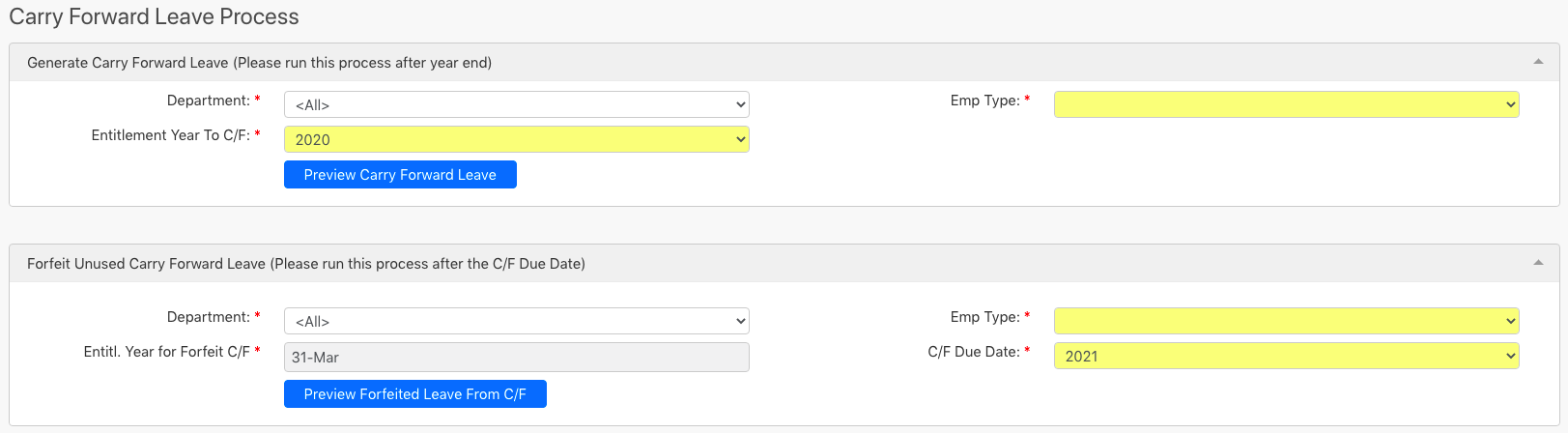
Under the Generate Carry Forward Leave section, you can indicate the Department, Emp Type and Entitlement Year To C/F (all box in red as shown in the image below). After indicating the details, click on the Preview Carry Forward Leave button (box in green as shown in the image below).

A table (box in red as shown in the image below) will display all the employees’ carry forward leaves according to the details that you have indicated previously. To confirm the carry forward leave of a specific employee, check on the tick box in the first column (box in orange as shown in the image below) beside the employee's staff ID. You can also click on the checkbox (box in black as shown in the image below) to select all the employees in the table.
After selecting the checkbox, click on the Confirm Carry Forward Leave button (box in green as shown in the image below) to create the carry forward leave of the selected employees. Please be noted that the system will only be able to process with the creation of the carry forward leave when the staff have next year entitlement.
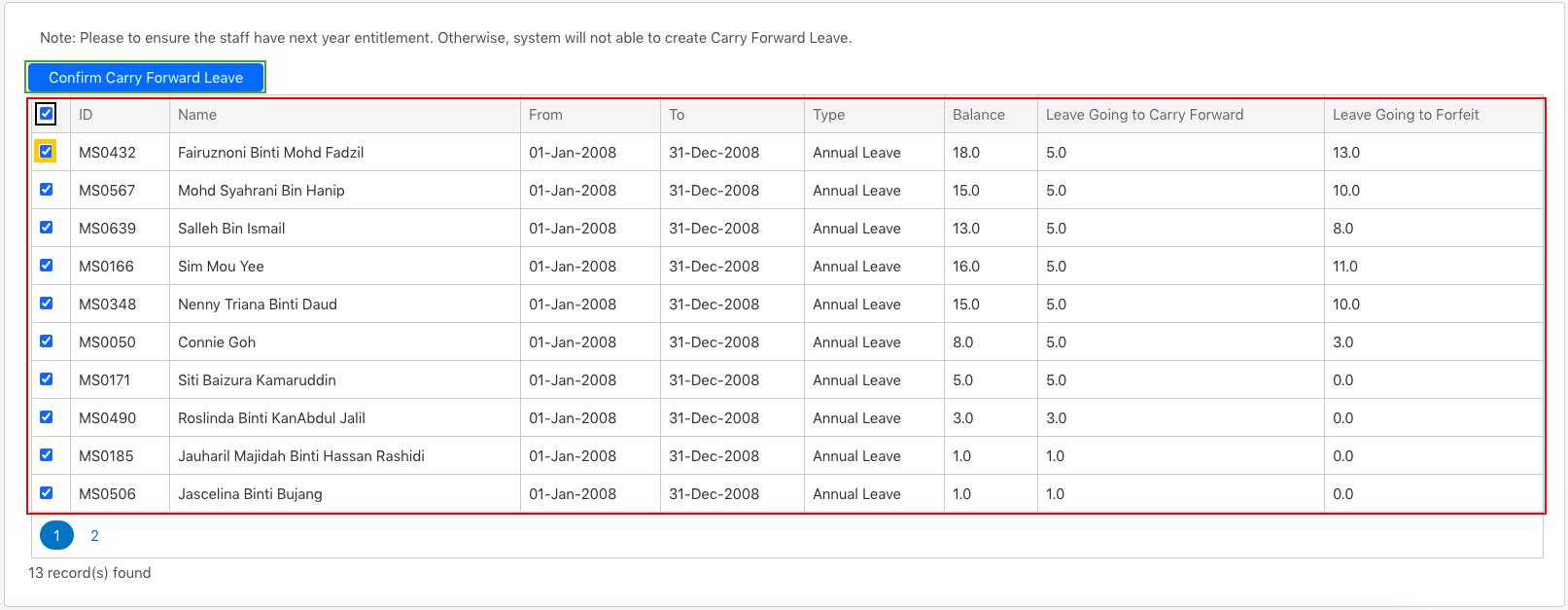
Comments
0 comments
Please sign in to leave a comment.